Even though Illustrator’s default shortcuts are helpful, users may still find the need to modify them to suit their workflow. To keep others from spending too much time setting up the necessary keyboard shortcuts, many designers share their own shortcuts sets in a special format that can be imported back to Illustrator later. If you have just downloaded a shortcuts set file, read on to find out how to import and use it in Illustrator.
Importing a Keyboard Shortcuts Set into Illustrator
1. Launch Windows Explorer, and navigate to the following location: System drive/Users/Your current username/AppData/Roaming/Adobe/Adobe Illustrator Settings. Inside the Settings folder, you should see a sub-folder that is named according to the main language of the program. Click on it to continue. In my case, I use Illustrator in English, so the folder is named en_US.
If you cannot find the AppData folder, make sure you configure the system to show hidden files. These tutorials for Windows 8 and Windows 7 will help you.
Assuming that you already have the shortcuts file (in .kys format) stored on your hard drive, copy it to the current folder.
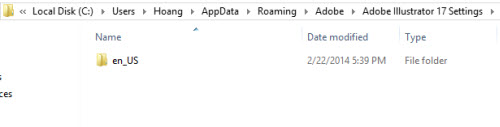
The file name will be used as the shortcuts set’s name in Illustrator. You can rename it to whatever you want.
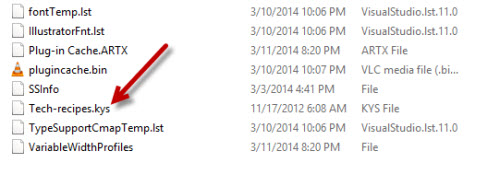
2. Once you have the file in place, launch Illustrator, and go to Edit menu -> Keyboard Shortcuts. Pressing Alt + Shift + Ctrl + K also takes you to the same menu.
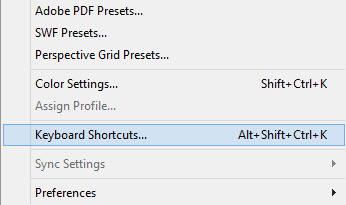
3. In the new pop-up Keyboard Shortcuts window, you should see a drop-down menu at the top which is set to Illustrator Defaults. If you click on the box, you will be able to find the newly imported shortcuts set. Click on it to set it as the active shortcuts setup.
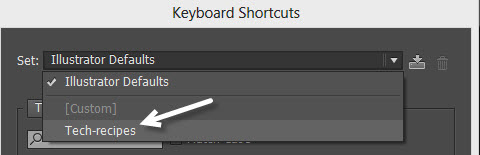
Exporting and Sharing Keyboard Shortcuts Set
1. Keyboard shortcuts in Illustrator can be exported using the same Keyboard Shortcuts window mentioned above. You can access this window by going to Edit -> Keyboard Shortcuts.
2. Select the desired shortcuts set from the drop-down menu, and click the Save icon next to it. You will then be asked to input a name for the new set. When you are done, click OK to process.
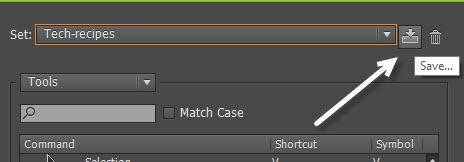
3. To get the exported file, go to System drive/Users/Your current username/AppData/Roaming/Adobe/Adobe Illustrator Settings/main language folder. If you cannot find the AppData folder, make sure you have the Show hidden files, folders, and drives option enabled inside Folder Options.





