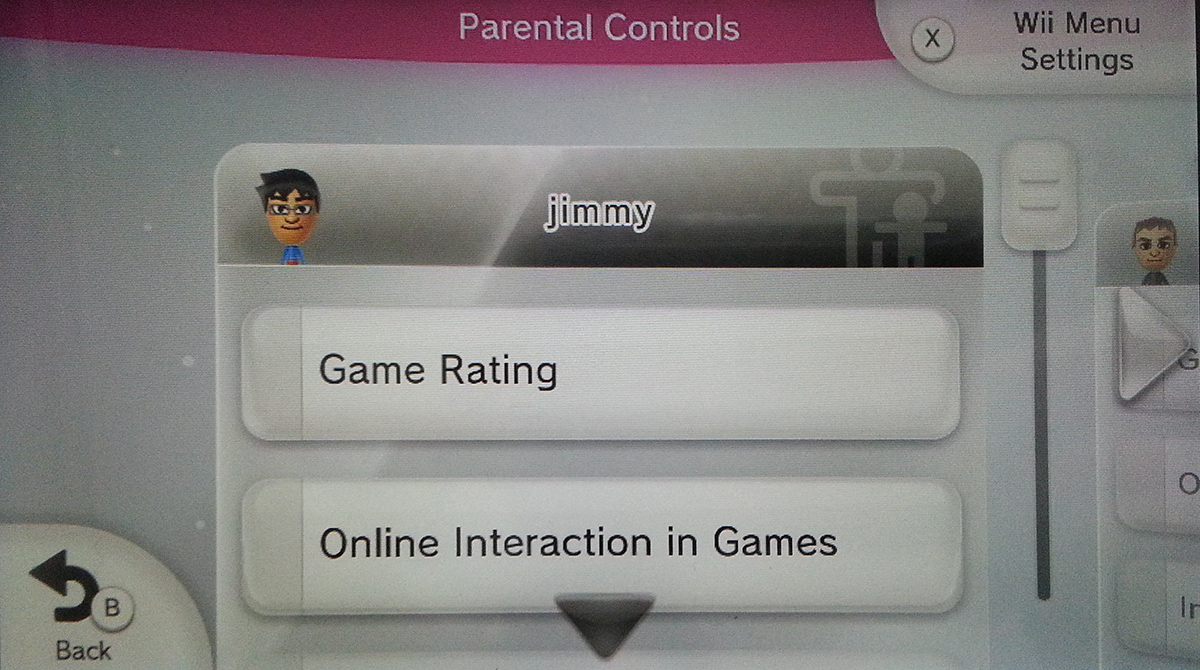Every parent should know how to configure the Parental Controls on the Wii to block certain features from your children. This includes preventing eShop purchases, disabling the browser, or limiting which games can be played.
On your Wii U’s menu, there is a separate Parental Controls channel that is used to configure your limits. The slide shows will walk you through the screenshots.
Enable and Configure Parental Controls
[SlideDeck2 id=33943 iframe=1]
1.Open the Parental Controls channel on the Wii U Menu. The first time you launch the channel you will be walked through setting up a 4 digit passcode. You will need to setup an email address to reset your parental controls password too.
2.Tap on Next through the introductory screens.
3.You will then be brought to the PIN creation screen. Pick a 4 digital pin. Be sure to use one that is not too obvious. Hit OK and then confirm the PIN again.
4.Next, you will be asked to setup a secret question in case you forget your PIN to allow you to reset it. You are given a list of pre-compiled questions to answer. Choose one and remember the answer. What you typed for an answer will be displayed at the end. You will receive a confirmation that the PIN and secret question answer was set.
5.You can now optionally register your email as a last resort method to reset your Parental Controls PIN. Once you register your email or skip it, you will be brought to the main Parental Control menu.
6.The next options setup your control settings, change your PIN, change your e-mail address, or remove all parental control settings. Go into the Parental Control Settings.
7.You can now setup restrictions on specific user accounts. Use the arrows to select the Account you want to configure the limitations or restrictions. If you adjust the Wii Menu settings, this will affect all users.
For example, we can go into a user’s account and then tap on the Internet Browser to lock it. This will disable the browser for the user.
8. Once you are done settings restrictions, press the B button to save your settings. Then press the B button again to exit. The restrictions will take effect once the user is logs into your system.
Removing Parental Controls and Restrictions
[SlideDeck2 id=33976 iframe=1]
1. Go into the Parental Controls channel on the Wii U Menu.
2. Enter in your PIN
3. On Parental Control Settings menu, hit the Delete All Settings. You will receive a warning. Tap the Delete button.
4. Your Wii U now should have all parental controls and restrictions turned off