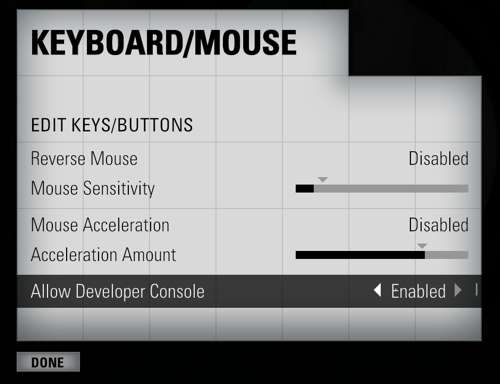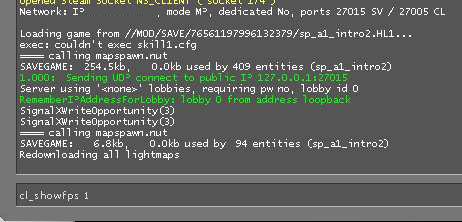When tweaking your Portal 2 graphics settings, it is essential to have an estimation of what your current frames per second are.
Portal 2, like most valve games, has a way to display an estimation of your FPS.
1. Open Portal 2
2. Select Options
3. Select Keyboard/Mouse
4. Then set Allow Developer Console to Enabled
5. Back out of the Options menu
6. Press the hard accent key (`) to open the developer console
7. Input one of the following command: cl_showfps 1 or cl_showfps 2
You will see an estimation of your frames per second in the upper left hand corner of the screen. The “2” version is an average and seem more accurate in my testing.