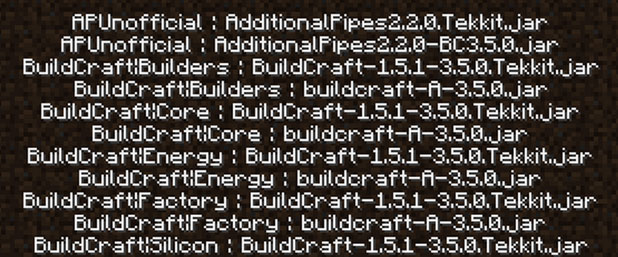Mods add several levels of complexity when trying to debug Minecraft crashes. Forge Mod Loader issues are one of the most common problems that people have. Here are hints in correcting ID Mismatch errors.
Mods add wonderful features to Minecraft. Currently, for example, my kids and I are playing a ton of Hexxit multiplayer. All mods have bugs, and mod compilations frequently have over 50 mods working at once. Throw on a few network and server issues and your configurations can get jumbled pretty quickly.
I have listed my recommended fixes in order of easiest at the top to hardest at the bottom.
Reset Pack within the Technic Launcher
If you are working with pre-packaged mods through the Technic Platform, the most simple fix is to reset the pack.
1. Open the Technic Launcher.
2. Select the configuration gear beside the pack in the left column of the launcher. Here I am showing the configuration selection for Hexxit, but all the Technic Launcher packs can be selected the same way.
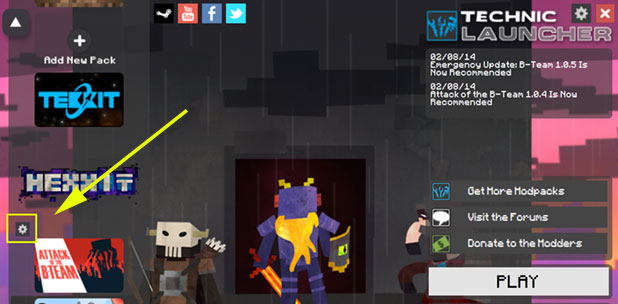
3. Select the Reset Pack option.
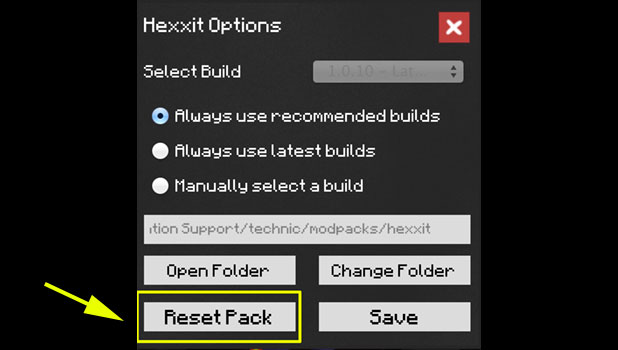
4. Exit the configuration and start the mod pack. The files will be reset and downloaded again. When playing multiplayer on a server, the appropriate files will get the correct sync status.
Kill a Troublesome .cfg File
In single player games, you can frequently just delete the specific configuration file that is giving you the problem. The .cfg file will be listed on the screen. Search for that file and rename it. In my experience, the configuration file will be regenerated and the error will be fixed.
For example, when I attempted to load, I received a “forge mod loader has found ID mismatches” error with the ProjectZuluMobBiomeConfig.cfg file. I navigated to this file on my mac/Users/davak/Library/Application\ Support/technic/modpacks/hexxit/config/Project\ Zulu/ProjectZuluMobBiomeConfig.cfg )and renamed it. When I restarted the application, the missing configuration file was replaced and the application started correctly.
This is unlikely to work with multiplayer games, however, as the IDs will not be synchronized.
Manually Sync IDs
If push comes to shove in a multiplayer situation, you could manually attempt to sync the ID values between the server and your client. You’ll need to research exactly how the ID values are stored for that specific mod and compare those values to the values within your specific client. In reality, this is frequently impossible. Copying configuration files from a different client or server typically does not work either.
Alternatively, uninstalling and reinstalling the mod on the client side is your best bet to get things back in sync. Usually this will trigger the mod to recover the correct ID from the server.