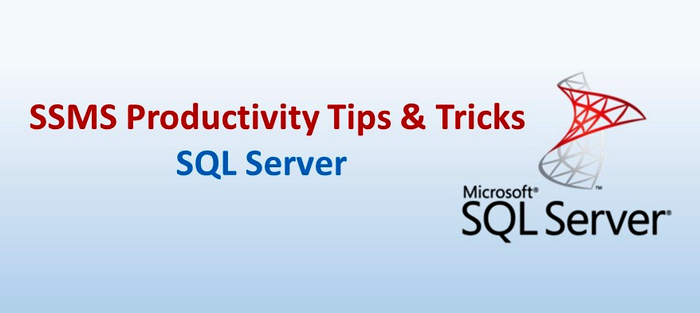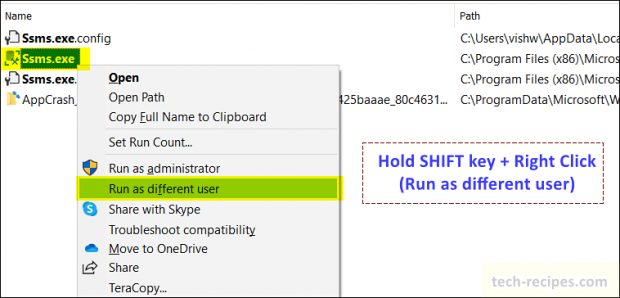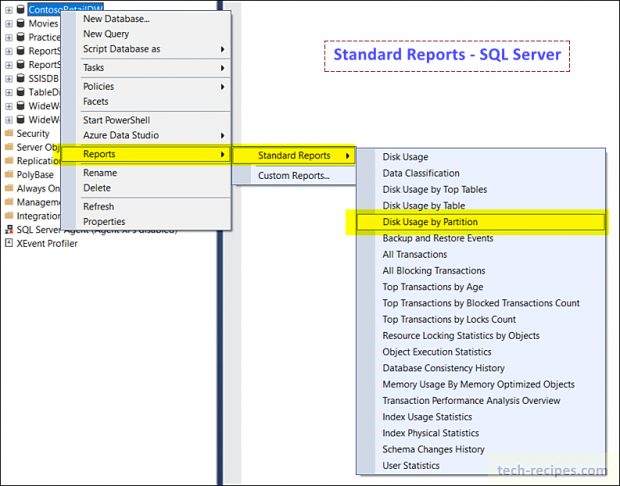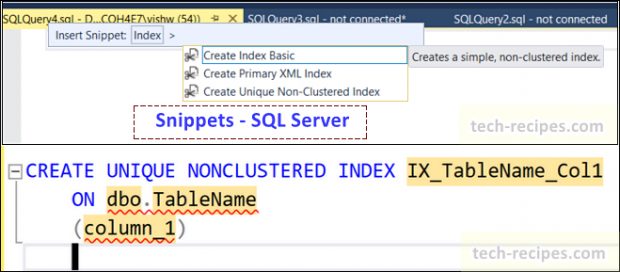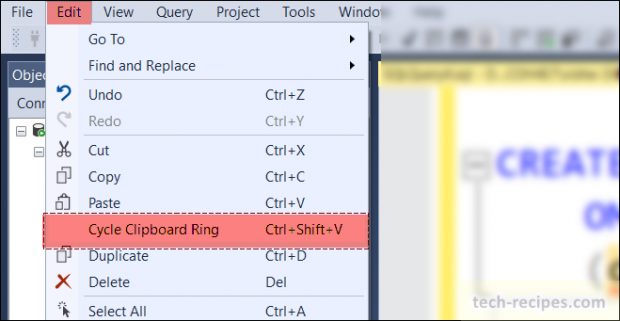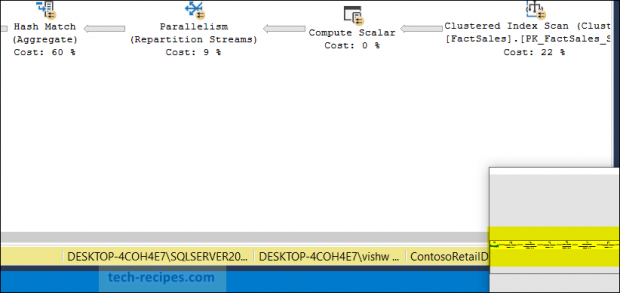In the first part of this series, we learned SSMS productivity tips & tricks. Including drag column names, object explorer details. Furthermore, I demonstrated vertical scroll mode, BooksOnline shortcut & multiple batch execution. Surely all these productivity tips you should have tried to improve your work efficiency.
So far so good, but there is more to add. Continuing our series in the following tech-recipes post we are going to learn the following tips & tricks. Follow along with each demonstration to understand.
In this part, the following tips & tricks are covered.
1. Run SSMS as a different user
2. Using standard reports
3. Template and Snippets
4. Cycle Keyboard Ring
5. Execution plan navigation button
Let us go in detail and understand the listed tips & tricks in detail.
1.
Run SSMS as a Different User
I had a situation where my machine was not working and I needed to access few database objects having exclusive permission to my windows user name and password on SQL Server box. Using Run SSMS as different user trick I logged into SQL Server box from my colluege’s machine and got done job done.
1. To use “Run as different user”, hold SHIFT key and right click on SQL Server Management Studio shortcut or ssms.exe.
2. Type different SQL/ windows user name and password and you are connected.
If run as different does not work on SSMS shortcut then navigate to the main folder path where ssms.exe is located. Usually can be found at “Microsoft SQL Server Management Studio 18\Common7\IDE\”. You can also use following command to run as different user by mentioning the correct username.
runas /noprofile /netonly /user:domain\vishwanath.dalvi "C:\Program Files (x86)\Microsoft SQL Server Management Studio 18\Common7\IDE\Ssms.exe"
2.
Standard Reports
Using built in standard reports we can track and measure different performance and health related matrix within SQL Server. These reports are available for each database to track user space, transaction, statistics, backups and various other ptions.
Right on any database > Reports > Standard Reports > ...
3.
Template and Snippets
T-SQL templates and snippets include syntax for various T-SQL statements, clauses and function. This greatly help when you do not have any resources and need to generate quick syntax in query editor. You can also add your own code snippts like a stored procedure template user generated which you follow everytime while creating a new stored procedure in a database. This can greatly reduce efforts and avoid repetation of writing same code again and again.
Right click in query window > Insert Snippt:
4.
Cycle Keyboard Ring
This is another hidden gem. We can store all the previous copied text on clipboard and cycle through it while pasting. All the previous text code is stored in memory and cycled through when you keep pressing CTRL + SHIFT + V. Another way to access it through Edit > Cycle Clipboard Ring. Keep using CTRL + SHIFT + V until your copied text is displayed on query window.
5.
Execution plan navigation button
This is the most smallest trick listed here. However, does saves a lot of time and frustraction. While analyzing execution plans it was difficult to navigate through entire plan quickly. Now with Execution plan nagivation button, it gives a sneak peek of entire execution plan. We can quickly nagivate to Top-Right-Bottom-Left as per requirement.
You will find a small + symbol after generating execution plan at bottom right corner.
Read more and browse through more posts related to SQL Server on Tech-Recipes.
1. SSMS Productivity Tips & Tricks – SQL Server Management Studio – Part 1
2. 11 Keyboard Shortcuts Every SQL Server Geek Should Know
3. How To Create Custom Keyboard Shortcut In SQL Server
4. How To Refresh Intellisense Cache In SQL Server
5. How To Enable Dark Theme In SQL Server
6. How To Index Computed Column In SQL Server
7. How To Use Computed Column In SQL Server