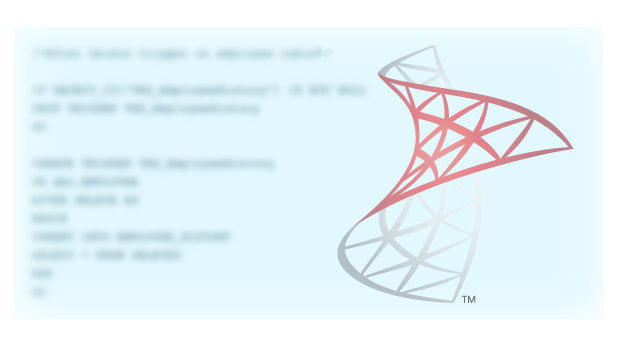SQL Server IntelliSense is one of the smartest built-in tools to increase productivity while programming in SQL Server. However, it is not perfect. Often, when we create new objects like tables, stored procedures, or triggers and try to use them instantly in another code, SQL Server IntelliSense does not pick up those object names and their meta data quickly. This causes the need to type the object names manually. SQL Server also shows a red line under object names, though the created objects do exists in the database. This happens because the SQL Server IntelliSense Local cache does not get refreshed very often. To avoid this, we can manually refresh the SQL server IntelliSense cache.
Using IntelliSense helps you to list members, object names, and parameter information as well as syntax highlighting. It keeps track of your code syntax simultaneously as you keep programming.
IntelliSense only supports SQL Server 2008 (2k8) and later editions.
If your IntelliSense is turned off, follow the steps below to turn it on.
1. Go to the Tools menu and select Options.
2. Expand the Text Editor, and then expand Transact-SQL.
3. Click on IntelliSense, and check Enable IntelliSense, Underline errors, Outline statements.
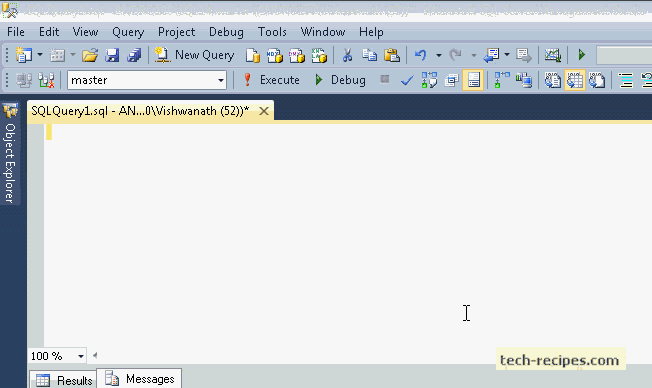
Enable IntelliSense
1. Go to the Query menu and enable IntelliSense.
How To Refresh the Local IntelliSense Cache Using a Keyboard Shortcut
1. Hit Ctrl + Shirt + R.
Using Graphical Options to Refresh the Local IntelliSense Cache
1. Go to the Edit menu.
2. Select IntelliSense, and click on Refresh Local Cache.
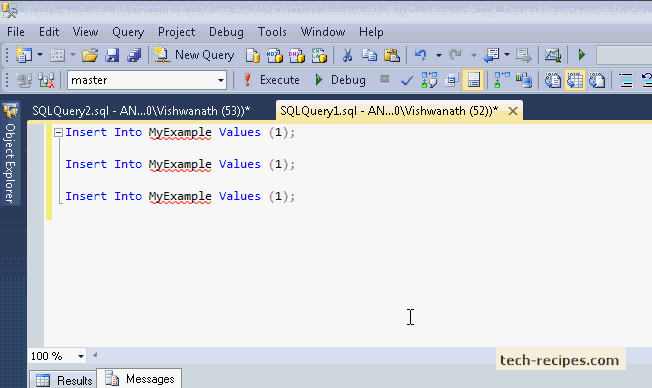
You can also use many third party tools which offer code-formatting and updated, advanced IntelliSense technology. The most widely used tools are Red gate’s SQL Prompt and Devart’s SQL Complete. Though these are very costly, you can go for freeware Apex tools. They have included many good tools to increase productivity and make daily programming easy in SQL Server.