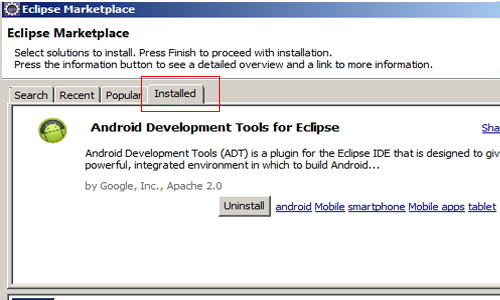One neat feature of the Eclipse IDE is that you have an entire Marketplace of plugins available to you to install and transform your editor into an even more powerful tool. Installing them is easy once you know how.
The amount of plugins available for Eclipse via the Eclipse Marketplace are mind-numbing. It is the equivalent of the iTunes store for geeks. Turn Eclipse into a Python IDE, add documentation, install different GUI themes and more.
The easiest way to install these plugins are right inside Eclipse itself. I found that it’s easier to browse the Marketplace via a web browser. Once you find what you want, search for it within the Marketplace within the editor.
1. Open Eclipse and navigate on the top menu bar to Help -> Eclipse Marketplace…
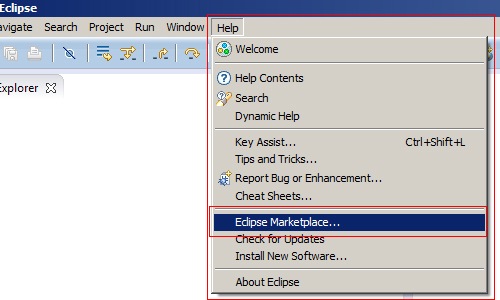
2. You can use the Find search bar to search for the specific plugin, or simply browse using the tabs at the top of this window
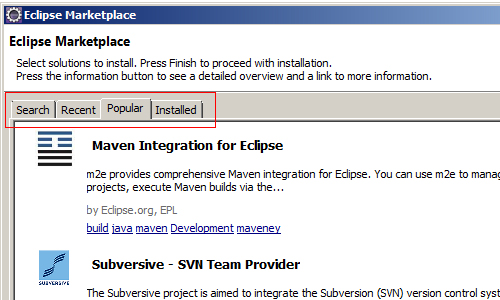
3. Once you find a plugin you want, you can click the “i” icon to the right of it to see a pop up with more information about the specific plugin
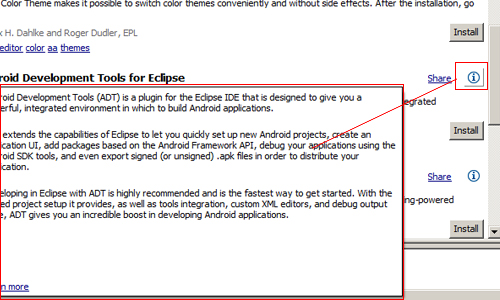
4. To install the plug in you want, click the Install button to the right of it
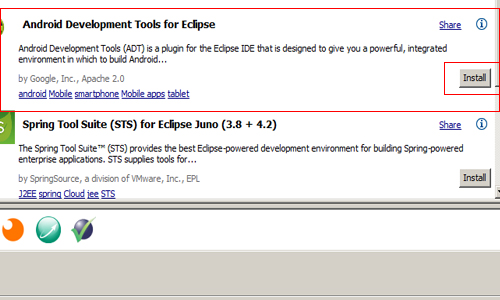
5. Check off the parent check box to get all the packages/features of the plugin and click the Next option.

6. Depending on the plugin it will ask you to review the licenses and terms of service for the plugins. Be sure to check off that you Accept the terms of the license agreements and hit the Finish button.
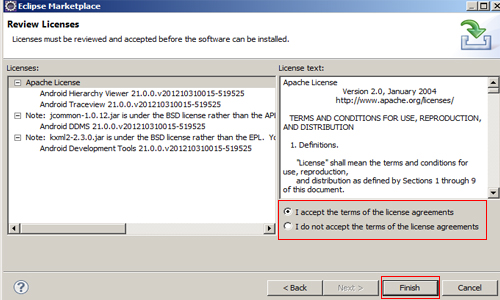
7. You should then see a pop up saying that the software is installing. If not, do not panic. Just move on to the next step.
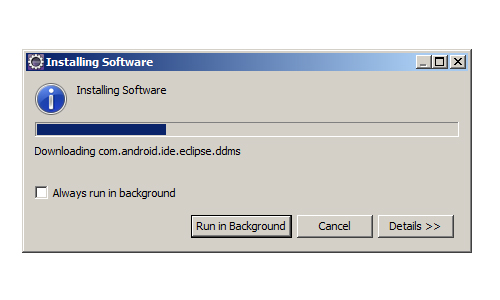
8. Eclipse will ask you to restart for the effects to change place.
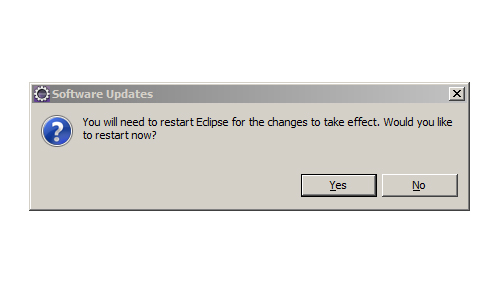
9. When you restart Eclipse, some initial setup may be required depending on the plugin. For example, for the Android plugin I was instantly asked to configure some settings for it. Complete the configuration options.
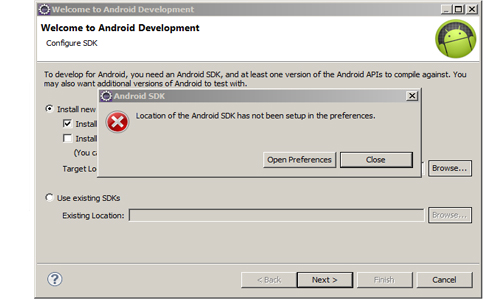
10. To verify that your plugin is installed repeat step 1 above, and click on the Installed tab to see the list of installed plugins.