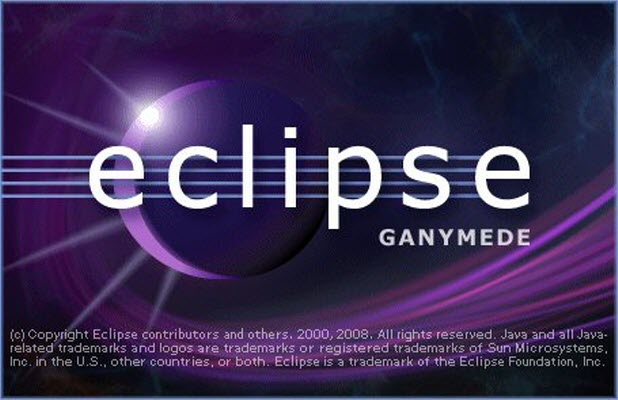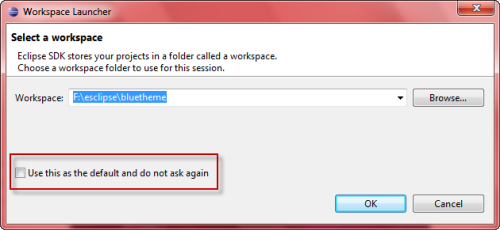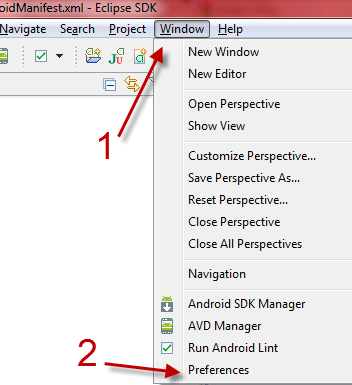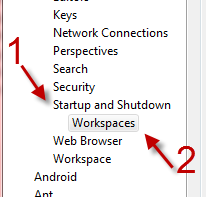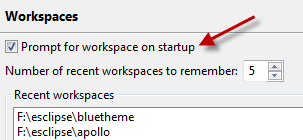Whenever you launch Eclipse, the program will ask you to choose a workspace. Because this happens on every launch, you may get annoyed and check the do not ask again box to get rid of it. However, this feature is actually very useful when you are working on multiple different projects. If you want to re-display this button at program’s start-up, follow this tutorial.
The Workspace Launcher window below is familiar to everyone who uses Eclipse. It lets you choose the workspace that you want to work with in the current section. This is helpful if you are working on many projects. If you ever have accidently turned this window off, you can make it appear again at start-up through these steps.
1. Launch Eclipse.
2. Click the Window button at the top and then choose Preferences from the list.
3. When the Preferences window pops up, go to General, find the Startup and Shutdown option on the left side hierarchy, click the arrow icon to expand its sub option and choose Workspaces.
4. On the right side of the window, find the Prompt for workspace on startup option and put a check next to it.
5. Click the OK button at the bottom of the window to preserve the setting.
6. Restart Eclipse to see the change.