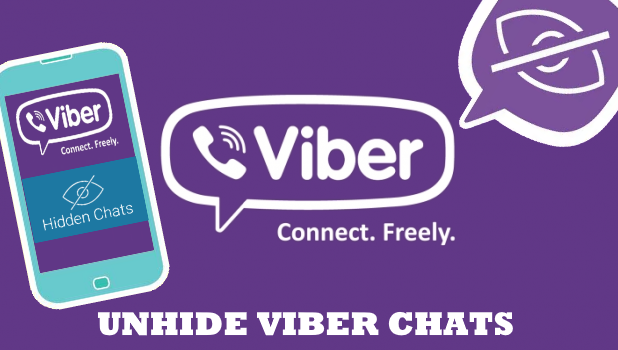Hidden Viber chats will stay hidden and can only be accessed using a preset 4-digit PIN code. If you want to unhide Viber chats to have regular access to the chat, then this article is for you.
Hiding Viber chats is a good way to protect your online privacy. With your chats hidden, your messages are not visible to unauthorized individuals. The only way to access a hidden Viber chat is by using the predefined 4-digit PIN code. Still, you need to enter the 4-digit PIN every time you access a hidden Viber message. If you are tired of having to enter the PIN code, you can revert your chat back to a regular message by unhiding it. Check out the next section to learn how to unhide Viber chats.
How to Unhide Hidden Viber Chats for iPhone
For iPhone users, follow the procedures below if you have hidden your Viber messages previously and now you want to unhide them:
1.Open the Viber app on your phone.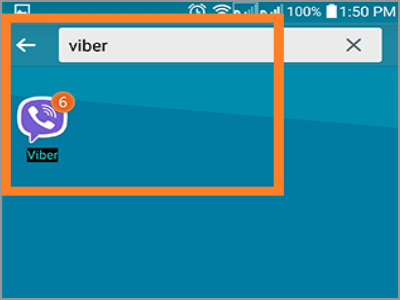
2.With the Viber app opened, locate the hidden Viber chat by pulling down the Search button.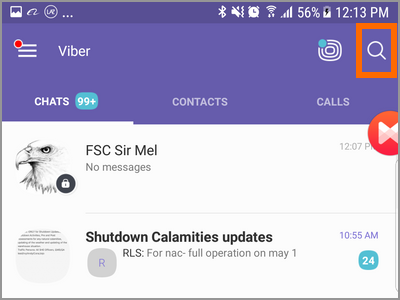
3.Search for the contact whose messages you have hidden. You can check out our article on how to access hidden Viber messages to see a detailed step-by-step article.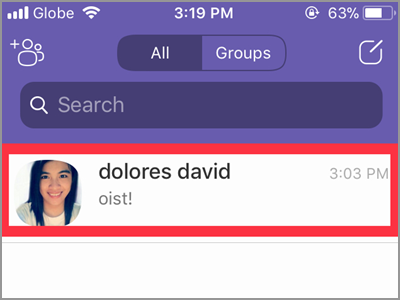
4.Enter the predefined 4-digit PIN code for the contact you’ve chosen.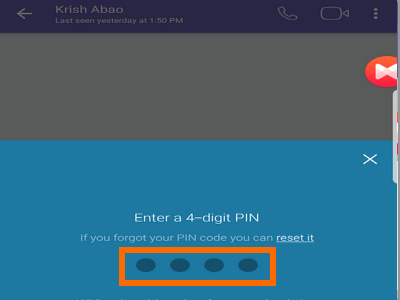
5.Your contact’s messages are now on the screen. Tap on your contact’s name to view more options.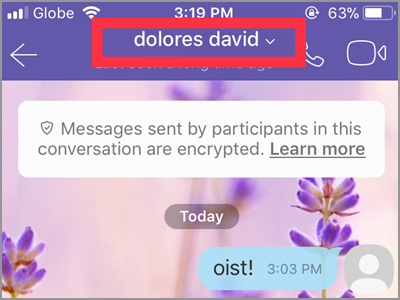
6.From the list of drop-down options, tap on Chat Info & Settings.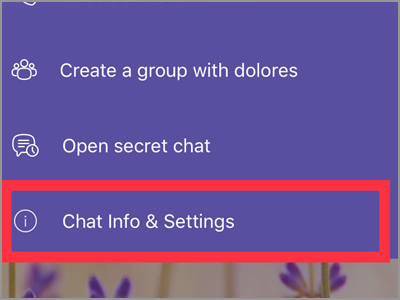
7.Your contact’s Chat Info is displayed. Tap on the Unhide this Chat option to initiate unhiding of the chat message.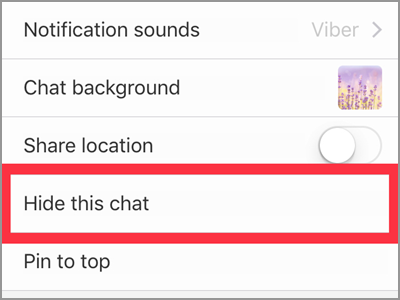
8.Enter your 4-digit PIN code to confirm the change. The chat message is now unhidden and can be viewed from the main interface.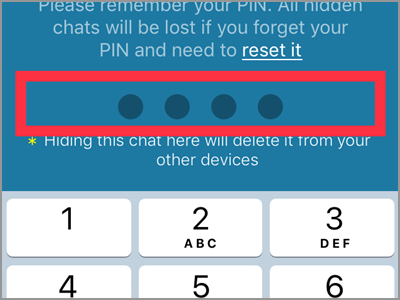
How to Unhide Hidden Viber Chats for Android Devices
If you are an Android user, here’s how you can unhide your Viber messages:
1.Open the Viber app on your phone.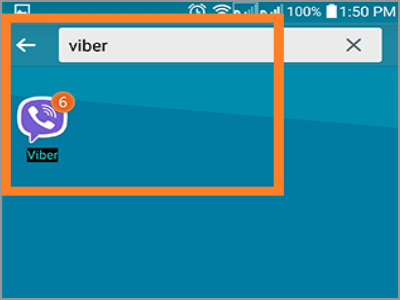
2.With the Viber app opened, locate the hidden Viber chat by pulling down the Search button.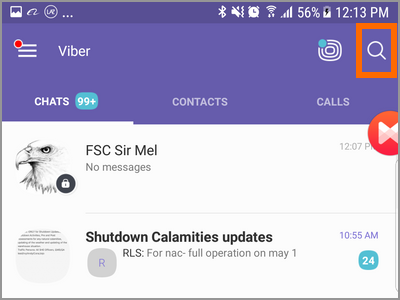
3.Search for the contact whose messages you have hidden. You can check out our article on how to access hidden Viber messages to see a detailed step-by-step article.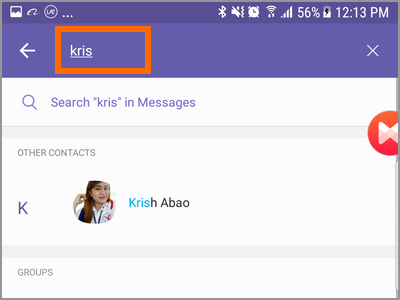
4.Enter the predefined 4-digit PIN code for the contact you’ve chosen.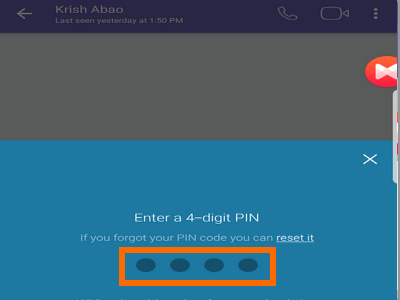
5.Your contact’s messages are now on the screen.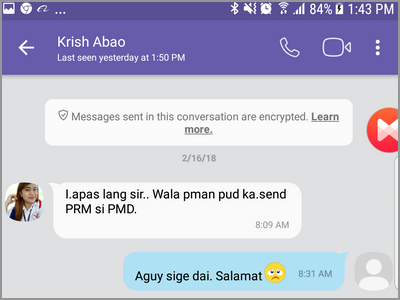
6.Tap on the Other Options button on the upper-right part of the screen.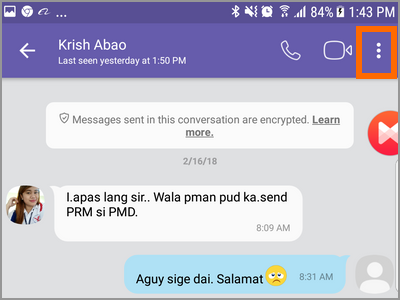
7.From the list of drop-down options, tap on Chat Info.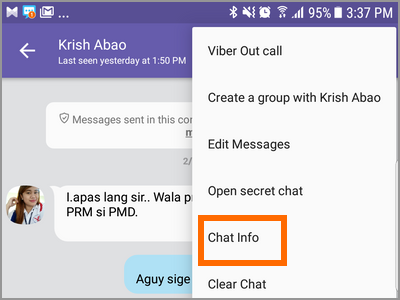
8.Your contact’s Chat Info is displayed. Tap on the Unhide this Chat option to initiate unhiding of the chat message.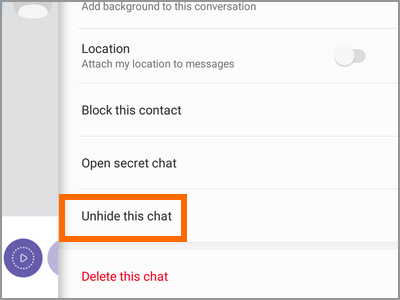
9.Enter your 4-digit PIN code to confirm the change. The chat message is now unhidden and can be viewed from the main interface.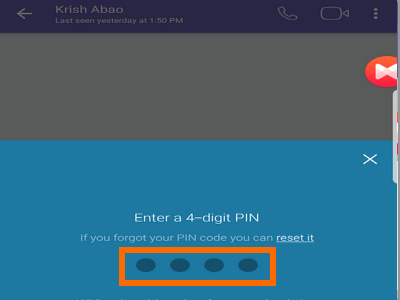
Frequently Asked Questions
Q: Can I unhide Viber chats without knowing the 4-digit PIN code?
A: You need to the 4-digit PIN code to unhide Viber chats. If you forgot your Viber’s hidden message PIN code, you can reset the code but that would mean that the messages in the chat would be deleted.
Q: How often can I hide and unhide Viber chats?
A: There is no limit as to how many times one can hide or unhide a chat message. However, if you keep on hiding and unhiding a message within short intervals, Viber may not respond to your request. If this happens to you, you can simply restart your phone to refresh the app.
Q: Are unhidden Viber chats secure?
A: Unhidden Viber chats are as secure as other Viber regular messages.
You just learned how to unhide Viber Chats for iPhone and Android. If you have questions about any of the steps outlined above, let us know in the comments section.
Found this article interesting? You might want to check out on these related Viber articles:
How to Start a Secret Chat on Viber
How to Change the Time Limit for Secret Chats on Viber
How to Hide Viber Chats
How to Stop Auto Download on Viber
How to Mute Viber Chat Groups
How to Access Hidden Viber Chats