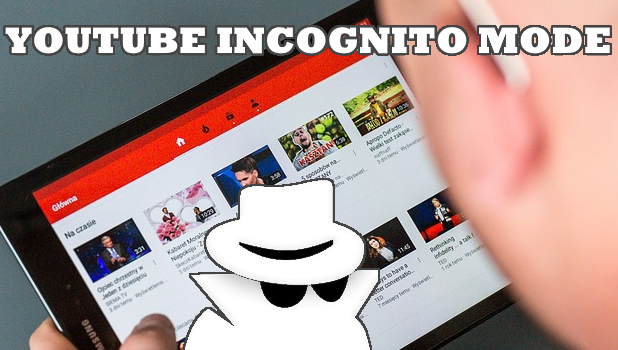Keep your Youtube viewing history protected. Turn on the incognito mode to keep Youtube and your computer from storing any of your Youtube activities. Learn how to use the incognito mode in Youtube through this article.
Youtube, one of the most widely used video streaming service has been growing vastly ever since it has been founded. Not running behind any fewer features for the users, Google made a lot of UI changes and still works a lot to provide their users with the best in terms of experience, privacy, and security. One of the privacy feature offered is the ability to switch to incognito mode in Youtube.
One of the popular features they have brought up is that Youtube recommends users new videos based on their viewing and search history. However, there are some videos at times that you don’t want to be in the history logs or you don’t want Youtube to show such videos in the recommended section. Well, Youtube has recently made a fix to this issue with the new incognito mode in the Youtube Android app.
How to Enable Incognito Mode in Youtube
Here’s how you can enable incognito mode in the Youtube Android app.
1. First of all, you need to have the latest version of the Youtube app on your Android device along with a working internet connection.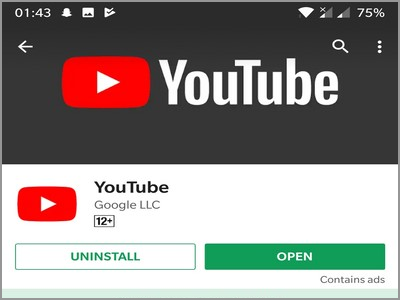
2. If you have an older version of the app, you will have to update the app to use this feature. To do that, go to Google Play Store and search for Youtube.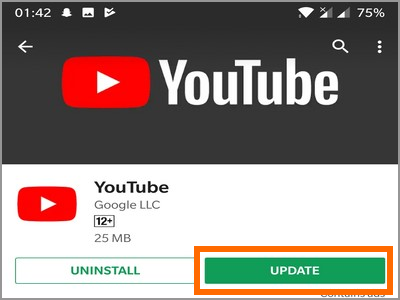
3. If you have auto-update on, it will get updates whenever you connect to a Wi-FI network. Or else, check if there’s an update available and install it. If you have the latest version, there will only be an open option.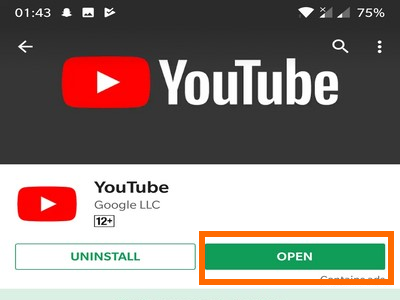
4. Now that you have the latest version of the Youtube app, open the app from the app list.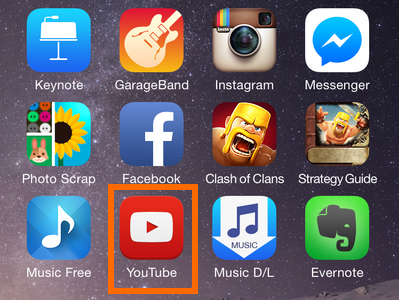
5. Then, tap on the profile icon on the top right corner of the screen.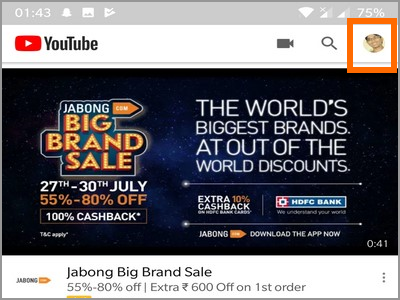
6. There will be a list of different options shown in that menu.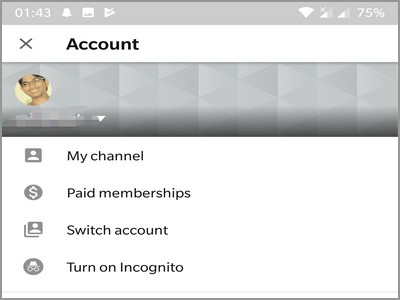
7. From that, look for Turn on incognito and click that option to activate the incognito mode for your Youtube app.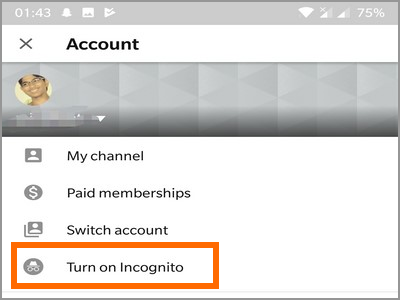
8. As you can see, in the incognito mode, the profile icon will be replaced with a black incognito symbol along with a message at the bottom saying “You’re incognito”.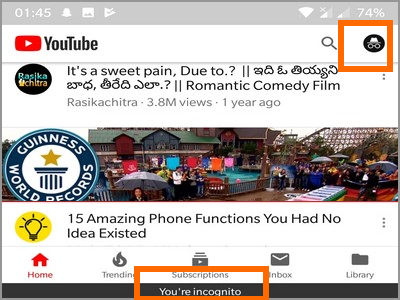
Frequently Asked Questions
Q: I am an iPhone user but I can’t find the option to switch to incognito mode. Is the feature available in iOS?
A: The incognito mode in Youtube is currently only available for Android smartphone users. iPhones and iPad users may have to wait for a while as the feature is not yet available to iOS.
Q: Why do the iOS and Android version of Youtube offer different features.
A: Though most developers want to keep things simple, OS owners set some restrictions that limit the abilities of devices. For instance, iOS do not support incognito mode in Youtube while the Android version offers the feature. Apple is tighter when it comes to privacy and security that they limit the permissions given to apps.
Q: I tried to take a screenshot while viewing a video in incognito mode in Youtube but I cannot take screenshots while the feature is enabled. Why is it like that?
A: To keep things private, most operating systems do not allow screenshots on some apps and modes. For most apps that offer incognito mode, taking of screenshots are always disabled because screenshots can be saved and shared thereby defeating the purpose why one goes into incognito.
Q: Am I really into a “full privacy” mode when I am in incognto?
A: As much as we want to keep things and browsing histories to ourselves, we just cannot. Youtube allows you to go into incognito mode so as not to show your viewing history and all the other stuff while using the app. However, the privacy is only to your account and computer level. Just like other incognito modes, your network administrator and your internet service provider can still track your internet activity.
Now that you are in incognito, you can watch any videos you want to but they won’t show up in the watch or search history. Just remember that there are other ways for the ISP to look out what you are searching for. If you have questions about any of the steps presented above, let us know in the comments section below.
If you find this article interesting, then you may want to check out these related titles:
YouTube: How to Delete a Video – Tech-Recipes
How to Set Parental Controls on YouTube – Tech-Recipes
YouTube: Unsubscribe in Bulk – Tech-Recipes
Play Next Video Automatically on YouTube Mobile
YouTube for Android: How Do I Access and Manage My Video History?