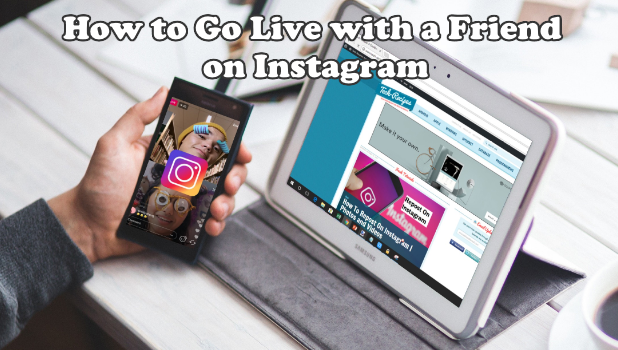Instagram has a cool new feature that allows you to share a live stream with a friend. This means that you and your friend can both go on a live stream at the same time. You can invite any of your friends, who are currently watching your live video, to join your broadcast. Your friends, your followers, and your friend’s followers will be able to engage with your live stream. They can see, react, and comment on your live video. This article will teach you how to go live with a friend on Instagram.
How to Share an Instagram Live Video with a Friend
To broadcast live with a friend on Instagram, do these:
1.Open your Instagram app on the Home screen or the app drawer. Make sure that you update your Instagram to the latest version. You can check on our articles how to update Android apps or update the iOS apps on your iPhone.
2.From the Instagram page, tap on the Camera icon located on the upper-left part of the screen. This will launch your phone’s camera.![]()
3.With the camera on, tap on the Live button at the bottom left part of the screen. 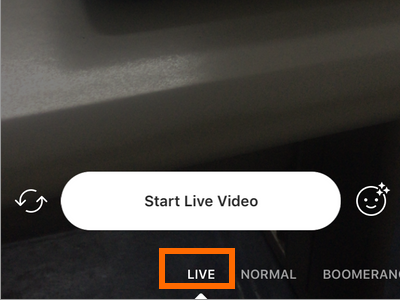
4.Tap on Start Live Video.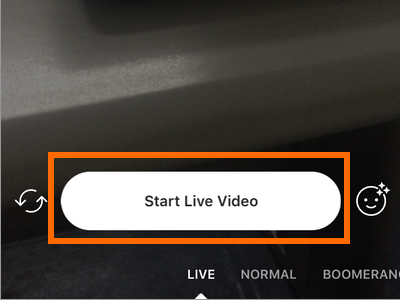
5.Tap the Add a Friend icon to add a friend into your live broadcast.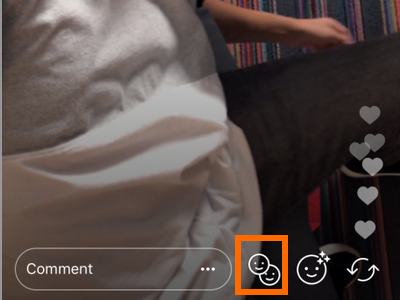
6.Tap on your friend’s name to invite them to join your live video. Take note that you cannot invite friends who are not currently viewing your live video. You can only invite those who are viewing your live broadcast – online friends cannot be invited unless they are viewing your stream.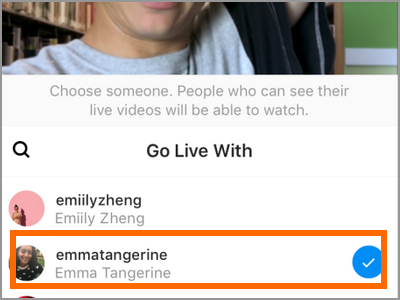
7.After selecting the friend that you want to add to your live video, tap on the Add button to proceed with the invite.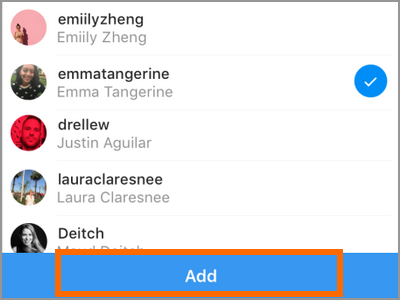
8.Once your friend accepts your invitation, he or she will appear together with you in a split-screen view type. Both of your followers can see and comment on your live broadcast.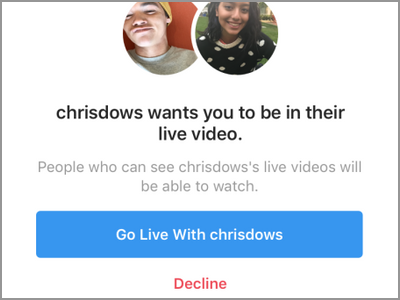
9.You just learned how to go live with a friend on Instagram.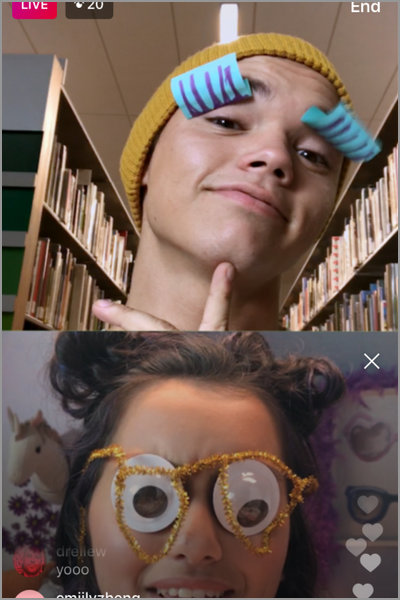
Note: Anytime within the live video, you can remove the friend that you invited by tapping on the close button located on the upper-right side of your friend’s live broadcast. Confirm the removal by tapping on the Remove button.You can add the same person, or another friend to your live broadcast by following the steps in the previous section.
Frequently Asked Questions
Q: The feature is not available on my phone, what should I do?
A: You need to have the latest version of Instagram to go live with a friend. Update your Instagram app on the Playstore or Appstore.
Q: I tried adding my friend to the live broadcast, but I am not able to tap her name. I can see that she’s watching my live feed, but there is a notification that she’s unavailable. Is there something wrong with my app or that of my friend’s Instagram?
A: Your friend may not have the latest Instagram app running on her device. Ask her to update to the latest version.
Q: My friend’s live feed takes forever to load. How do I fix this?
A: Your friend may have a slow internet connection. The live broadcast feature on Instagram requires a strong and stable internet connection to work properly.
You just learned how to go live with a friend on Instagram. What do you think of this feature? In your opinion, how will this new addition to the app affect how influencers engage with their followers and friend? Do you think the feature is exciting? Let us know in the comments section.
If you love Instagram, you might be interested in these related Instagram tips and tricks:
How to Save Instagram Photos and Videos Privately
How to Download or Save Instagram Stories
How To Access Instagram On PC
How To Get Followers On Instagram
Block Notifications from Unknown Followers on Instagram
How to Hide Old Instagram Photos Without Deleting Them