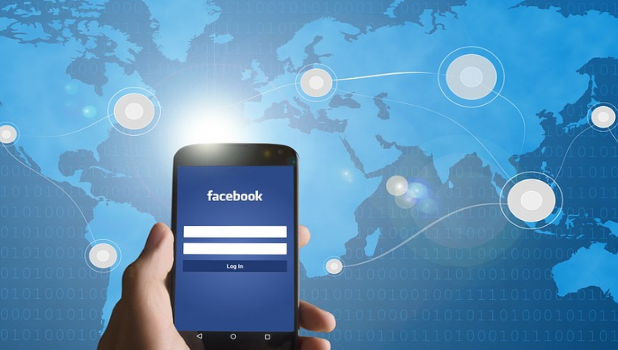Facebook now allows you to send encrypted messages to your contacts. An encrypted message is secure, and only the intended recipient can access it. Facebook cannot even access it. To ensure that your encrypted messages are protected, a device key for you and your contact is available for you both to verify. The encrypted message can be set to self-destruct after the recipient has read it. This tutorial will show you the steps you need to send secret messages on Facebook.
The secret message feature is available to all Facebook Messenger users who have updated to the latest version of the app. If you have not updated your Messenger app, this feature can be a good motivation to update it from App Store or the Playstore. For the feature to work, both the sender and the recipient should use the latest version of Messenger.
Send Secret Messages on Facebook
To initiate an encrypted communication with your Facebook contact, use these steps:
1.Download and update the Messenger app on your iPhone or Android phone.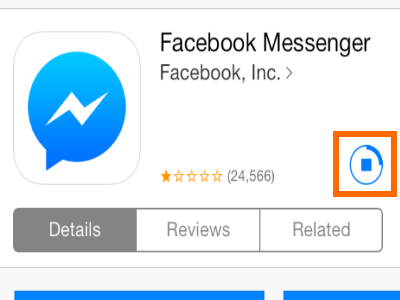
2.Go to your device’s Home screen.
3.From the Home screen, open the Messenger app.![]()
4.In the Messenger app screen, tap on the Home icon in the lower-left corner of your screen.![]()
5.From your Messenger’s Home screen, tap on the Compose Message icon in the upper-right corner of your screen.![]()
6.In the Create New Message page, tap on the Secret button in the upper-right corner of your screen.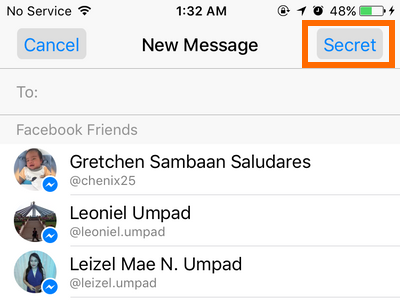
7.You are now on the Secret Message screen. Select the contact with whom you want to initiate a secret conversation.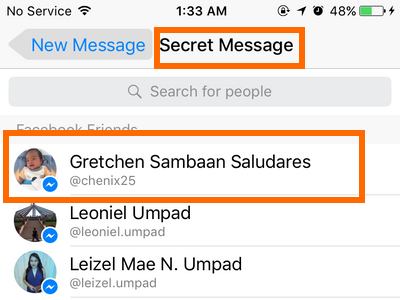
8.You will now have a secret conversation with your chosen contact. Type your secret message.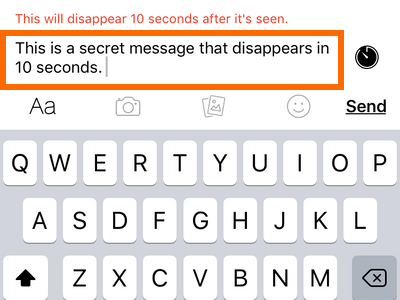
9.Set a time for your message to disappear by tapping on the clock icon in the right part of the compose message section.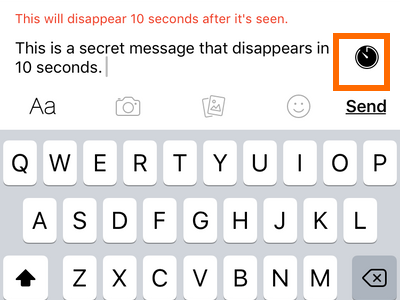
10.Choose the auto-delete timer from the list of available time.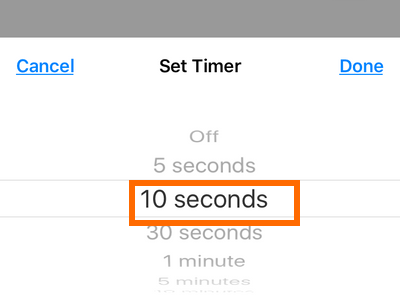
11.Tap Done after choosing your timer.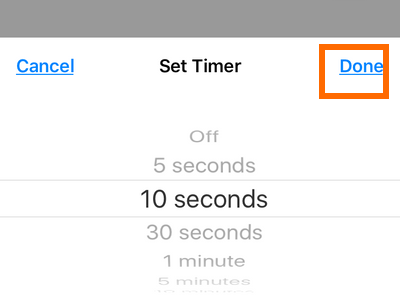
12.Tap on the Send button.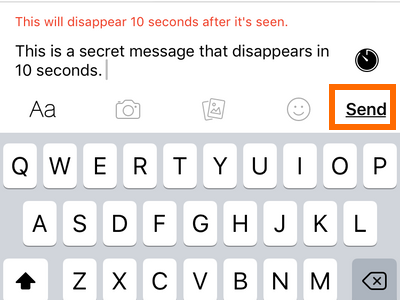
13.You are done. 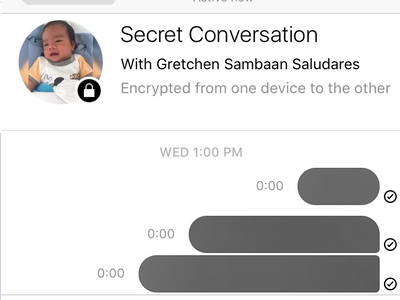
How to Block or Report Offensive Secret Messages on Facebook
Facebook does not want this new feature to be abused. You can block or report offensive secret messages on Facebook by following these steps:
1.Take a screenshot of the offensive message.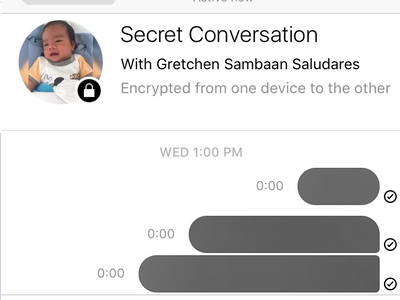
2.Open the offensive secret conversation.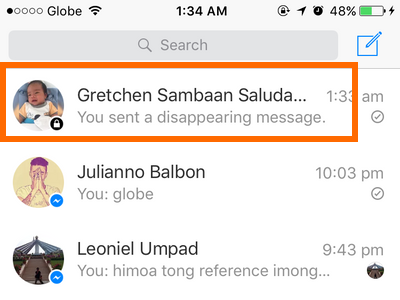
3.Tap on your contact’s name at the top of the communication thread.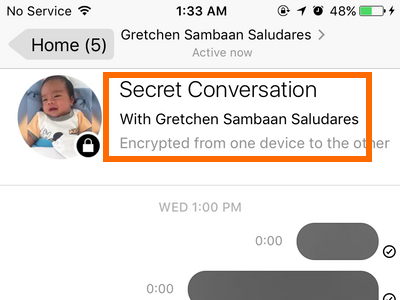
4.Tap on the Block or Report option.
5.Choose Report Conversation or Block the person on Facebook.
6.You can also tap on the switch button beside the Block Message option if you opt not to report or block the person entirely. You are done.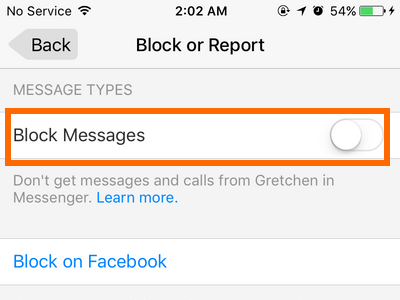
How to Delete Secret Conversations in Facebook
You can delete all secret conversations in Facebook by using these steps:
1.Open the Messenger app on your device.![]()
2.Tap on the Me tab located in the lower-right corner of Messenger’s screen.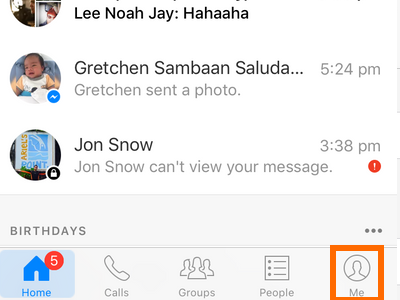
3.Scroll down, and tap on Secret Conversations.
4.Tap on Delete Secret Conversations option.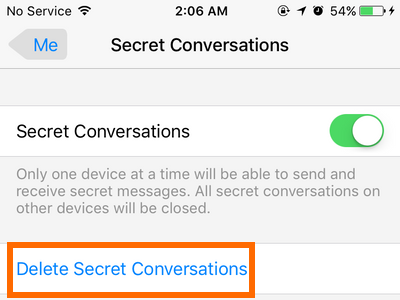
5.Confirm the permanent deletion of the secret messages by tapping on the Delete button.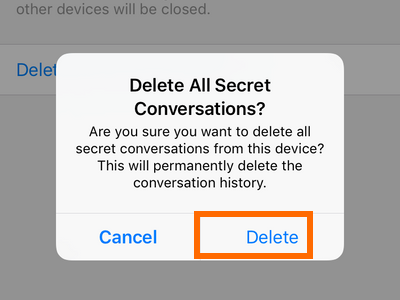
6.The secret message will be deleted. Tap on OK and you are done.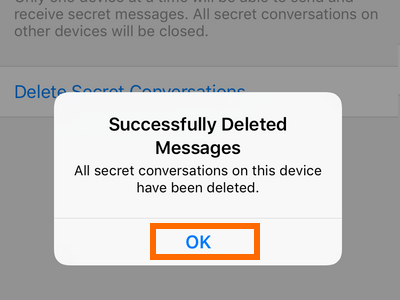
Do you have more tips and tricks to use with Facebook’s Messenger app? We would like to hear them. If you had issues with any of the steps outlined above, let us know through the comments section.