By default, an iPhone’s default language is set to the language of the country where it was bought. Changing the default language on iPhone is easy if you are familiar with the language. A problem may arise if you bought an iPhone in a foreign country and the language of that country is incomprehensible to you. If you do not know Chinese and your iPhone is set to that language, changing the language back to English can be a challenge. This tutorial can help you.
Change the Language on iPhone from an Unfamiliar Language
Since you are not familiar with your phone’s language, you need to rely mostly on icons and certain clues to help you change your phone’s language. This is how to do it:
1.Wherever you are on your phone, tap on the Home button to get to your phone’s Home Screen.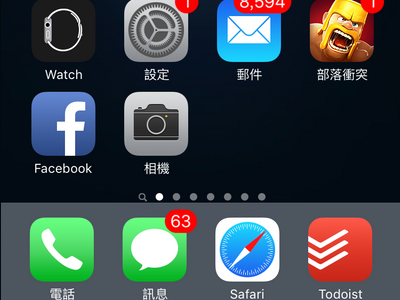
2.Locate the gear icon, and tap on it. This will open your iPhone’s Settings where you can change the language on your iPhone.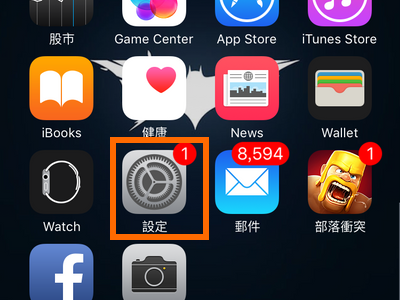
3.From Settings, scroll down, and tap on the gear icon. This is iPhone’s General Settings.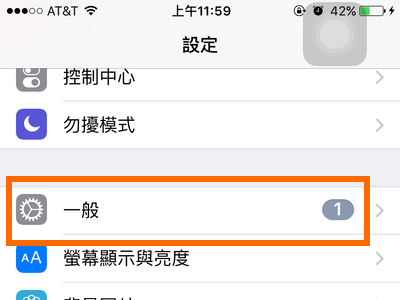
4.Once you are on the General Settings, scroll down to the last option.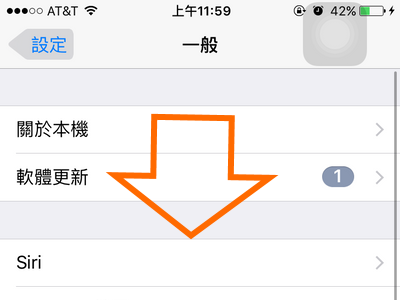
5.Locate the word, iTunes. Do not tap on it. Whatever language you are in, the word will always be displayed as iTunes.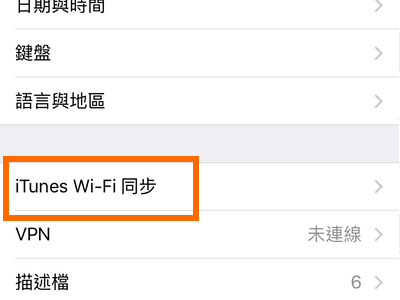
6.Tap on the option just above the iTunes option. This is the Language Settings.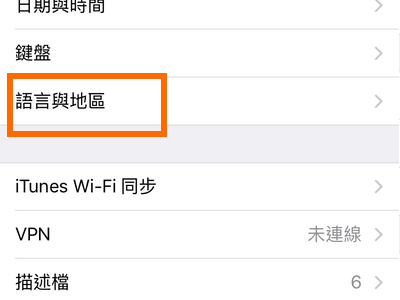
7.Once you are on the Language Settings, tap on the first option.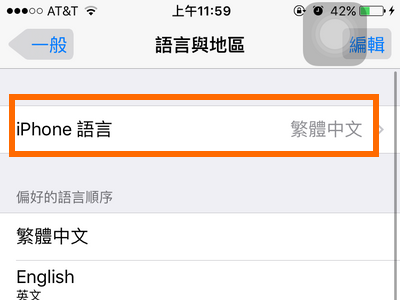
8.The list of available languages will be displayed. 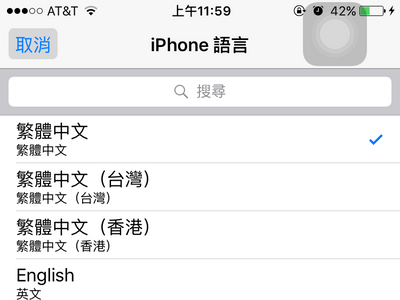
9.Tap on a language to select it.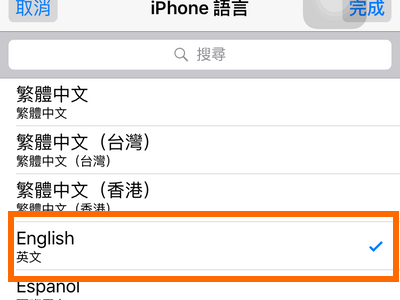
10.Tap on the button in the upper-right corner of your screen. This is the Done button.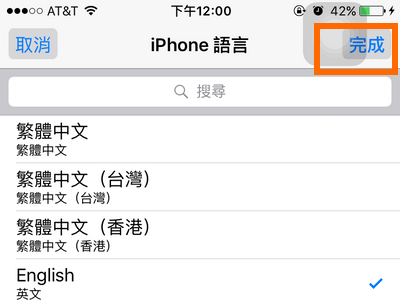
11.A pop-up option will be displayed. Tap on the first option.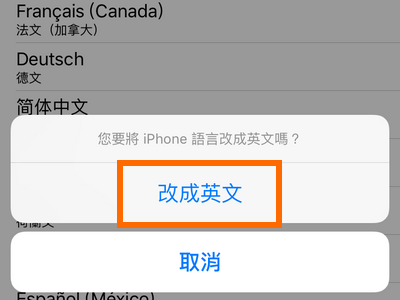
12.Your phone will restart. Wait for the phone to reboot. Your phone is now set to the language you chose.
If along the way you get lost, do not tap anything. You may accidentally change some of your phone’s settings. Instead, do a quick double-tap on the Home button, and swipe the Settings up to close it and start again.
If you are having problems with changing your phone’s language, leave us a message in the comments section below.

