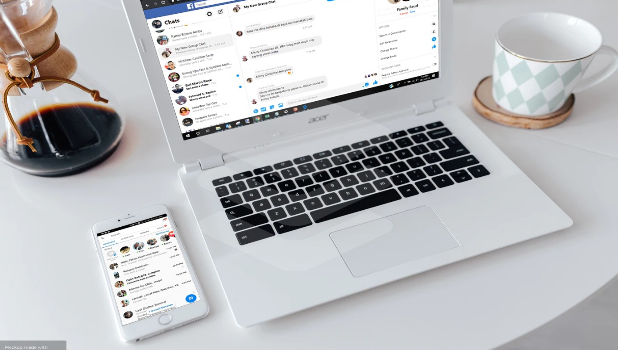You can change the group chat name on Facebook Messenger to add a personal touch to the conversation. This article details the things you need to do to name a group conversation in Messenger.
Having multiple group chat conversations can be confusing. You may have a hard time scrolling through different conversations before you can locate a specific conversation. Sometimes, you need to double-check the group chat members to ensure you are in the correct group conversation. Fortunately, Facebook allows users to change the group chat name on Facebook Messenger. This article guides on the step-by-step procedures to name and rename a group chat on Facebook.
Change the Group Chat Name on Facebook Messenger
When you, the names of the persons in the conversation appear as the chat name. Though it won’t be a problem if there are only a few and distinctly different conversations and chat members in your Messenger. However, if you need to handle different chat groups at a time, things can turn a bit confusing, especially if the members are recurring in different conversations. The next section teaches you how to change the group chat name on Facebook Messenger.
How to Change the Name of a Group Chat on Messenger for iPhone
To change the name of a group conversation in Messenger using your iPhone, do these:
1. From your iPhone’s Home screen, open the Messenger app.
![]()
2. Then with Messenger opened, tap on the group conversation that you want to rename.
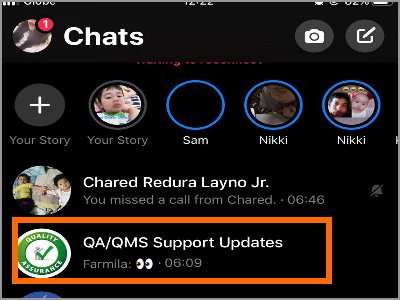
3. With the target conversation opened, tap on the conversation name on the upper part of the screen to view more details about the group chat.
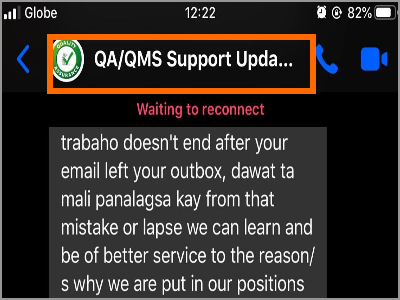
4. From the group details, tap on the group name.
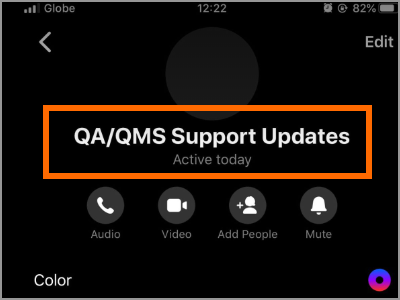
5. Enter the group’s new name and tap the Save button to save changes.
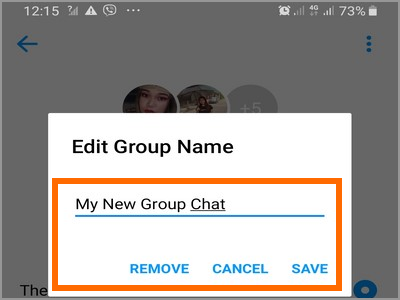
6. You just learned how to change the group chat name on Facebook Messenger using your iPhone.
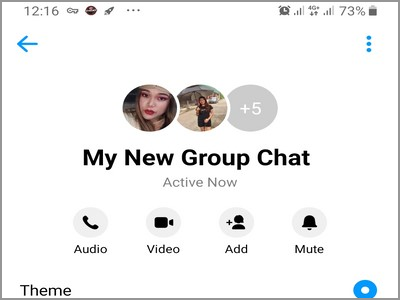
How to Change the Name of a Group Chat on Messenger for Android
To change the name of a group conversation in Messenger using your Android device, do these:
1. First, open the Messenger app on your Android phone.
![]()
2. Then, open the group conversation that you want to name or rename.
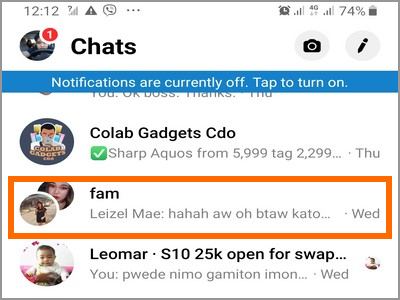
3. After that, tap on the more information button (letter “i” icon) located on the upper-right part of the screen.
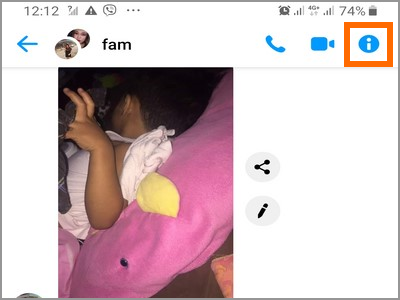
4. The screen displays more information about the conversation. Tap the name of the conversation just below the pictures of the group chat members’ icons.
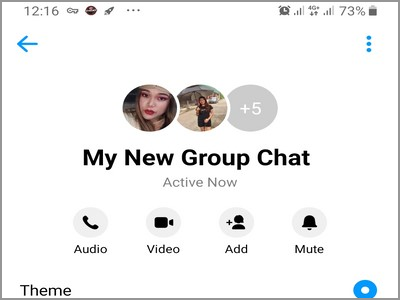
5. An Edit Group Name screen pops up. Type in your desired group name. Tap on the Save button to save changes.
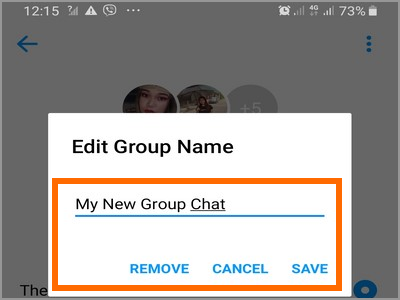
6. The new group chat name appears. You just learned how to change the group chat name on Facebook Messenger on your Android device.
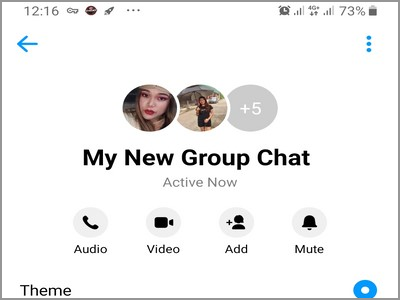
How to Rename a Group Chat on Messenger for Web
To change the name of a group conversation in Messenger using your laptop and computer, do these:
1. Login to your Facebook account then click on the Messenger icon on the left part of the page.
![]()
2. With Messenger opened, select the group that you want to rename.
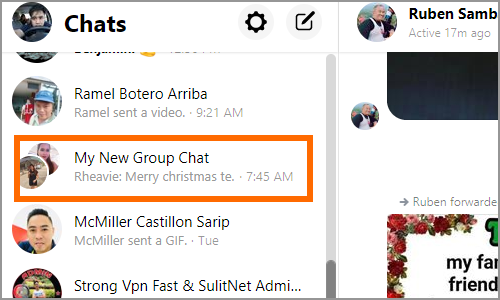
3. With the selected group chat opened, tap on the Group Chat name located on the right part of the page.
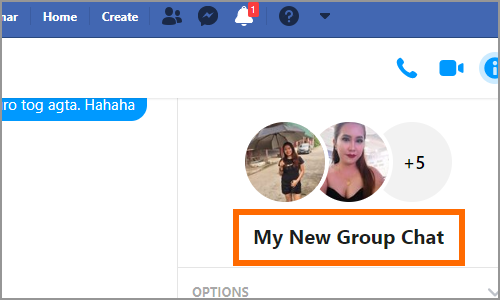
4. Enter the desired new group name then click on the Save button.
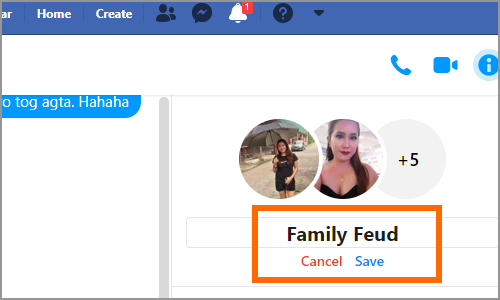
5. You just learned how to change the group chat name on Facebook Messenger for Windows.
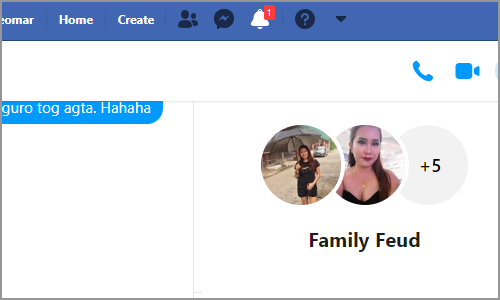
Learning how to change the group chat name on Facebook can help you organize your messages and save you time. It also helps keep your Facebook experience better. If you have questions about any of the information in this article, let us know in the comments section.
Do you think that this article is helpful? You might want to check out these related articles:
How to Create a Group Chat on Facebook Messenger
How to See Message Requests on Facebook Messenger
Disable the SMS Feature in Facebook Messenger
Hide Active Status on Facebook Messenger
How to Unread a Message on Facebook Messenger