By default, the Outlook 2011 groups the Inbox, Sent Items, etc from all your mail accounts. This is to make it simpler to view all messages at the same time without having to change mail folders. If you like keeping your accounts separated (such as work and personal email), you can disable this feature. The folder list will then be separated out for each account.
1. Open Outlook.
2. Go to the Menu at the top of the screen, click Outlook and select Preferences.
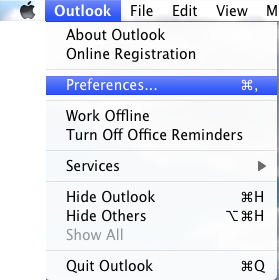
3. In the Personal Settings section, select General.
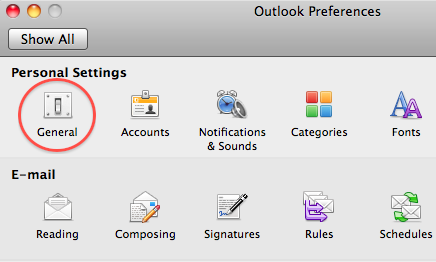
4. Under Folder list, uncheck the Group similar folders, such as Inboxes, from different accounts checkbox.
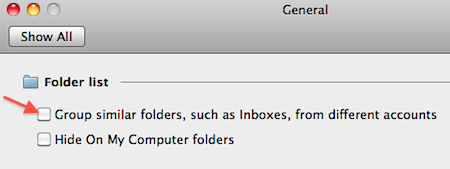
5. Close the General window.
