My Day is a small window that displays your appointments, contacts and tasks for easy reference, even when Outlook isn’t open. By configuring My Day to open when your computer starts, you will always be able to keep track of what your day has planned for you.
1. Open Outlook 2011.
2. Open My Day by clicking the My Day icon in the Outlook toolbar.
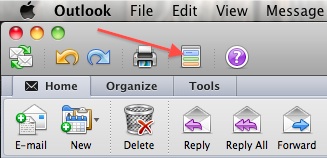
3. Click the preferences icon located in the lower-right corner of the My Day window.
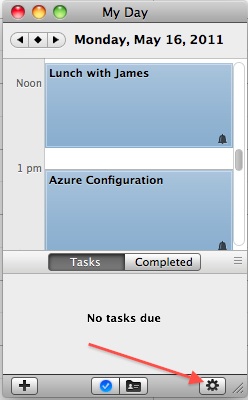
4. Select the General tab.
5. Check the Open My Day when computer starts checkbox.
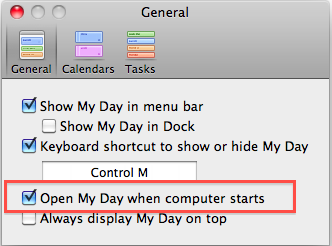
6. Close the preferences window.




