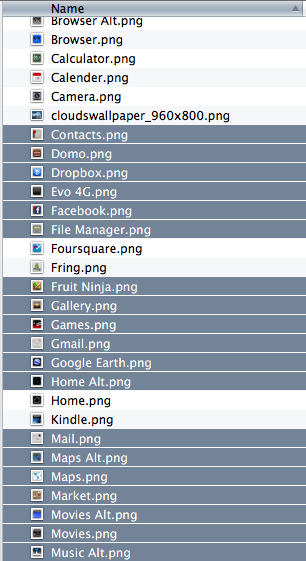If you need to move or copy a large number of files from a folder to another location, selecting multiple ranges will save you lots of time compared to selecting each individual file.
1. Open Finder and navigate to the folder containing the desired files.
2. Select the first range of files by left-clicking the first file of the range and then hold down the Shift key and select the last file of this range.
3. Select the first file of the next range by holding down the Command key and left-clicking the file. Now you can use the Shift key to select the last file in the range as you did in step two. This can be repeated multiple times, allowing you to select multiple ranges of files within a folder so that you can easily copy or move them to a new location.