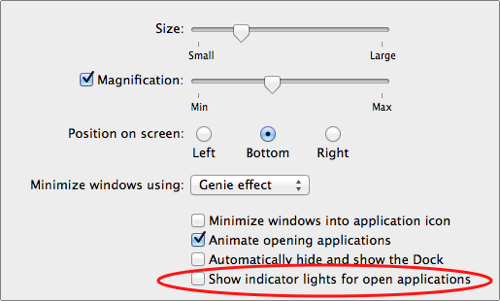With OS X Lion, Apple has decided to disable the blue lights on the dock that demonstrate that an application is currently loaded into memory and running. For the majority of users who could not care less about memory management, this makes perfect sense. However, many pro users will want to know exactly which apps are running and will want to follow these steps to display the running app indicators in the dock.
The brilliance of iOS has shifted Apple’s design of OS X. The iPhone and iPad are so popular because they are so simple to master. Apple is using Lion to bring some of these changes into their original operating system as well.
A good example of this is the running dock indicators. Most casual users of a computer do not care which applications are running in memory. They just want to perform their tasks as simply and quickly as possible. Removing the visual reminder in the rock of the applications that are currently loaded in RAM makes using the system less confusing for these casual users.
No lights. Default OS X Lion.
App lights on.
Of course, there are still many users that need to tweak every bit of memory and speed available from their device. Although OS X does an excellent job of RAM management, these users will still want to see exactly which applications are running. Here is how to re-enable that ability:
1. Click System Preferences
2. Click Dock
3. Select Show indicator lights for open applications