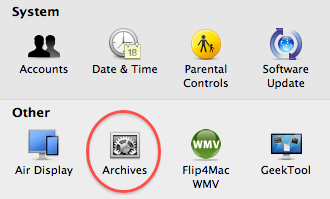If you want to change how the operating system handles archive files (such as deleting archive files after they have been expanded), you will have to know where to look. Follow this Tech-Recipe to find out how to find the Archives Preference Pane.
1. Open Finder and go to System —> Library —> CoreServices.
2. Right-click Archive Utility.app and select Show Package Contents.
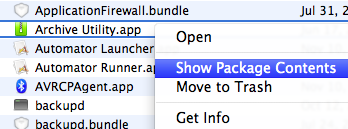
3. Open the Contents folder, followed by the Resources folder.
4. Double-click Archives.prefPane to install and open the Archives pane (and add it to the System Preferences window). You will be prompted to Install the preferences pane, click the Install button and input the necessary credentials.
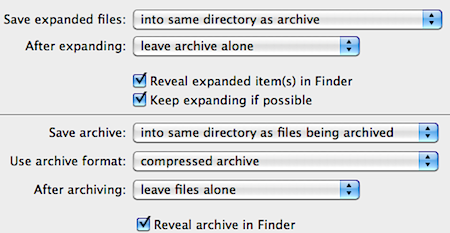
The top half of the Archives pane allows you to specify where to save expanded files and what to do with the archive after expanding (move it to another folder, move it to Trash, delete it). You can also specify whether you want expanded items revealed in Finder.
The bottom half allows you to specify where to save created archives, what archive format to use, and what to do with the files after archiving.
Now that the Archives Preference Pane has been installed, you can access it from the System Preferences window, in the Other section.