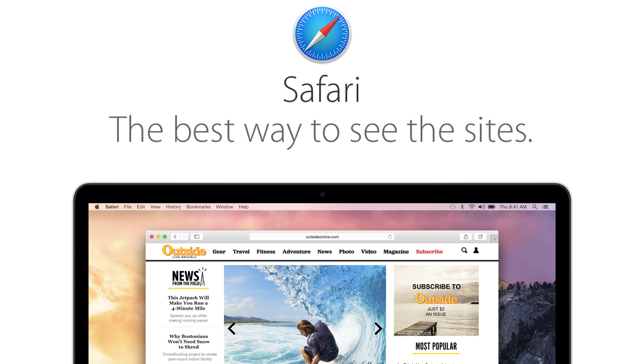By default, whenever you use Safari to download common files such as music, pictures, videos or PDF documents, the program will open them automatically for you after they have finished downloading. While this feature may be convenient in some cases, it could be a bother if you are downloading files in bulk. Fortunately, this feature can be disabled.
In the last few days, I have been downloading a lot of sound effects for a project. Downloading the sounds using Safari works fine, except when the files are opened in iTunes automatically. At first, I thought I had opened them by mistake, but then I realized that all downloaded files behave the same way. To make matters worse, the noise from the files was a distraction since I was working in a quiet space. After digging through all of Safari’s settings, I found out that opening “safe” files automatically after they download is the browser’s default setting. I am not sure how this feature helps improve user experience. Of course, there will be times when you need to open files immediately, but you can always open them manually with just a few clicks. Leaving the feature enabled could even lead to an awkward moment when a private file is opened in public. Furthermore, this feature is useless if you have previewed the files online already.
Here is how to disable it.
1. Launch Safari.
2. Go to Safari -> Preferences. Alternatively, use the keyboard shortcut: Command ,
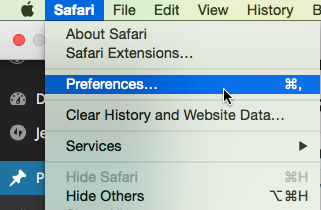
3. In the Preferences window, select the General tab.
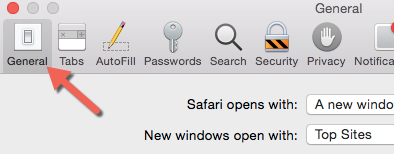
4. At the bottom of the window, there will be an option called Open “safe” files after downloading. By default, this option is enabled. That explains why your files are opened automatically after you download them using Safari. The solution to this issue is simple. Just uncheck the option to disable it.
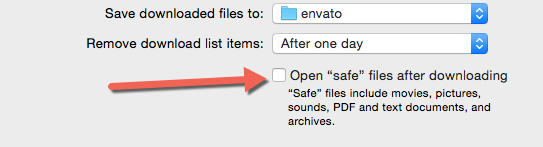
5. Close the Preferences window. The change will be saved automatically. From now on, Safari will not try to open your files after they finish downloading.