This recipe will explain how to add book coverart to your purchased and free books. We will use iTunes, a browser (IE8, Chrome, Firefox, etc) and Google Images to do this. 🙂
Before (Art of War)
After (Art of War)
Lets get started.
1. Open up iTunes. Go to Books, and Right-Click on the Book without a cover (ie Art of War) and choose Get Info
Click on the Artwork Tab andLeave the Get Info window up in iTunes.
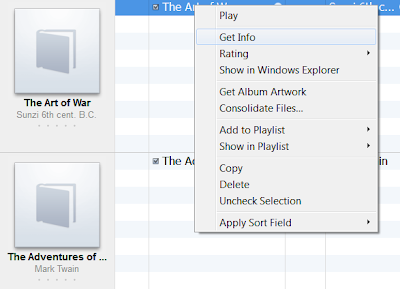
2. Now open up your browser and browse to Google Images or whatever site you use to find cover art / book art. (still w/Get Info window up in iTunes)
3. Once you have the image you want to use open in your browser window, Click and Drag it from the browser to the Artwork box (you’ll see your mouse change w/a + sign) and let go. It should copy the image into the box. Click Ok.
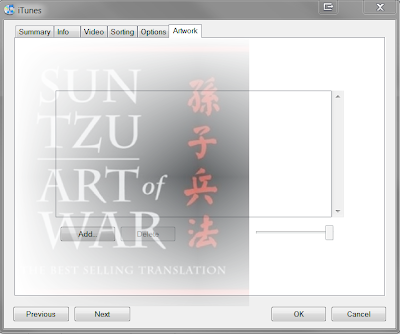
4. Re-Sync your iPad with iTunes and then just go into the book and back out and voila! Pretty books that look like the real thing. 🙂





