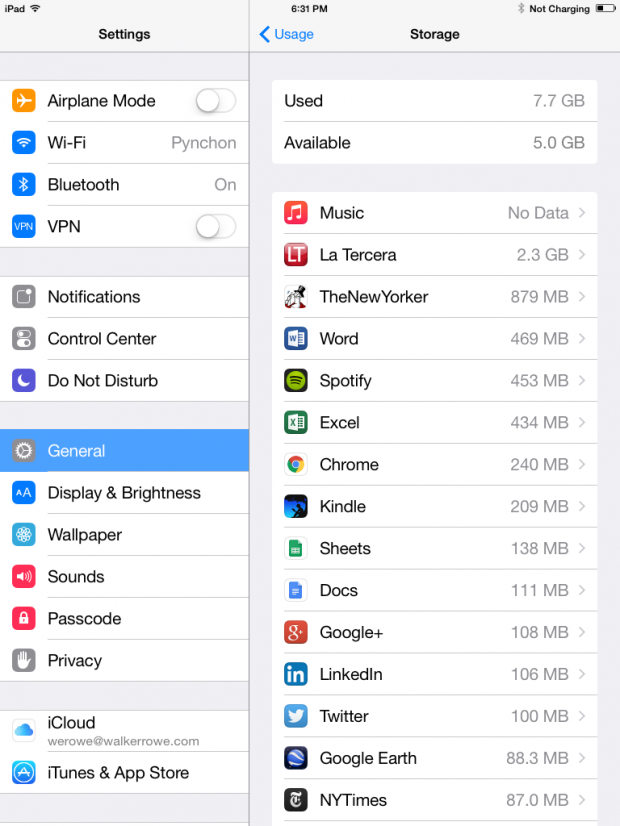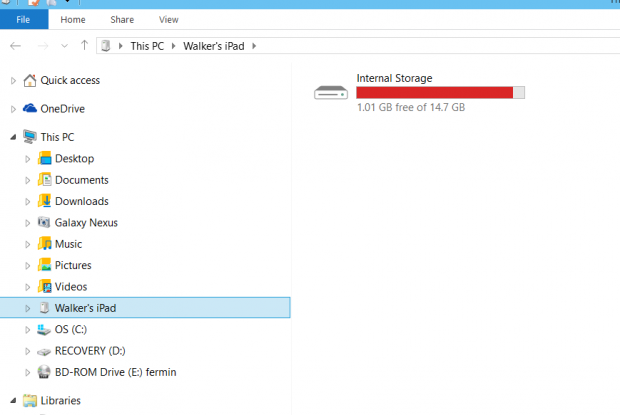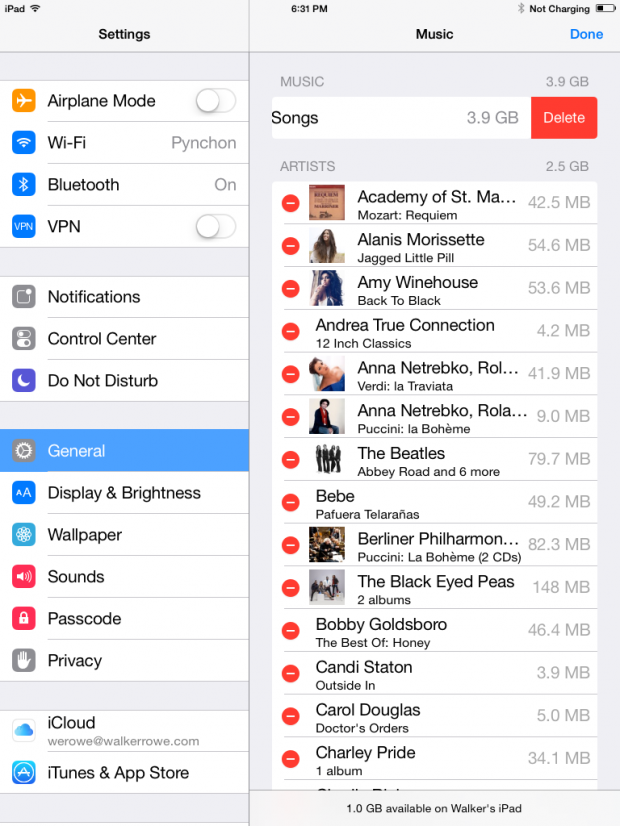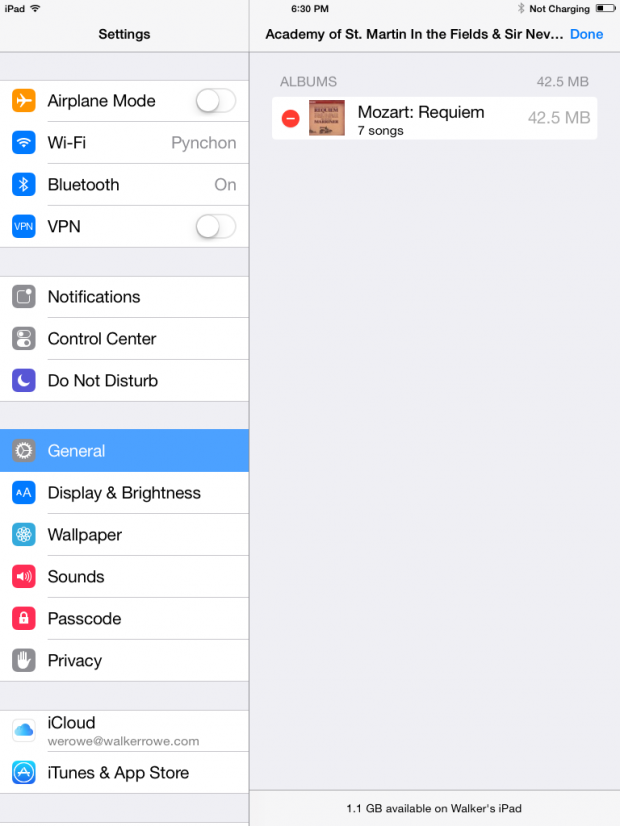The iPad only has a limited amount of storage. It is not designed to save documents or photos and can only store a small amount of music. Apple’s vision is for you to store everything in the Apple iCloud. Plus, the device costs more as you add more storage, as solid state or flash storage is still rather expensive versus the magnetic disks that Macs use. Here is how to reclaim some space on the iPad with iOS 8.
How Data is Stored on the iPad
If you want to know how data is stored on the iPad, continue reading. Otherwise, skip ahead to the instructions below.
The iPad uses solid state storage, meaning there are moving parts. Contrast that with the Mac which has a magnetic disk and moving disk controller (unless you buy a more expensive solid state device). A characteristic of flash storage like this is something called wear fatigue. This means a silicon memory cell has a limited lifespan of 10,000 operations. It is counter intuitive that something electronic with no moving parts can wear out. However, it will wear out over time as iOS 8 writes to memory cells over and over. So that this does not affect you, the iPad keeps track of which memory cells have worn out and does not use those in the future, as they would cause write and read errors. You would have to use your iPad a very long time for all the millions of memory cells to wear out.
Another interesting aspect of this is that the iPad does not update data. Instead, it writes updated data in a new place and marks the old data as old. For example, if you change a setting in the iPad, it will record that information in flash storage in a collection of memory cells. If you change that setting again, then it will record your new setting somewhere else and mark the old value as no longer valid. A magnetic disk does not operate that way as it rewrites data in place, which is more logical. However, solid state storage works in this illogical way, because of its design. It can only reuse storage when it is ready to erase a whole data block of data, which is a continuous set of memory cells. Therefore, it eventually does overwrite the old data.
How to Recover Space on the iPad
Look at this iPad Mini after I connected it to a PC. It only has 16 GB of storage. The device turned red because there was only 1 GB green, so I need to delete some files.
1.Here is how to remove some data to create space.
On iOS 8, select Settings>General>Usage>Manage Storage. Do not click the iCloud storage, as that is data on the iCloud, not on the device.
2.Obviously, you can see the problem with this iPad is too much music is copied there. That happened because iTunes insists on syncing my music there. It is better to music stream anyway, since iPad space it limited. For this reason, I will delete the music. The only other choice would be to remove some apps, but data always takes up much more space than apps. There are no documents here since I am using Microsoft Office and that stores data in the cloud, too.
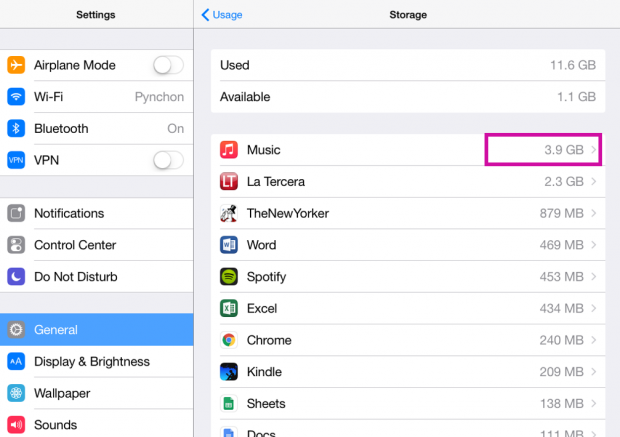
3.Here, you can delete all songs or single songs or albums. Click Edit to make a selection of what to delete.
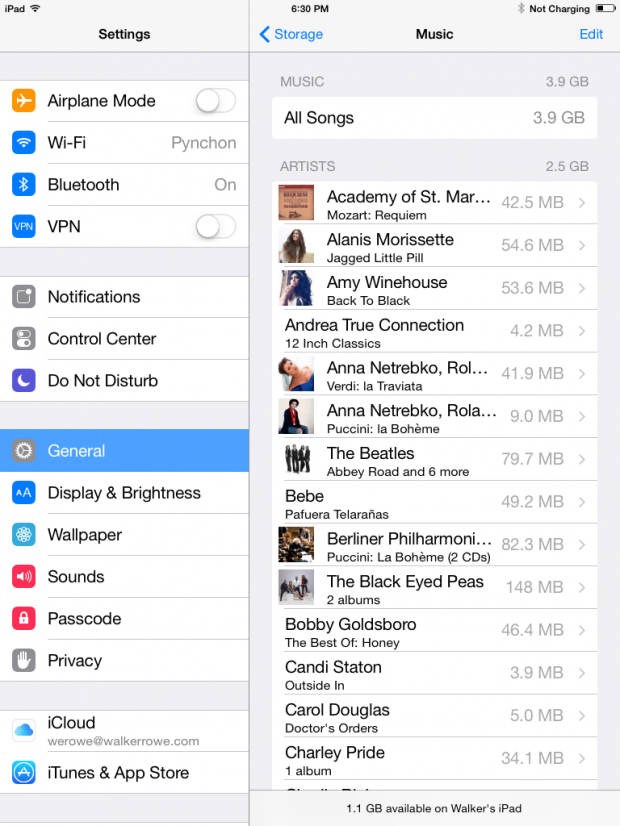
4.Now, tap Songs to delete all of them or a single song or album at a time.
5.Here is how to delete one album.
6.The music is now gone.