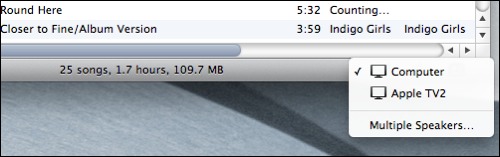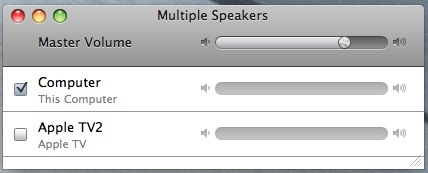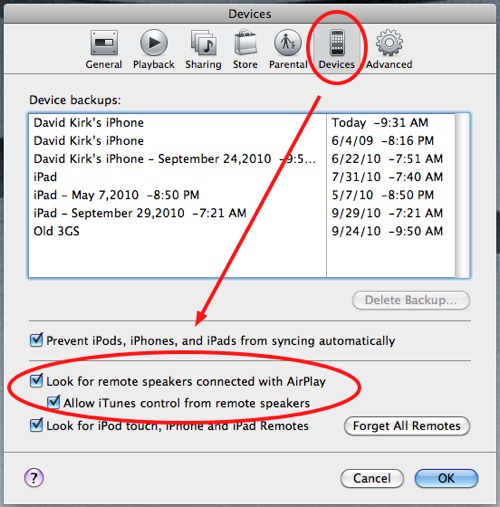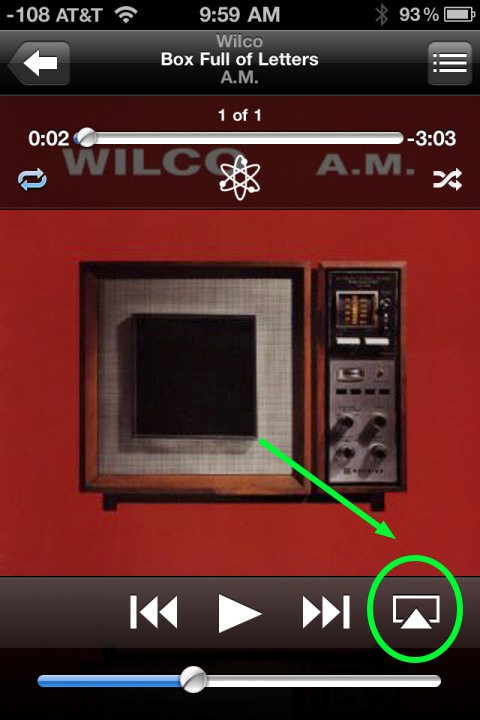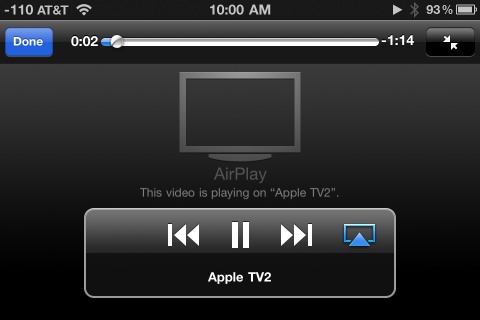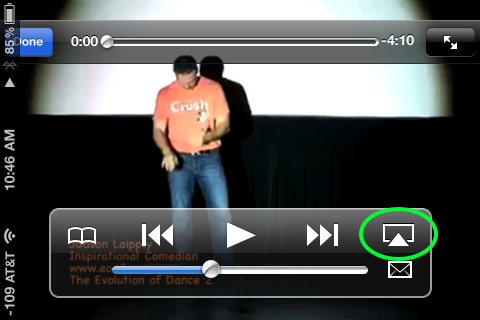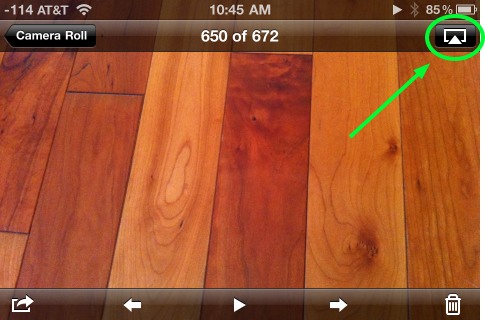AirPlay is a new feature that allows music and video to be easily streamed to AirPlay compatible equipment from computers running iTunes and from iOS4 devices . For example, streaming music from your iPhone to your buddy’s AppleTV is suddenly very simple. This also allows for the streaming of music through multiple devices simultaneously.
AirPlay allows compatible devices to communicate with each other to facilitate streaming of music and video. This is a new feature just released and requires updates to the latest versions of your software. If you have problems with it working, make sure you have updated your device to the latest software version. As new AirPlay compatible speakers and AV receivers are being released, this feature will grow in usefulness and popularity.
Here are some common ways to use AirPlay.
** Streaming from iTunes to AirPlay Compatible Device **
1. Open iTunes
2. Click the AirPlay icon at the bottom right-hand corner of the screen
3. Select the AirPlay device to which you would like to stream your iTunes music or video. Here you can see that I have an ATV device on my network. AirPlay speakers or AV devices would show up here.
4. If you would like to stream to multiple speakers in unison, select Multiple Speakers and select the devices and volumes you need. For example, this allows you to stream from iTunes while continuing to listen on your computer.
If you don’t see the AirPlay devices on your network, check your iTunes preferences/settings to be sure that you have AirPlay enabled:
If you still do not see your device, you may need to check your firewall settings.
** Streaming from iPad, iPhone, or iPod Touch to AirPlay Compatible Device **
Anywhere you see the AirPlay icon you can stream from that device by pressing the icon.
Music from iPod app. Please note the icon only shows up in the vertical orientation.
Video from iPod app. After pressing the AirPlay icon, you iOS device will show this screen while streaming the video. Here I am streaming to my Apple TV:
Video from YouTube app:
Photos app:
What is wicked cool is that while using AirPlay in the Photos application, you can swipe from picture to picture on your phone and the picture will change on your AirPlay device as well. Likewise, slideshows can be easily streamed. Sadly, video recorded on the iPhone cannot be streamed via AirPlay yet.
I hope this tutorial will be helpful in getting you started with AirPlay.