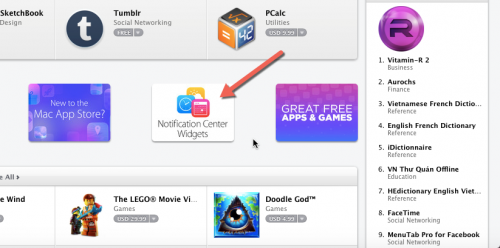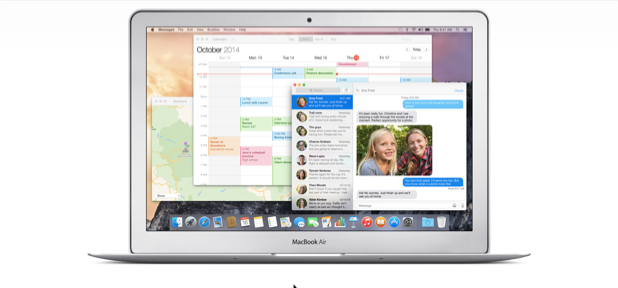In OS X Yosemite, Apple has made some significant improvements to the Notification Center. Now, it contains more useful information and can be customized further with widgets. This tutorial helps you personalize the Notification Center with steps for adding, removing, and rearranging widgets.
In order to follow this tutorial, your Mac must be running at least on OS X Yosemite. You can download the Yosemite update for free from the App Store.
1. Open the Notification Center by swiping left from the right edge of the trackpad, using two fingers. As you swipe, the Notification Center will slide in. It should display the Today view by default. In the list, there will be several widgets like Calendar, Weather, Stocks, and Calculator.
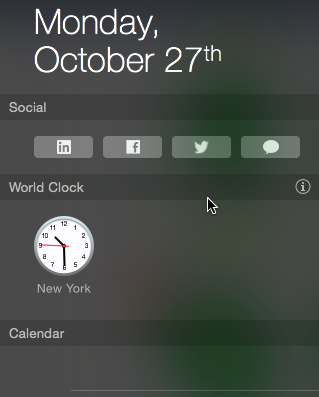
2. To modify the list, scroll down to the bottom, and choose Edit.
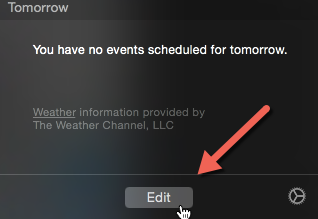
3. When you click the button, the Notification Center will be expanded and switched to edit mode. Now, it has another panel on the right side containing available widgets that are not in use. You can add them to the Today view by clicking the corresponding green plus button. If the newly added widget is in the wrong place, use the handler to drag it to the desired place. Other widgets in the list will be moved according to the changes. To remove unnecessary ones from the list, click the red minus button.
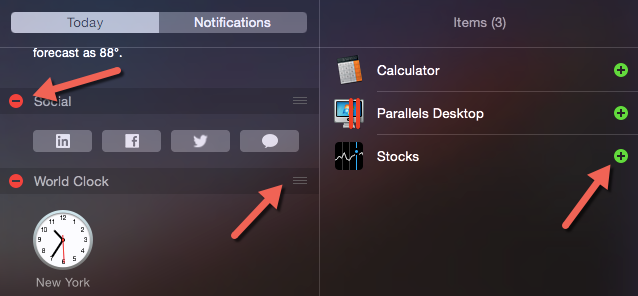
4. When you are satisfied with the changes, click Done to save them.
5. As you may have noticed, you can use not only the system widgets, but also widgets from third-party apps. You can find new widgets to use from the Mac App Store. As you open the App Store, you should see a Notification Center Widgets section under Featured. Currently, the list is limited, but the number of widgets will increase soon as developers add features to their apps.