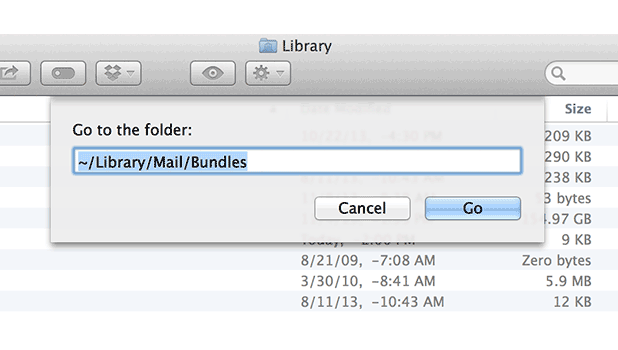Mail helper applications will install themselves within the Mail application without difficulty. However, removing them often requires these types of manual maneuvers. Recently, I had to uninstall growl from Mail, but these steps should work with any Mail plugin you wish to remove from Mac’s Mail application.
In trying out several Mail organizing programs on my mac, I was surprised how many of them wanted to install plugins directly into the Mail application. Additionally, several of these plugins were not compatible with the infamous growl plugin. Most applications will not uninstall these plugins automatically and will require these manual steps for removal.
Obviously, we will be hacking within Mail’s file structure so be sure you know what you are doing before playing in this area. Backing up is always the safest bet. We’ll be in the hidden file library of OS X. You can unhide OS X’s library and directly navigate to this area. Alternatively, as the feature photo for this article shows, you can just navigate to this area through Finder.
1. Quit the Mail application and open Finder.
2. From the menu select Go and then Go to Folder…
3. Paste in the following location and then click the Go button.
~/Library/Mail/Bundles
4. When finder opens the Bundles folder, you will see all the installed plugins including the plugin you wish to remove. If you are removing Growl, you will want to remove the GrowlMail.mailbundle folder, for example. Copy any bundles to your desktop prior to deletion. That way you can replace them if their removal kills the Mail application in some function.