Besides controlling the music playing on your iPhone or on iTunes, the Apple Watch can also play music files stored on the watch itself without having to connect to your phone. However, none of your music is synced to the watch by default. You have to select the playlists manually.
Before we start, you should know that the Apple Watch only stores up to 2 GB of music files, so you have to be selective. Since you probably bring your iPhone with you most of the time, it does not make sense to copy your whole music collection anyway. Use your Apple Watch to play music offline during those times you want to leave your iPhone at home, such as when you work out or go for a run.
Here is how to do it:
1. Create a playlist of your favorite songs. This task can be done using either iTunes or the Music app on your iPhone.
2. Once you have the playlist, open the Apple Watchapp.
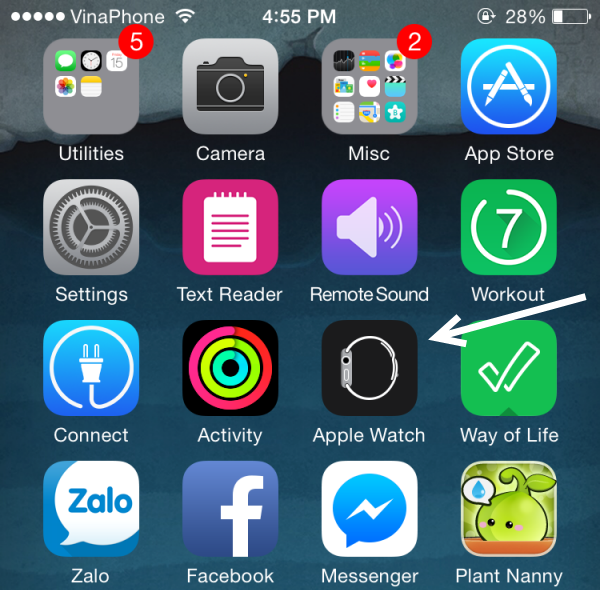
3. Scroll to the fifth section, and select the Music app.
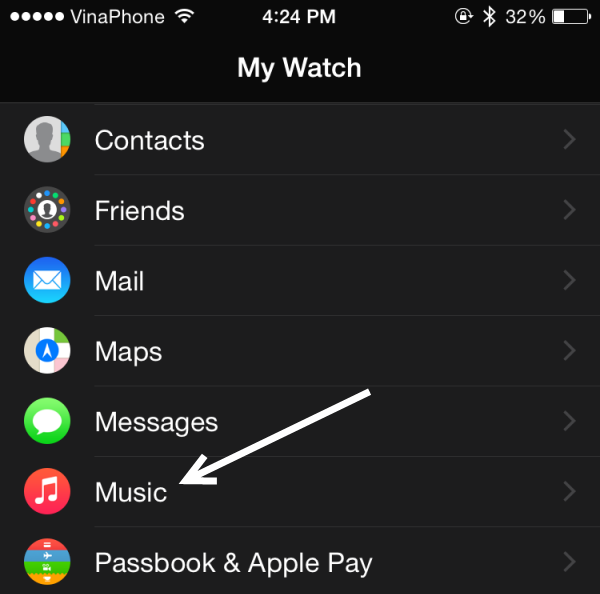
4. Select the Synced Playlist option. As you may notice in the screenshot, there is an option that limits the size of your music collection. By default, it is set to 1 GB. You can change it to 2 GB if you want.
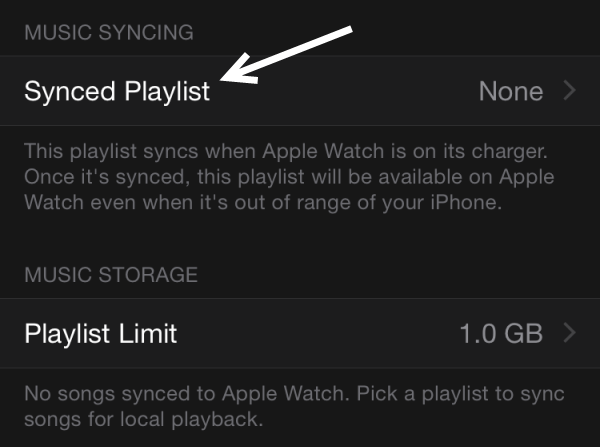
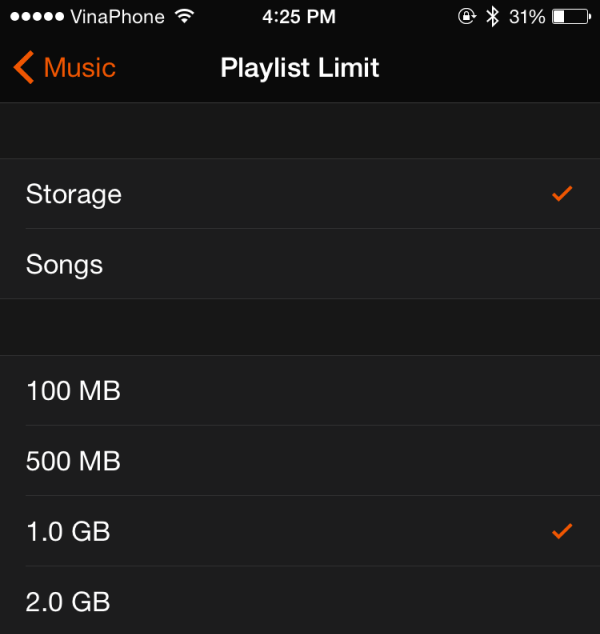
5. Choose the playlist that you want to be available on your Apple Watch. If your Apple Watch is currently connected to your iPhone, the playlist will be transferred to the new device automatically. You can keep track of the process in the same line.
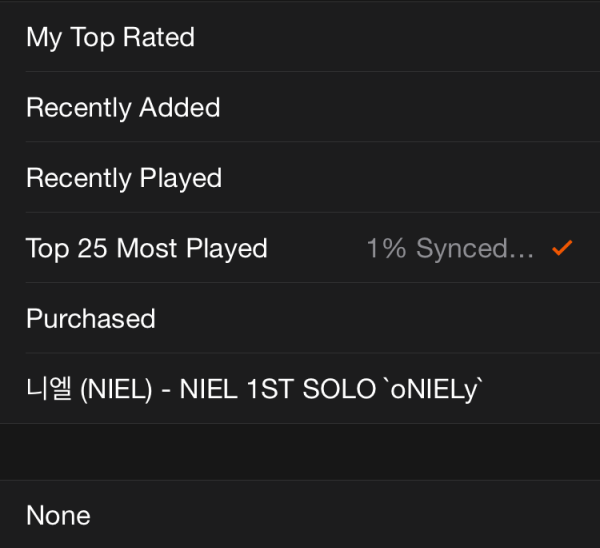
6. Since the music files are copied to the watch using Bluetooth, the process can be very slow. In my personal experience, copying six songs takes more than one minute.
7. Once the transfer completes, you can play the music on your Apple Watch without your iPhone. Please note that you cannot play music through the Apple Watch’s built-in speaker. It is only possible with a Bluetooth headset.

