Besides controlling the music app on the iPhone, the Apple Watch is capable of doing the same with iTunes on your computer. This feature is helpful because you can control your music from anywhere in the house.
Previously, I covered the way to control music playing on the iPhone from the Apple Watch. However, controlling music playing in iTunes requires a different app. This app can be used to control your Apple TV as well.
Before you start the tutorial, make sure that your Apple Watch is connected to your iPhone, and the iPhone must be using the same Wi-Fi network as the device on which iTunes is running.
1. Press the Digital Crown to open the app honeycomb, and then open the Remote app.
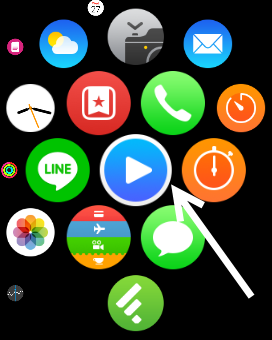
2. Initially, there will be no libraries available to control. Tap Add Device to add one.
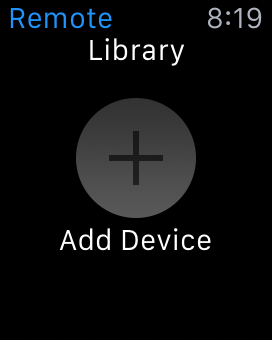
3. The app will generate a 4-digit code that you will use to pair your watch with your iTunes library.
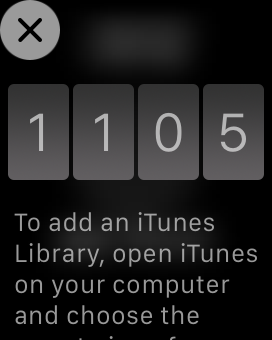
4. Launch iTunes on your computer, and then click the Remote icon on the toolbar.
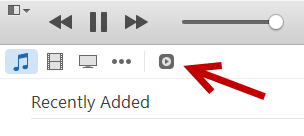
5. Enter the 4-digit code when you are asked to do so.
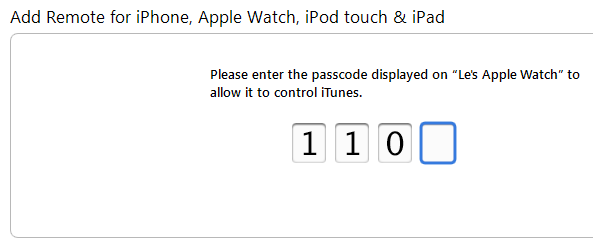
If the code matches, you will see the following message. That is all you have to do in order to control your iTunes from the Apple Watch. Click OK to dismiss the message.
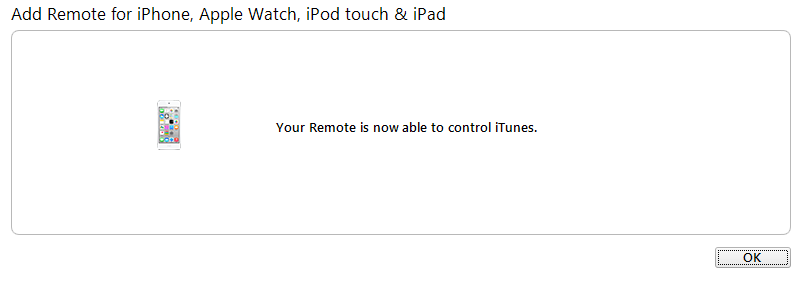
6. The Remote app on the Apple Watch now displays your iTunes library. Select it to continue.
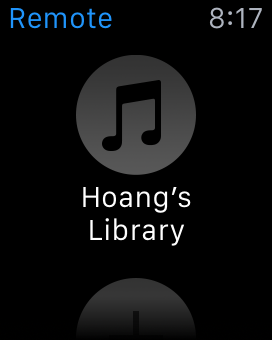
7. Press the play button to start playing songs. Even though the app is limited, you are able to skip, go back to previous songs, and control the volume.
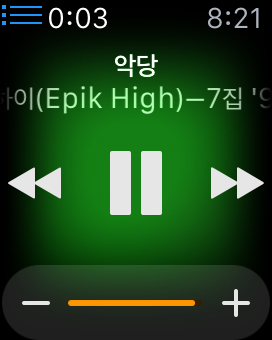
Please note that you have to run iTunes before opening the app or it will not work.

