By default, when you use an app on the Apple Watch and then the screen goes off for a few minutes, the watch will switch to the watch face the next time you look at the screen. Even though you can always go back to the last used app by double-pressing the Digital Crown, it is more convenient if the Apple Watch opens the app automatically when you raise your wrist.
Forcing the Apple Watch to open the app you last used can be quite useful. For example, if you are viewing a recipe on the watch while cooking, you would not need to worry about touching the screen with a messy hand since your recipe app would be opened automatically for you.
There are two methods that you can use to set your watch to open the app that you last used on wrist raise. Either one that you choose will produce the same results.
Method 1: Using the Apple Watch on Your iPhone
1. Open the Apple Watch app from your iPhone’s home screen.
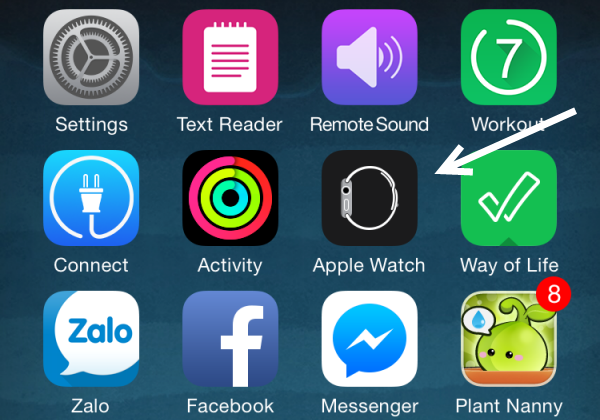
2. Select the General option in the My Watch tab.
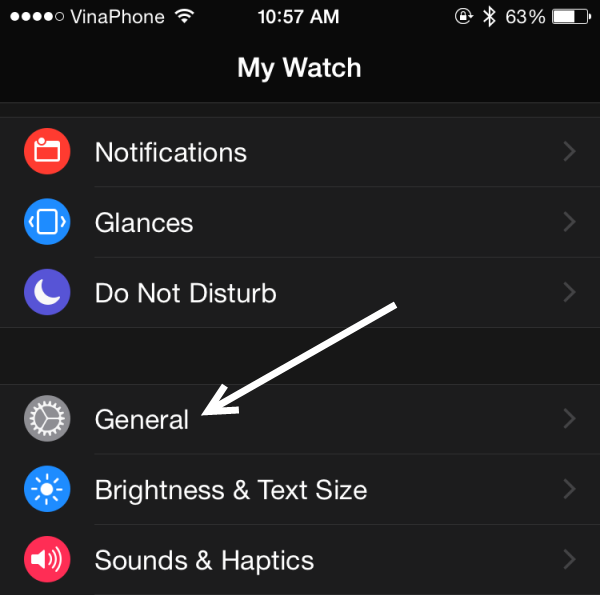
3. In the next screen, scroll down until you see the Wrist Detection option. Make sure that the option is turned on, and then select the Activate on Wrist Raise option. This option will be disabled if Wrist Detection is off.
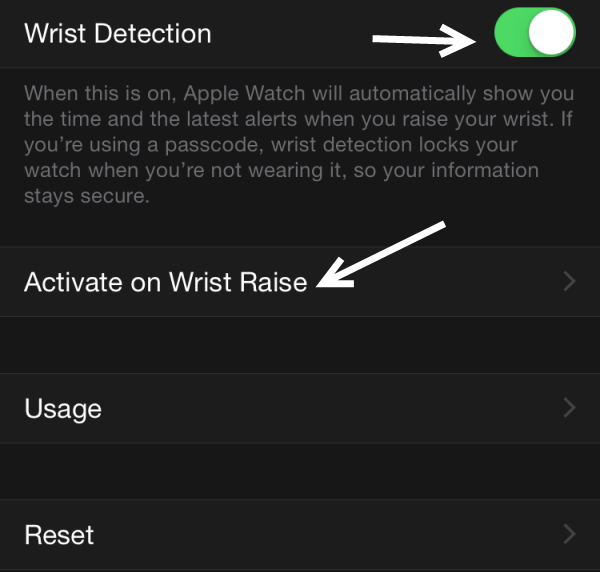
4. Finally, set On Wrist Raise to Resume Previous Activity.

5. Pair your watch to the phone to sync the changes.
Method 2: Using the Settings App on Your Apple Watch
1. Press the Digital Crown to access the app collection, and then launch the Settings app.
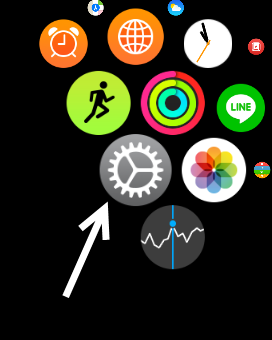
2. Use the Digital Crown to scroll through the list, and then tap General.
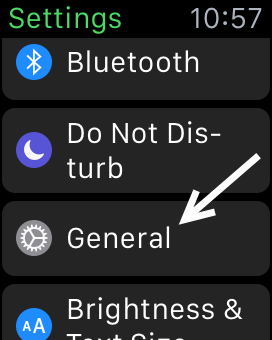
3. Select the Activate on Wrist Raise option.
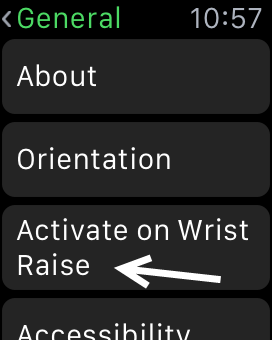
4. Set the Resume to option to Last Used App.
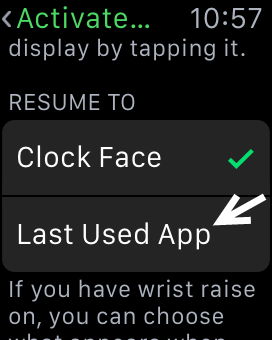
You can test the change right after the option is set. Let the screen go to sleep, and then raise your wrist to confirm everything works as expected.

