The camera on iPhone is one of the world’s best smartphone cameras. With its 12-megapixel iSight camera, your iPhone can help you capture the best shot of that special moment or that stunning view. Undeniably, iPhone’s camera is one of the device’s strong points. However, there may be instances when you want to disable the camera on iPhone. If you want to keep your child from wasting your storage by taking too many pictures or videos or if your place of employment does not allow any cameras on the premises, temporarily disabling the camera of your iPhone can be quite useful. This tutorial will guide you through the steps you need to disable the camera on iPhone.
How to Disable the Camera on iPhone
To restrict usage of your iPhone’s camera, follow the steps below:
1.Go to your Home screen by pressing the Home button on your iPhone.
2.From the Home screen, locate Settings. Tap on the gear icon to open your phone’s Settings.
3.From Settings, tap on the General options.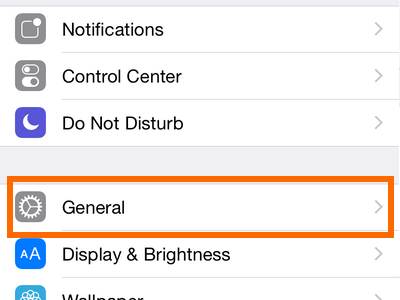
4.From General, open your phone’s Restrictions.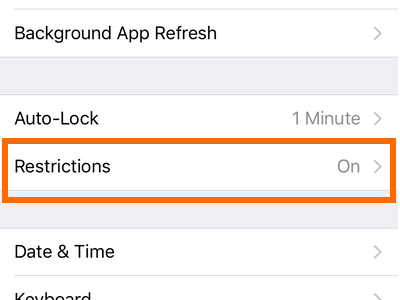
5.Enter your Restriction Passcode.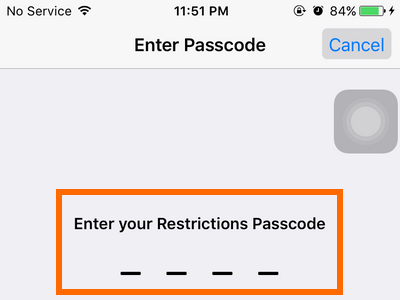
6.If not yet activated, Enable Restrictions by tapping on the option. If Restrictions is already enabled, Disable Restrictions will be displayed instead.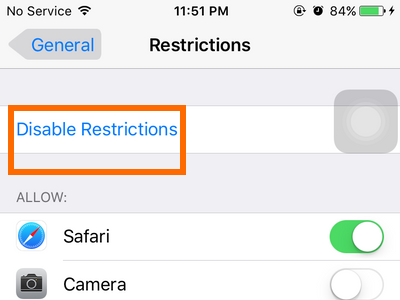
7.Enter your Restriction passcode to confirm. Re-enter the same code to proceed.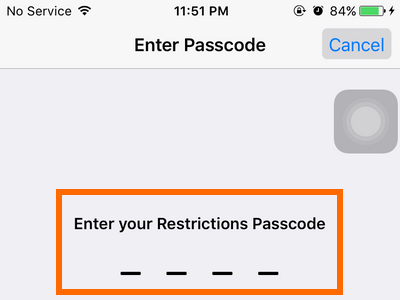
8.Tap on the toggle for the Camera to disable Camera.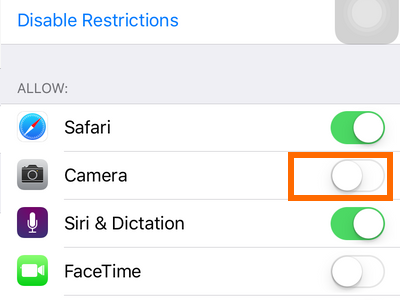
9.Your Camera app is now removed from your Home screen. Opening applications that require the use of the camera will show a warning that you need to enable it in order to proceed.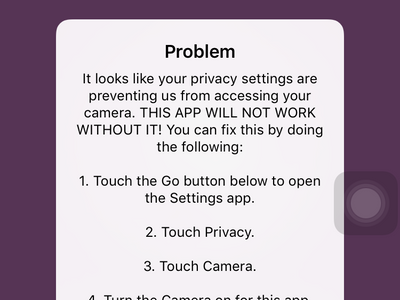
10.You are done.
Note: While disabled, you have no way of accessing your iPhone’s Camera or any other camera applications. You need to enable the camera again in order to be able to use your phone’s camera.
I have just explained how to disable the camera on iPhone. You can enable your camera by following the same steps. If you run into a problem with any of the steps outlined above, let me know in the comments section so that I can get back to you.

