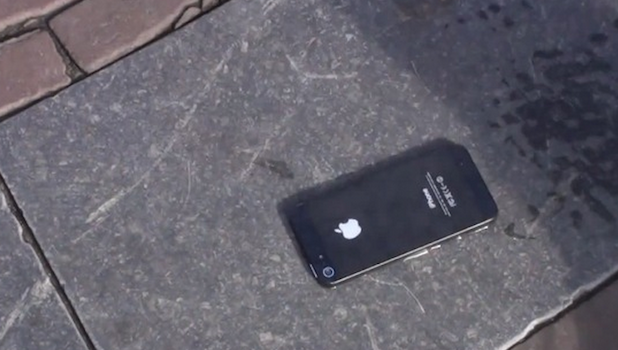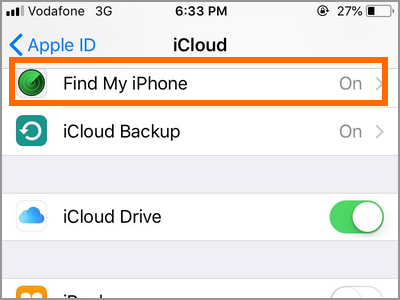You just lost your iPhone. A million things are in your mind right now. What if someone with bad intentions is holding my iPhone? What if they access my personal and private files? We are here to help. Let us guide you on all the things you need to do if your iPhone is lost or stolen.
You can’t locate your iPhone. You are not sure if your device is stolen or completely lost. The first thing that you should do is not panic. The next best thing to do if your iPhone is lost or stolen is to check out the tips in this article. Here, you will learn the things that you need to do when you can’t find your iPhone.
Is Your iPhone Lost or Stolen?
You need to apply our DUMPER method to get back, trace, or report your lost or stolen iPhone. The DUMPER method is designed as a step-by-step guide to save you time and resources in retrieving back or reporting a stolen or lost iPhone. Our DUMPER method is outlined below:
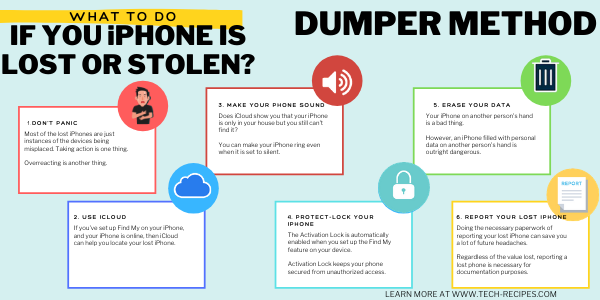
Don’t Panic.
Use iCloud to Locate Your iPhone
Make Your iPhone Sound Even in Silent Mode
Protect-Lock Your iPhone
Erase Your iPhone Data
Report Your Lost iPhone
Don’t Panic
Do no panic is the first step in our DUMPER method. Most of the lost iPhones are just instances of the devices being misplaced. Taking action is one thing. Overreacting is another thing. Being a trigger happy person and immediately initiating a reset on your device is not the first thing that you should do. Trust us. You’ll save a lot of headaches and inconveniences if you don’t do an immediate reset. What you would have to do, instead, is to try to locate your lost iPhone.
1. Remember your activities for the day. Where did you go? What did you do? Where was your iPhone during those activities.

2. Do a reenactment of what happened before your lost track of your iPhone. What did you do when you wake up? Did you take your breakfast? Were you using your iPhone while eating? Reacting the things that you did may help you remember where you placed your iPhone.

3. Log in to your social media accounts and trace your activities. Did you post earlier? Where did you make the post? Did you message someone? What were you doing while you were chatting with your friends? Social media activities have timestamps so it will be easier for you to remember what happened.

4. Simulate and analyze. Do a what-if scenario. After remembering the activities and places you have been, ask yourself some questions. Since I was in the kitchen, where could I possibly put the iPhone? Did I sleep earlier? Where could have I placed my iPhone?

If you still can’t find your iPhone using the tips above, then it’s time to seek the help of iCloud.
Use iCloud
Using iCloud is the second step in our DUMPER method. If you’ve set up Find My on your iPhone, and your iPhone is online, then iCloud can help you locate your lost iPhone. Here are the steps:
1. Login to iCloud.com/find using your Apple ID. Alternatively, if you have access to another iPhone, you can use the Find My app on it by logging in with your Apple ID.
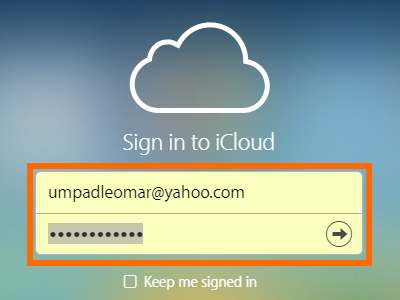
2. After logging into Find My iPhone, click on the All Device button to display the list of devices related to the logged Apple ID.
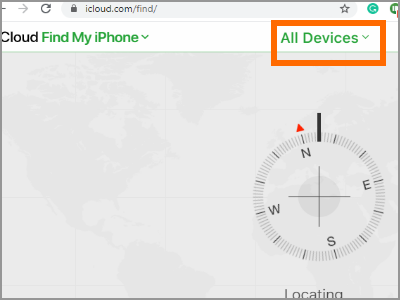
3. Click on the name of the device that you want to locate.
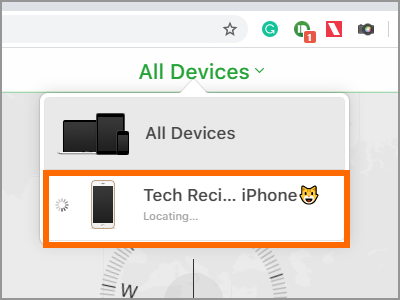
4. iCloud displays the location of your device. Use the + and – buttons to magnify or minimize your view.
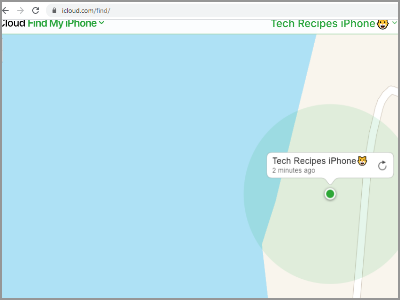
Make Your iPhone Sound Even in Silent Mode
Does iCloud show you that your iPhone is only in your house but you still can’t find it? Then the third step in the DUMPER method can help you find your lost iPhone. You can make your iPhone ring even when it is set to silent. Here’s how to do it:
1. Login to iCloud.com/find using your Apple ID. Alternatively, if you have access to another iPhone, you can use the Find My app on it by logging in with your Apple ID.
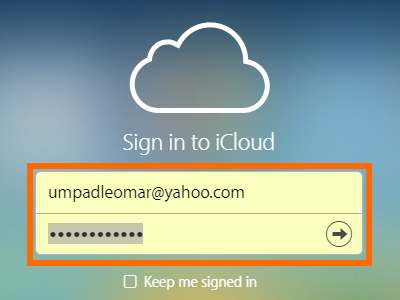
2. After logging into Find My iPhone, click on the All Device button to display the list of devices related to the logged Apple ID.
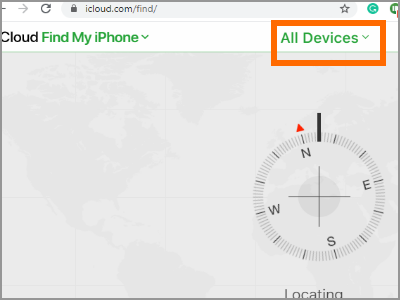
3. Click on the name of the device that you want to ring.
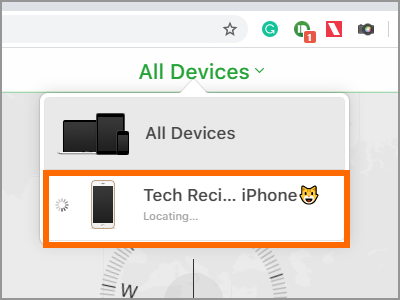
4. Click on the Play Sound button.
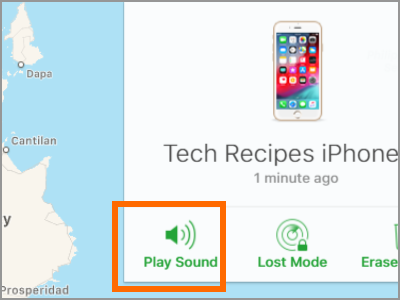
5. Your iPhone will now ring and vibrate even when it is set to silent or Do Not Disturb.
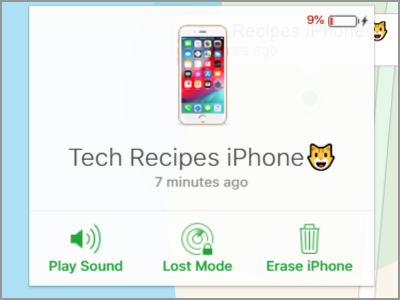
Protect-Lock Your iPhone – Use Activation Lock
The Activation Lock is automatically enabled when you set up the Find My feature on your device. Activation Lock keeps your phone secured from unauthorized access. When Activation Lock is enabled, anyone who attempts to access your phone would be required to enter your Apple ID and password. Here’s how to bar your lost phone from unauthorized access:
1. Login to iCloud.com/find using your Apple ID. Alternatively, if you have access to another iPhone, you can use the Find My app on it by logging in with your Apple ID.
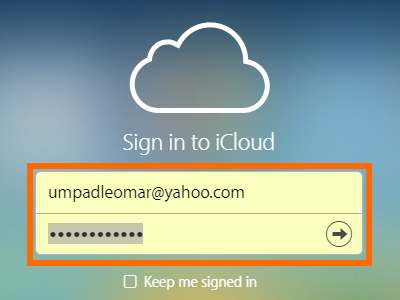
2. After logging into Find My iPhone, click on the All Device button to display the list of devices related to the logged Apple ID.
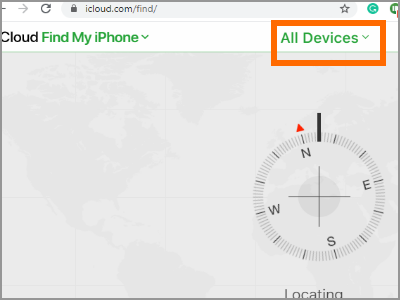
3. Click on the name of the device that you want to lock.
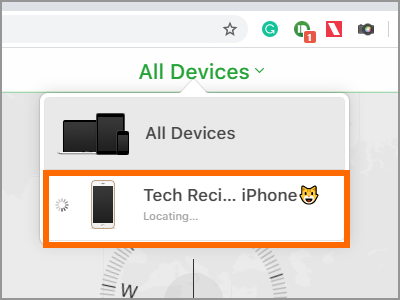
4. Click on Lost Mode.
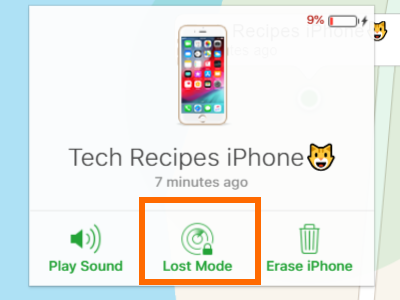
5. Enter the contact number where you can be reached then click on NEXT.
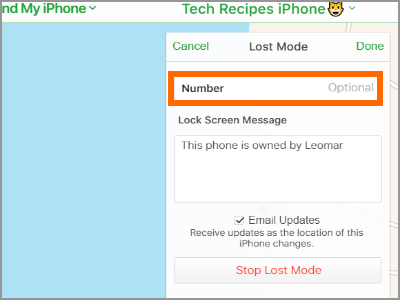
6. Enter the message that you want the holder of the phone to read. Once you are done entering the message, click DONE.
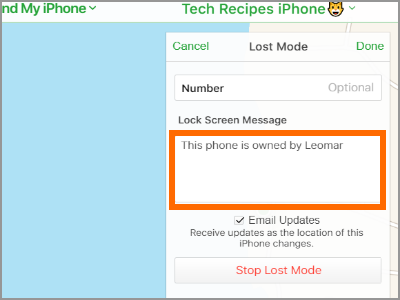
7. Your iPhone is now locked. The waiting game starts. Hopefully, the finder of your phone will call you and return your iPhone. If your iPhone has critical personal data and files on it, we suggest that you erase data on your device.
Erase Your iPhone Data
The fifth step in the DUMPER method is the erasing of your iPhone’s personal and private data. Your iPhone on another person’s hand is a bad thing. However, an iPhone filled with personal data on another person’s hand is outright dangerous. If all efforts have been exhausted to find your iPhone and you’ve given up on physically retrieving it, then it may be time to erase your iPhone data.
Take note that erasing and iPhone’s data will delete all files and information on your phone including saved cards, pictures, and videos. Find My will also be deleted and you can no longer track your iPhone. However, the Activation Lock will still be in place. Check out the step-by-step procedures below to delete your personal data off of your iPhone:
1. Login to iCloud.com/find using your Apple ID. Alternatively, if you have access to another iPhone, you can use the Find My app on it by logging in with your Apple ID.
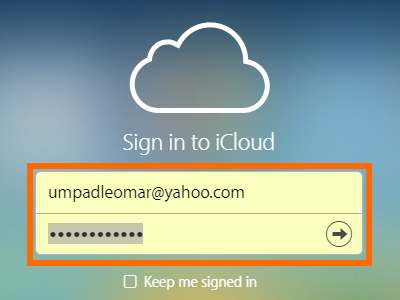
2. After logging into Find My iPhone, click on the All Device button to display the list of devices related to the logged Apple ID.
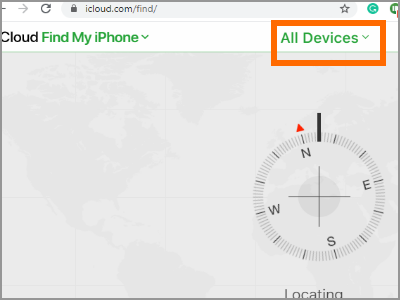
3. Click on the name of the device that you want to erase.
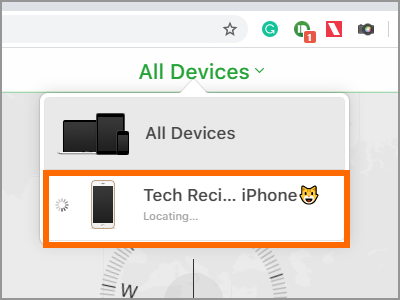
4. Click on the Erase iPhone icon.
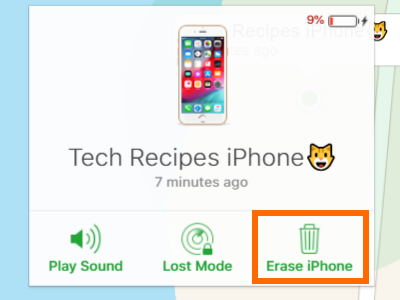
5. After confirming, data on your iPhone will be deleted. You can no longer track your iPhone but the Activation Lock is still enabled.
Report Your Lost iPhone
Now that you’ve erased the data on your iPhone, it’s time to report the lost device. Reporting is the last step in our DUMPER method. Doing the necessary paperwork of reporting your lost iPhone can save you a lot of future headaches. Regardless of the value lost, reporting a lost phone is necessary for documentation purposes. Here are the things that you need to do:
1. Check if your iPhone is covered with a warranty for theft and loss then file a lost iPhone claim online. The website will guide you on the things that you need to do to file a claim.
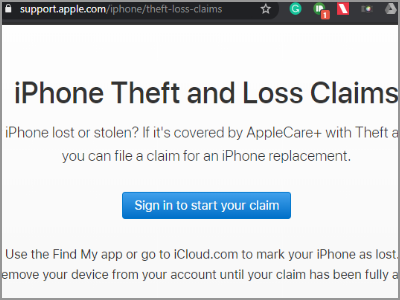
2. Report the lost iPhone to the police. Even if you are perfectly OK with your lost iPhone, you still need to report it to the police. Your iPhone may be used for illegal activities. It is important that you document the loss through a police report.

3. Report the lost iPhone to your wireless provider. If your device is on a postpaid plan, report your lost iPhone to your network carrier so they can help you with temporary account deactivation so your SIM card won’t be used for SMS, calls, or mobile data.

If You Found Your Lost iPhone
Once your lost iPhone is found or returned, you need to turn off the Activation Lock. You can disable Activation Lock by simply entering the Apple ID and password associated with the phone.
iPhone Lost or Stolen: Tips and Tricks
When trying to find your iPhone at home:
•Activate your iPhone’s Wi-Fi.
•Turn OFF any noise in your house.
•Position different people in strategic places.
When trying to find your iPhone in public:
Do not attempt to make your iPhone sound yet or someone with bad intention may turn it off.
Only remotely ring your iPhone when you are sure that you are near its location based on iCloud.
Position different people in strategic places.
If Find My is not enabled on your device:
You can only track your iPhone when Find My is enabled. If you have not set up Find My on your device, then there’s no other way that you can track or find your lost iPhone. However, you can still do some damage control to protect yourself and your identity:
•Change your Apple ID password especially if you have shared it with other people.
•Change all of your passwords – emails, social media sites, and other websites.
•Log out of your social media accounts. Some social media accounts keep you logged into your account even if you have changed the password. Depending on the social media account, you may need to ask the app to log you out of other devices. Twitter, for one, has a feature to log your Twitter account out of all devices.
When asked for a serial number.
•When reporting a lost iPhone, the Police may request proof of ownership and the serial number. Here’s how to find your iPhone’s serial number even if your iPhone is not with you:
•Find the serial number on the box of your iPhone.
•Check for your iPhone’s serial number on your Apple account. Simply log in to appleid.apple.com with your Apple ID credentials.
Before You Lost Your iPhone
They say that prevention is better than cure so before you lost your iPhone, it is important that you observe proper security and backup procedures. Think of this as your emergency plan in case your iPhone is lost or stolen.
Enable Activation Lock on Your iPhone
The Activation Lock is enabled together with the activation of the Find My feature. Set up and enable Find My on your iPhone to find friends, families, your phone, or other people’s iPhones. The Find My feature is the ultimate security feature for your iPhone. To enable Find My on your iPhone Settings > Your iPhone Name > Find My and tap on the switch to enable Find My on your iPhone.
Backup Your iPhone
Regular backing up of iPhone data to your computer or to iCloud is important. When doing a reset or remotely erasing your iPhone, data on your device can no longer be retrieved back. But if you have backups, you can restore these backups once you get your iPhone back or you get a new one.
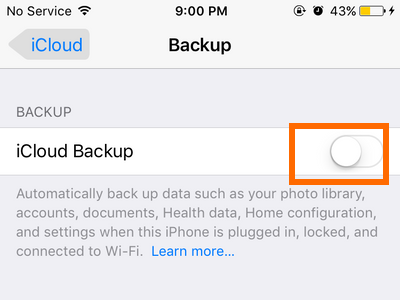
•You can backup your iPhone through iCloud by going to Settings > iCloud > Backup.
•To back up your device on your computer, install iTunes and follow the step-by-step procedures in our article of backing up your iPhone using your computer.
Know Your iPhone’s Serial Number
Your iPhone’s serial number is your phone’s unique identifier. There are different ways of finding your iPhone’s serial number:
•From Settings: Settings > General > About > Serial Number
•SIM tray: the serial number can be found in your iPhone’s SIM tray
•iPhone’s back: iPhone 5 and newer devices have the serial number on their backs
•iTunes: connecting your iPhone and computer will display the iPhone’s serial number in iTunes
•Apple ID: login to your Apple account at applid.apple.com to find your iPhone’s serial number
•At the packaging: the serial number can be found on your iPhone’s packaging box
•Set Up Your Apple ID Trusted Devices
Secure Your Apple ID
Your Apple ID is your ticket to the vast services and security features in Apple’s ecosystem. Sharing your Apple ID and password can be bad for your privacy and security. We suggest that you do not share your Apple ID details even to those people who are really close to you, like direct family members.
Frequently Asked Questions
Q: I enabled Find My on my iPhone 4 but I can’t use the Lost Mode. Why is that?
A: Lost Mode is only available for devices running on iOS 6. Your iPhone 4 may be running on an earlier iOS. However, lucky for you, iPhone 4 can be updated up to iOS 7 (up to iOS 9 for iPhone 4S).
Q: My iPhone 4S is running on iOS 9 and has the Find My feature but has no Activation Lock. How can I get Activation Lock on my iPhone 4S?
A: Activation Lock is only available for iPhone 5 and later devices. iPhone 4S and older models do not have the Activation Lock feature even if they are running on the iOS 6 and later versions.
Q: My iPhone is only running on iOS 5. What are my options when my phone is lost?
A: You can only use the Lock feature on your phone. The Activation Lock and Lost Mode are not available for iOS 5 devices.
You just learned the things that you need to do if your iPhone is lost or stolen. If you have questions about any of the information in this article, let us know in the comments section.
If you think this article is helpful, then you might want to check on these related titles:
How to Locate a Lost iPhone Using Find My
How Do I Find My Lost iPod Touch, iPhone, or iPad?
How to Wipe a Lost iPhone Remotely