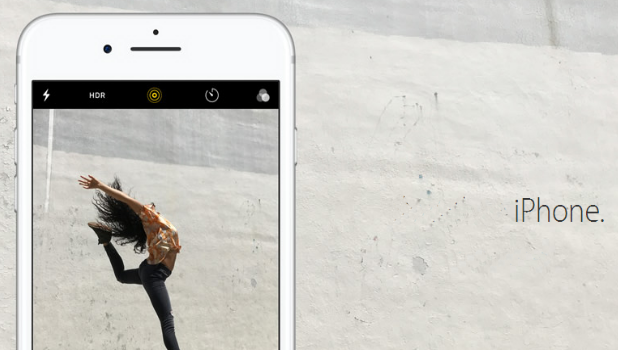iPhone’s iOS 10 has a little-known feature that can help you avoid missing important calls. Who has used the Do Not Disturb feature of our iPhones only to find out later that a certain important call or message went unnoticed because the phone forced incoming calls and messages to be silent? This is one downside of iPhone’s Do Not Disturb feature. Luckily, Apple has acknowledged the fact that certain contacts must be able to reach you at all times. To address this situation, Apple has introduced Emergency Bypass on iPhone.
Emergency Bypass on iPhone will allow specific contacts to reach you even if you have enabled the Do Not Disturb feature on your iPhone. Messages and calls from selected contacts will have a ringtone and will bypass Do Not Disturb’s silent mode. This tutorial explains two ways to use Emergency Bypass:
How to enable Emergency Bypass for calls
How to enable Emergency Bypass for messages
How to Enable Emergency Bypass for Calls on Your iPhone
To hear an incoming phone call’s ringtone even if Do Not Disturb is turned on, follow these steps:
1.Press your iPhone’s Home button to get to the Home screen.
2.From the Home screen, tap on the Phone icon in the lower-left corner of the screen.![]()
3.Once you are in the Phone app, tap on Contacts.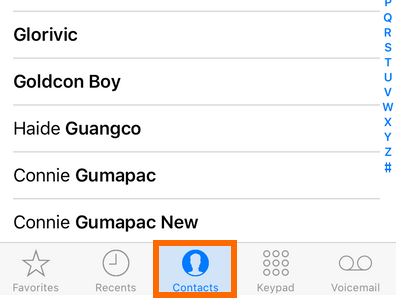
4.Tap on the contact that you want to set on Emergency Bypass.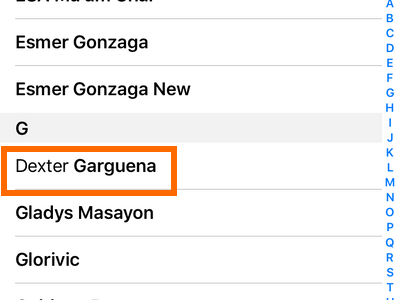
5.Tap on the Edit button in the upper-right corner of the contact’s page.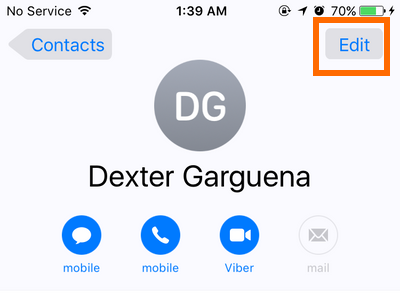
6.Tap on the Ringtone option.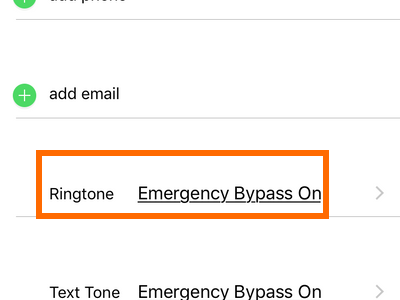
7.Turn ON Emergency Bypass by tapping on the switch button.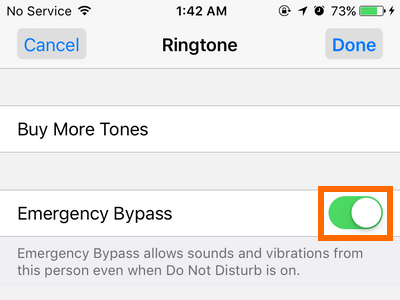
8.If you want, you can select a ringtone for the contact.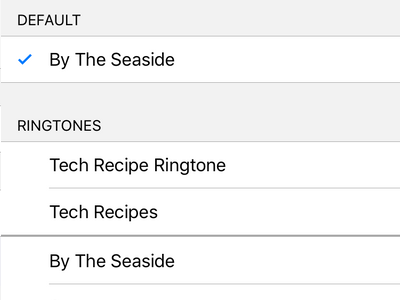
9.Tap on Done to save changes.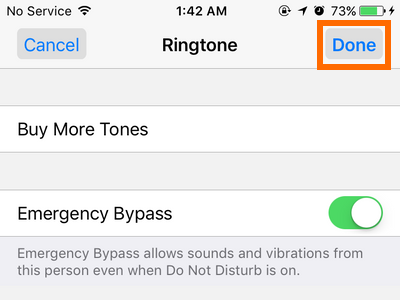
10.Emergency Bypass is now enabled for calls from the selected contact.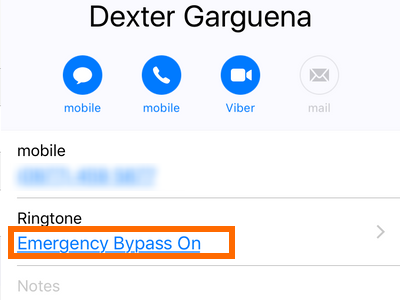
How to Enable Emergency Bypass for Messages on Your iPhone
To disable silent mode for messages when you are on Do Not Disturb, follow these steps:
1.Press your iPhone’s Home button to get to the Home screen.
2.From the Home screen, tap on the Phone icon in the lower-left corner of the screen.
3.Once you are in the Phone app, tap on Contacts.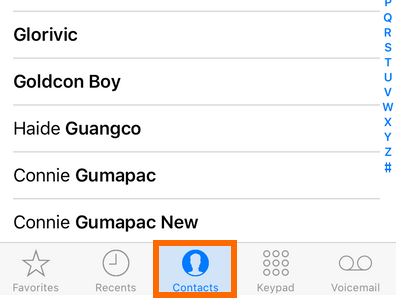
4.Tap on the contact that you want to set on Emergency Bypass.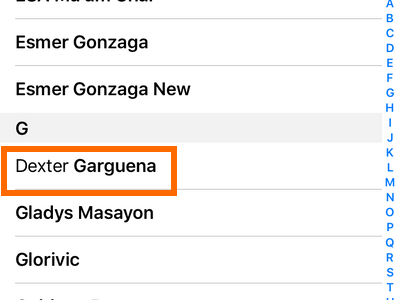
5.Tap on the Edit button in the upper-right corner of the contact’s page.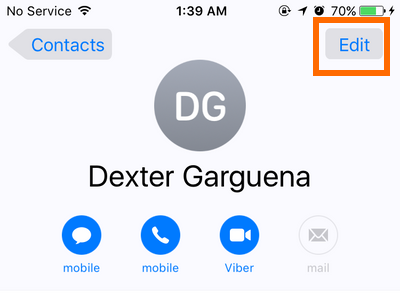
6.Tap on the Text Tone option.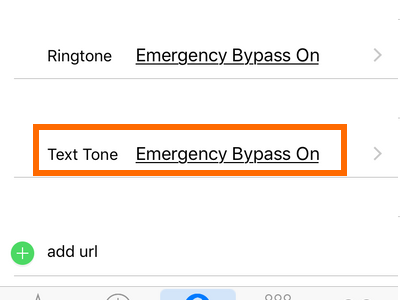
7.Turn ON Emergency Bypass by tapping on the switch button.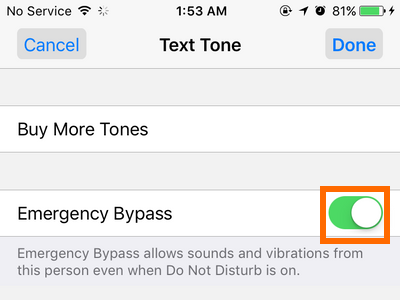
8.If you want, you can select a message tone for the contact from the available Alert Tones and Ringtones.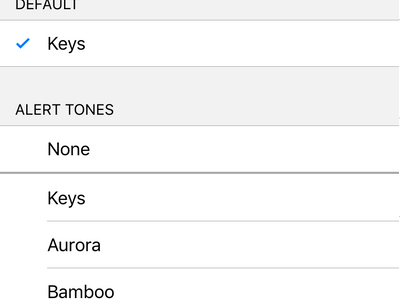
9.Tap on Done to save the changes.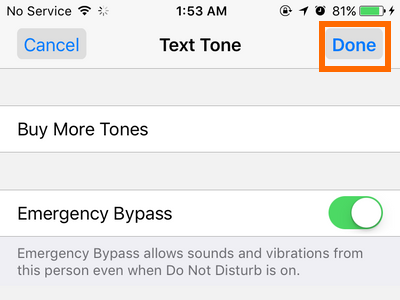
10.Emergency Bypass is now enabled for messages from the selected contact.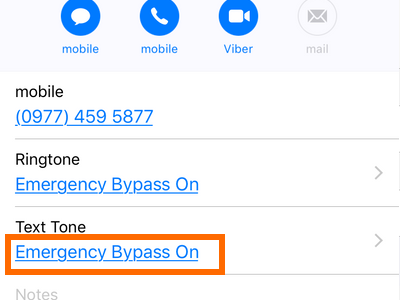
You can use the same process for other contacts if you want to allow more people to reach you even when Do Not Disturb is active. If you have issues with any of the steps outlined above or if you have any questions with the Emergency Bypass feature on iPhone, leave us a message in the comments section below.