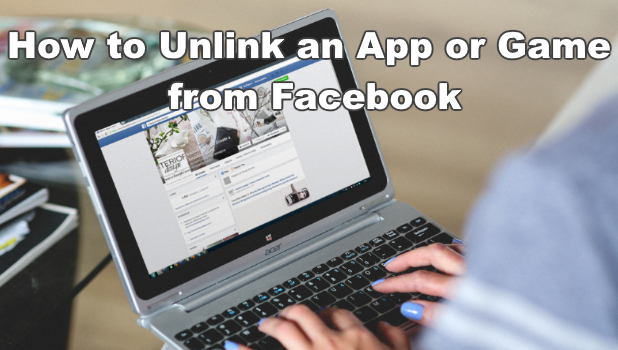The advent of apps has pushed developers to ensure continuity of app usage regardless of the platform or device where the app was used. The classic approach to this is the sign-up method where users need to register and choose a username and password before using the app. Recently, there has been a shift to instant access which does not require registration. This method ensures that users get to experience the app right away without the usual hassle of registering an account. To ensure continuity of usage, which includes the saving of user progress on games, most developers have opted to use Facebook as a way to “auto-register” users. By binding app and game accounts to Facebook, users can continue their progress on another platform or device at any time. The problem with this is that, as easy as it is to bind an app to a Facebook account, the unbinding process is not that simple. This tutorial will show you how to unbind a Facebook account from any app.
Why should you remove an app or game from your Facebook account?
There are various reasons why users want to delete an app or game from their Facebook accounts. Some of them are listed below:
* You no longer use the app or game.
* The app or game is too invasive, and you want to get rid of the invite and timeline posts from the app.
* You want to restart your progress on the app or game.
* The linking has caused conflicts between devices, apps, and your Facebook account itself.
How to Unlink a Game or App from Your Facebook Account
The next steps explain how to unlink a game or app from your Facebook account. For illustration purposes, I will unbind the game Mobile Legends from Facebook.
1.Log in to the Facebook account where the app or game is linked.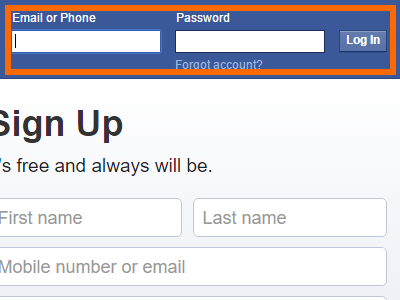
2.Once you are logged in, click the More Options button (inverted triangle icon) in the upper-left corner of the screen.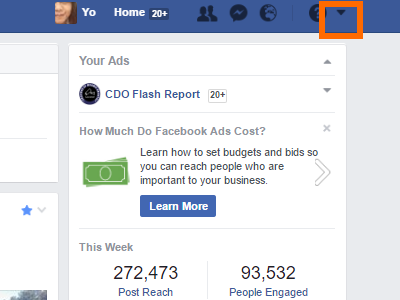
3.From the options, click Settings.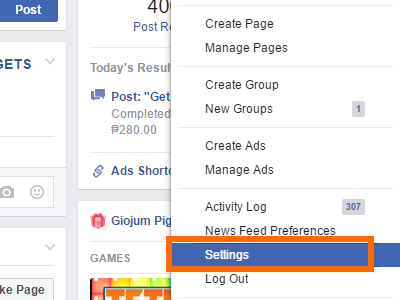
4.Click on the Apps option from Settings.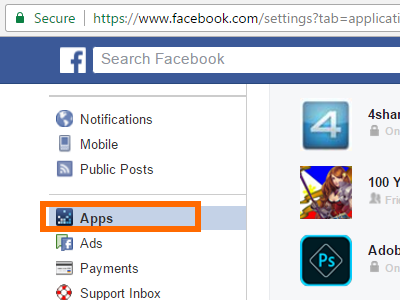
5.In the App Settings, click on the Show All button to view all the apps linked to your Facebook account. You may be surprised at the number of apps and games that are linked to your account.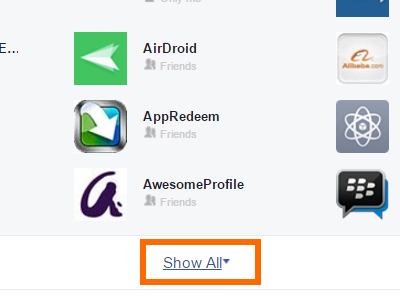
6.Scroll down to the app or game that you want to remove. In this case, scroll down to Mobile Legends. Apps are sorted alphabetically to help you locate them easily.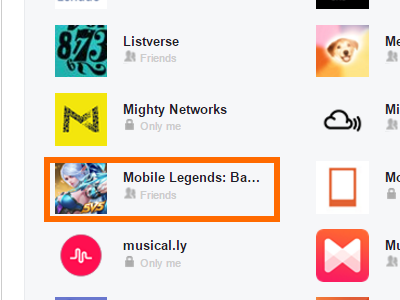
7.Hover your mouse over the app icon until the Edit and Close buttons are shown.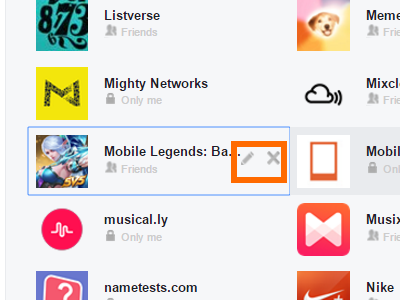
8.Click on the Close button (X icon) to remove and unbind Mobile Legends from Facebook.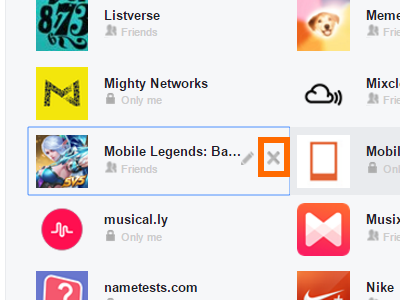
9.Confirm the action by clicking on the Remove button.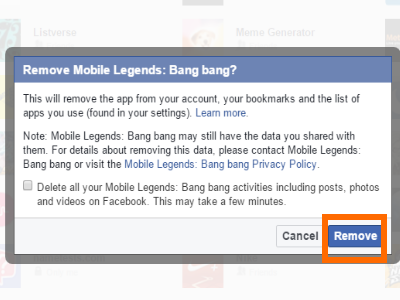
10.The app is now removed from your Facebook account. You are done.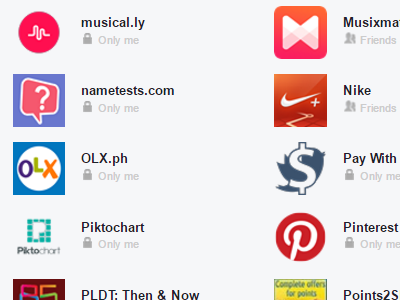
Unbinding an App and Facebook Hacking
Since a lot of apps are linked to Facebook, personal and financial details related to your apps are linked to your Facebook account. Login credentials, permissions, and even actions may be possible by using your Facebook account. When your Facebook account gets hacked or is compromised, apps linked to the account may also be put into jeopardy. The September 2018 Facebook accounts hacking incident left potentially millions of accounts at risk. Though Facebook released a statement that no third-party apps were compromised during the hacking incident, it is always better to be on the safe side. One way of protecting your Facebook account is to unbind critical apps from Facebook. The more exclusive your apps are from your Facebook account, the better it is for you and your data.
Now you know how to unbind a Facebook account from any app. If you have encountered any problems with the steps above, let me know in the comments section.