If you usually put your phone in your pocket while listening to music, you would probably enjoy the convenience of being able to control the music app without having to pull out your phone and unlock it. Likewise, if you frequently need to control your music while wearing gloves, these tricks are essential.
Using Supported Headphones
If you are using the headphones that came with the device, skipping or returning to the previous song is easy.
1. To skip to the next song, press the center button on the mic twice.
2. To return to the previous song, press the center button three times.
Jailbreak Device
If you are using a pair of headphones that does not support this feature or the one that comes with the iPod Touch, follow the steps below:
1. Make sure that your device is jailbroken and has Cydia installed. You can jailbreak iOS 7 devices using the evasi0n tool. After jailbreaking your device, Cydia should be installed.
2. Launch Cydia, and then search for and download the Activator (free) app. It is hosted in the BigBoss repository, which is included in Cydia by default. If you have previously removed it from the Manage tab, you can add the source again by using this URL: http://apt.thebigboss.org/repofiles/cydia/.
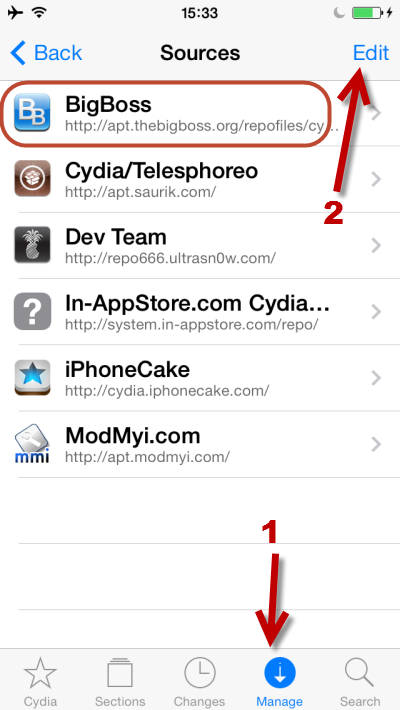
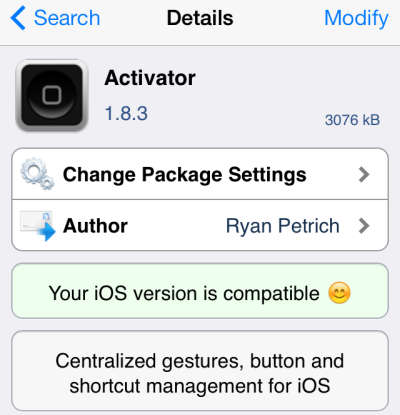
3. Launch the Activator app from the home screen. In the main app interface, you will see several options where an action can be triggered. We want to control the music app from the lock screen, so we will choose the At Lock Screen option.
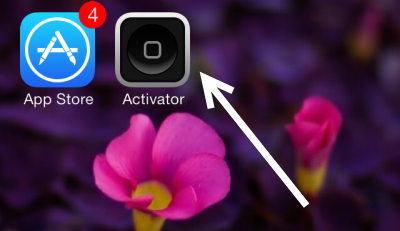
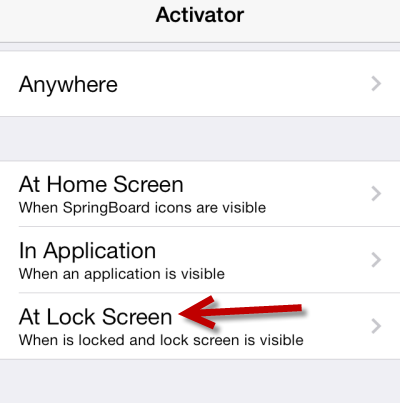
4. Next, scroll down the list until you find the Volume Buttons section. This is the place where you can add more behaviors to the volume buttons of the device. In this tutorial, I will choose to press and hold the volume up button (Up Short Hold) to skip a track and press and hold the volume down button (Down Short Hold) to return to the previous song.
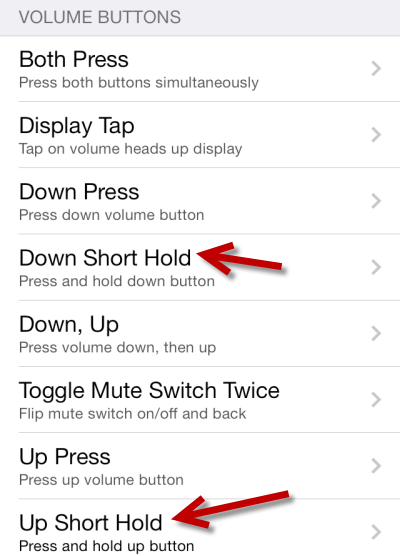
5. For each action, there will be a list of things you can do. Choose Next Track for Up Short Hold and Previous Track for Down Short Hold.
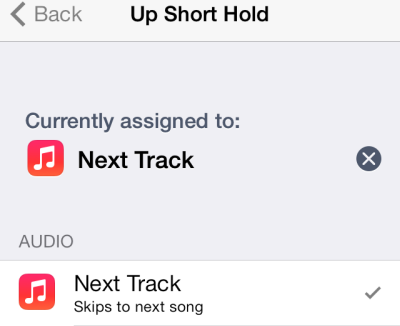
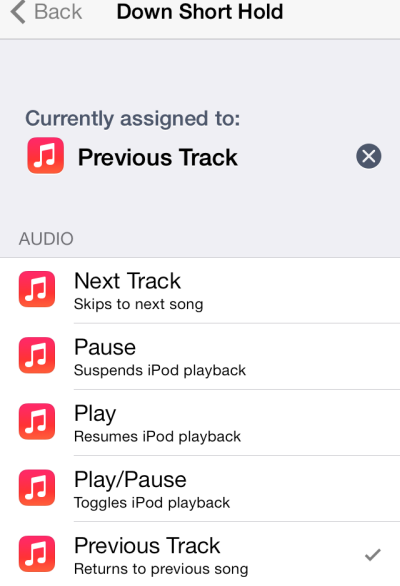
6. Quit the app, and the changes will be saved automatically. Now, you can play a song, lock the device, and use the volume buttons to control the music app.





