By default, any application can access an iPhone’s cellular data. If you want to browse the internet using a browser app (e.g., Safari) on your iPhone, you would only need to turn on either your Wi-Fi or your cellular data. It is that simple. You just need to have an internet connection, and any app can access the internet, using either a Wi-Fi connection or your cellular data. Depending on the type and the purpose of the apps on your iPhone, some apps are able to run in the background, continually using the internet connection of your device. For those who use cellular data without unlimited data plans, this can cause higher data charges. If you want to continue using your network data and, at the same time, disable specific apps from accessing the internet through your cellular data connection, then you are on the right page. This tutorial shows how you can restrict specific apps from using cellular data on iPhone.
How to Turn Off Cellular Data for Specific Apps on iPhone
To selectively restrict specific apps from using cellular data on iPhone, follow these steps:
1.Go to your iPhone’s Home screen. Press the Home screen button once to get there.
2.From the Home screen, open your iPhone’s Settings.
3.From Settings, tap on the Cellular Data option.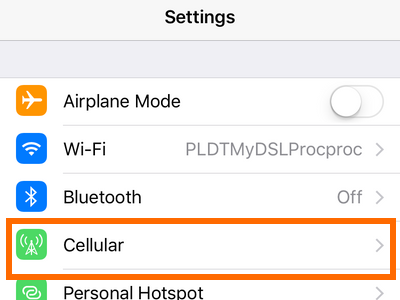
4.Once you are on the Cellular page, scroll down, and locate the app that you want to restrict from accessing your cellular data.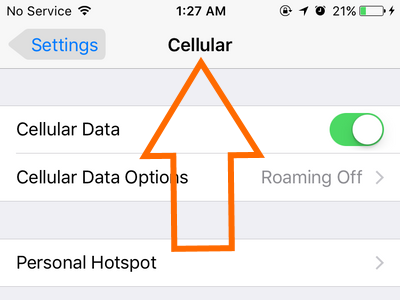
5.Tap on the app’s switch to turn it OFF. A green switch button means that the app is allowed to use your phone’s cellular data. A grey switch button means that the app is not allowed to use your phone’s cellular data.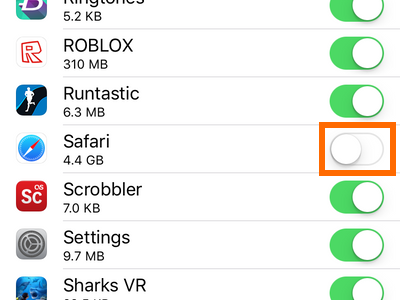
6.Test the app. For this tutorial, we will restrict the Safari app from accessing the internet using cellular data.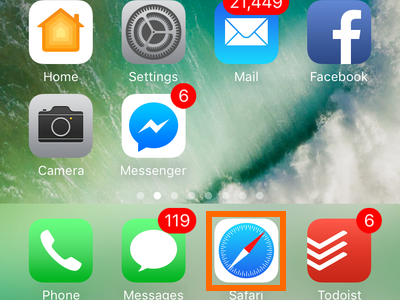
7.Open the app, and try to access the internet.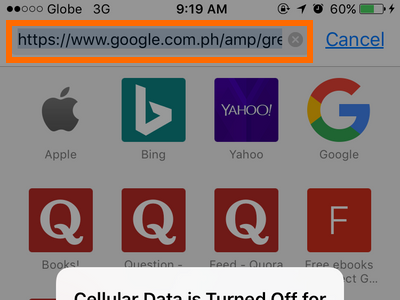
8.A message will be displayed that reads Cellular Data is Turned Off for “Safari.”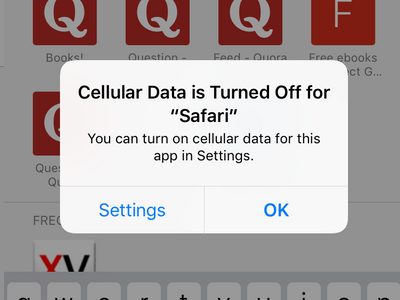
9.Tap on OK to clear the message.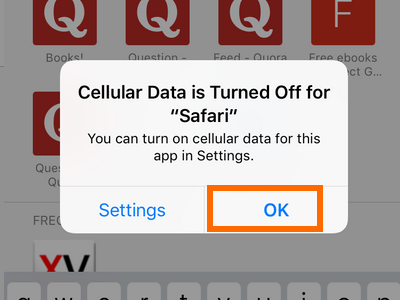
10.You are done.
To enable access to your cellular data again, repeat the steps, but this time ensure that the switch is turned ON. If you have questions with any of the information in this article, drop a message for us in the comments section.

