This recipe is a must have for any iPod or iPhone user! You got DVDs and you got an iPod / iPhone, lets put the former on the latter and rip our movies to our iPods / iPhones! All we need are two free tools and 10 easy steps!
Software required:
Handbrake
( www.handbrake.fr )
DVD Decrypter 3.5.4.0
( google it )
iTunes
(which you should have if you have an ipod or iphone)
Prelim Steps:
Install both programs. To make things easy, you prob will want to setup a folder to keep your temp ripped files in.
1. Open up DVD Decrypter and pop-in your movie. Let DVD Decrypter load the movie, then go to Edit > Select Main Movie Files + IFOs.
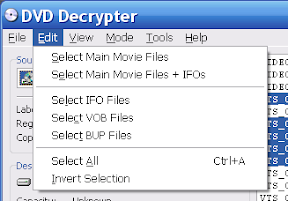
2. Click the folder to select where to rip your movie vob files to. Make it easy to remember since you’ll be later converting those files to an ipod/iphone mp4 compatible format.
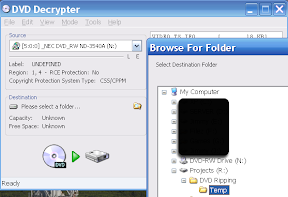
3. Lastly click the Decrypt button.
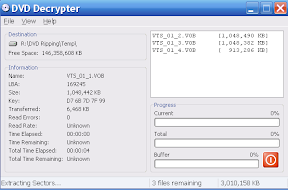
4. After the ripping finishes, we can close DVD Decrypter and put our precious original copy DVD back in its little home. 🙂
Now onto converting movie vob files to iPod / iPhone m4v compatible file.
5. Open up Handbrake.
6. Click on the Browse button under the Source area. Browse to where we ripped our movie files and click OK. If there are any problems with the files, Handbrake will tell you at this point.
Also, if you want you can manually choose the title and even the chapter range to convert.
7. Now on the right side under Presets, click on the appropriate Preset. iPhone and iPod Touch users pick accordingly and the other iPod users pick the iPod High-Rez preset. Once you do this, you’ll notice two areas that are highlighted in red.
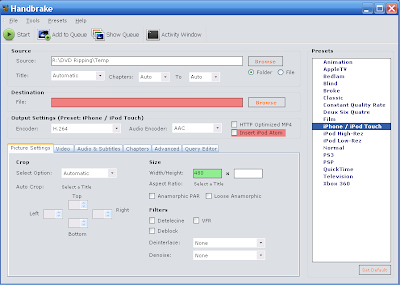
8. Choose where to save our m4v by clicking Browse under the Destination area. And lastly check the Insert iPod Atom checkbox.
9. Click on the Start button and you will get a command box showing the time remaining and current progress. Average rip times will vary. I have an older setup and takes about 1 1/2 hours for a 2 hour movie.
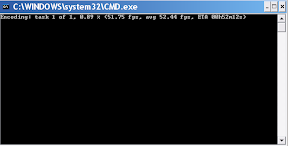
Getting our m4v file into iTunes
10. Open up iTunes, click and drag the m4v movie file into the Movies tab in left panel. It will either link to copy it into your iTunes folder (depends on your preferences, in the advanced tab).
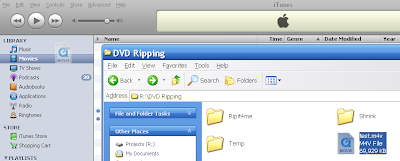
Then just choose it to be synced and sync and voila! your dvd movie now on your ipod / iphone in 10 easy steps!
Addtional Tips / Notes:
–TV movie episodes may not work with this guide! Due to the nature of how these dvds are structured, you may need to rip the full disc to your pc and then use DVD Shrink to re-author the disc and then back up to your harddrive again. Once its been re-authored you can use Handbrake and pick up from step 5.
-You can manually choose your audio stream in Handbrake. After you select your audio profile (ipod or iphone), go to the Audio & Subtitles tab at the bottom and click the dropdown under Track 1. You will need to manually select the Title under the Source area to be able to choose.
–You can Batch encode movies overnight with Handbrake! in Step 9, instead of hitting Start, click on the Add to Queue; it will then add the project to a queue list. Just go and choose the next movie to encode and Add to the Queue. Be sure to setup your powersaving features on your pc to not be on and hit the Start and wake up to a slew of movies ready to take with you on your iPod or iPhone.
-This guide works with basically any preset thats listed in Handbrake.




