This tutorial explains how to remove an exchange email account from the iPhone. This tech-recipe details two ways to do this since you can add the account via a profile or by manually setting it up.
Removing an exchange account/email account that was setup manually:
1. on the iPhone, go to Settings

2. go to Mail, Contacts, Calendars
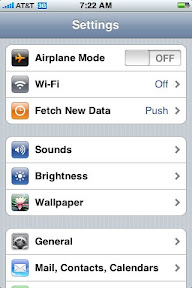
3. click on the Exchange account (mine is called Test Exchange Activesync)
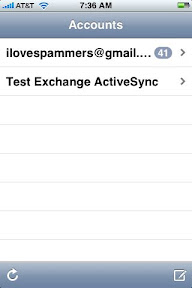
4. Scroll towards the bottom and click on “Delete Account”
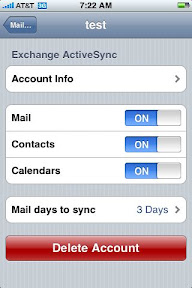
Finally, you’ll get the Delete Account warning, click Delete Account to finish.

However, if your like us in the IT world, you may have had your exchange setup via a profile/mobileconfig you will need to do this to remove your iphone’s exchange account since the Delete Account is probably not there.
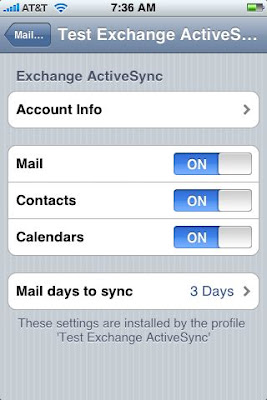
1. Go to Settings
2. Go to General
3. Go to Profile

4. Click on the profile and then click on the Remove
and you will get a warning like before. ALSO, BY REMOVING THIS PROFILE YOU WILL ALSO REMOVE THE CERTIFICATES and WIFI/VPN settings that the profile may also had included.
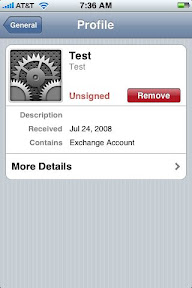
voila! no more exchange account. very useful for those IT people that need to test the iPhone in their environment. 🙂
