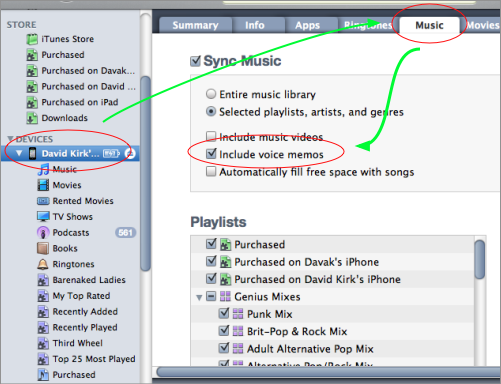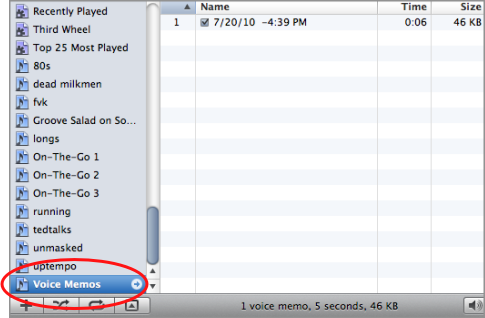The ability to quickly record voice memos on the iPhone is a frequently overlooked feature. Furthermore, figuring out how to import these files from your iPhone to your computer can be tricky. Here are a couple of ways of getting your voice memos off your phone and onto your computer.
The voice memo feature is very interesting. I’ve seen it used from everything to sweet messages to one’s spouse to quick voice recorder for lectures or interviews.
One you have a voice memo recorded, there a two main ways of transferring the voice memo to your computer.
via iTunes
iTunes will transfer voice memos once you enable that setting.
1. Dock your iPhone via USB
2. Click the name of your iPhone under Devices in the left column
3. Click the Music tab
4. Click the checkbox for Include voice memos
5. Sync your device
6. Your files will appear under a new Voice Memos playlist
7. You can right-click on a memo to perform advanced tasks or gain access to the actual audio file.
If you are having difficulty, several people in the comments below have recommended these additional steps:
– Unplug iphone from the computer after the failed sync
– In iTunes, select File –> Library –> Organize Library –> Consolidate files
– Plug in the iphone & sync again.
Direct Share from Phone
You can also email or MMS the voice memo directly from your phone. If you only have a few files, emailing them may be a good option.
1. From the voice memo screen click the silver button in the lower right corner. This will take you to a list of your voice memos.
2. Select the voice memo you want to share and press the large blue share button at the bottom right of the screen.
3. Select Email or MMS