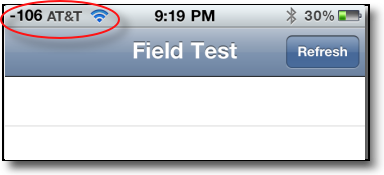With the iOS 4.1 Apple has re-enabled field test mode. This allows the user to see the exact cellular signal stretch instead of bars. This tutorial also shows how to trick the iPhone into staying in this mode.
No shocker here. Apple has once again enabled the ability to see the numeric strength of your cellular signal. This is Apple’s way of showing that the majority of call issues are really AT&T’s poor network.
Forget the bar showing signal strength. Now you can actually compare numbers. To enable, dial the following code:
*3001#12345#*
Tap the signal strength to change from numbers to the graph. Press the home key to exit.
The scale is based on a logarithmic scale so don’t let the negative numbers fool you. Any greater than -100dBm is adequate while -50dBm, for example, is practically perfect coverage. More negative than -110dBm you have a high risk of call failure.
If you want to keep this mode active permanently, you can do the following trick:
1. Dial the code above
2. When the phone enters test mode, hold the OFF button until the screen says Slide to Power Off. Let go of the off button.
3. Hold down the HOME key and keeping holding it while you press cancel. Continue to hold the HOME key until you return to your regular screen.
Note this doesn’t work, some users have found that pressing the CANCEL key is not required. Thus, let go of the OFF button and then press the HOME key until the regular screen returns.
4. You should be able to use your phone normally while keeping Test Mode enabled.
5. If you want to switch back to the bars, just single tap on the numbers.