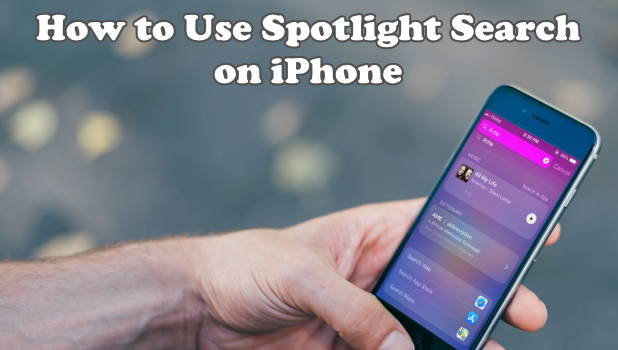If you are searching for something, tapping the Safari app or your preferred internet browser is usually the first thing you will do. Though it may be the most obvious thing to do, Apple has an alternative search feature called Spotlight Search that allows you to search contents on your phone and the internet. This article will teach you how to use Spotlight Search on iPhone.
Spotlight Search lets you search for anything on your iPhone and on the web. The feature also suggests search keywords as you type. Here are the methods and other information about your iPhone’s Spotlight Search.
Method 1: Swipe Right to Access Spotlight Search
You can swipe to the right from your Home screen to access the Spotlight Search. Do the following steps to access Spotlight Search:
1.In your Home Screen, swipe right. Immediately, you can access the Spotlight Search on the uppermost part of your screen.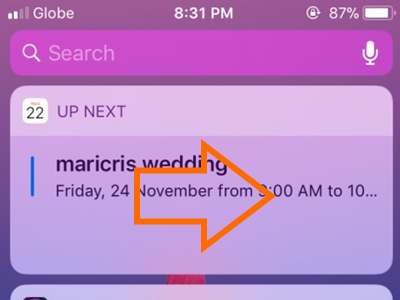
2.Then, put your cursor into the Spotlight Search box to begin typing. Siri always has a suggested apps for you, and these are base on your most used app.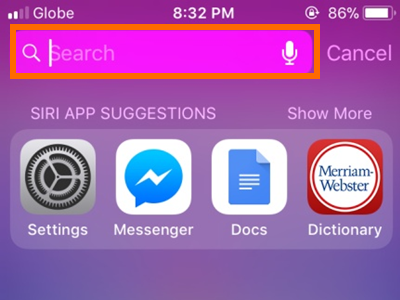
3.As you enter each letter, suggestions will also begin to appear.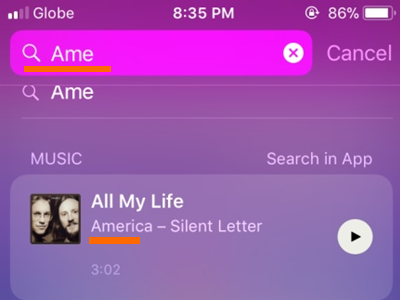
4.If you notice, the first suggestion found on your iPhone will appear, the second one will be on the web. These suggestions make the searching much easier and faster. By clicking the suggested app or choice, you can directly have access.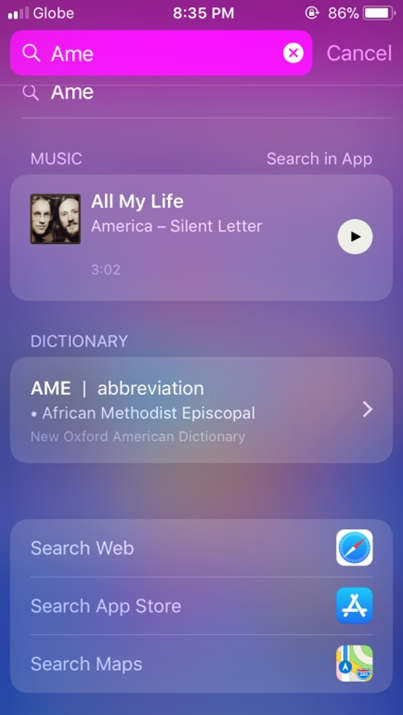
If you are looking for something outside from your iPhone, there are another three options below.
● First is the Search Web. Safari browser will look for the entered words on the internet.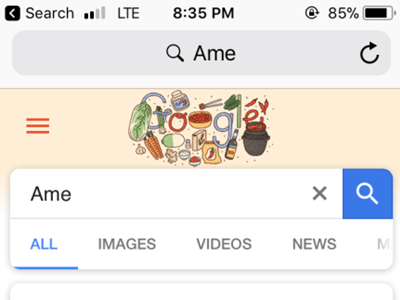
● Then comes the Search App Store, that will apparently search for an application using your App Store.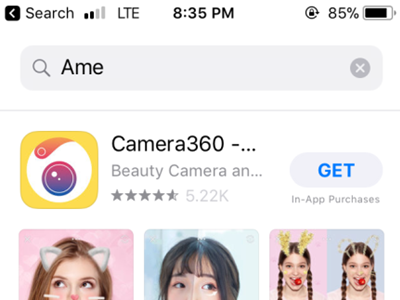
● Last but not the least is the Search Maps, wherein it can help you especially if you are in an unfamiliar place. Just type the name of your desired destination, and it will give you the map.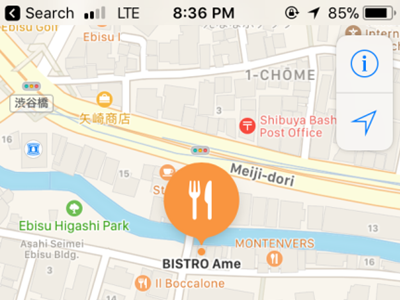
Method 2: Swipe Down to Access Spotlight Search
Another way of accessing your Spotlight Search is through swiping downward on your Home Screen.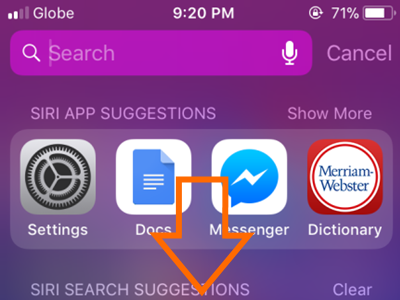
Swiping should be done in the middle part of your screen. Swiping from the very top will give you the notifications.
Method 3: Access Spotlight Search on the Lock Screen
The Spotlight Search is also available even if your iPhone is locked but it should be awake. It is effortless if you want to use your Spotlight Search while your iPhone is locked.
1.If your iPhone is awake, swipe right. The difference between accessing the Spotlight Search on locked and unlocked screen is the time displayed.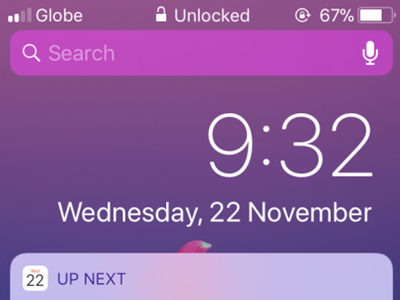
2.Type in the keyword that you wanted to search. Due to the locked mode, there are lesser suggested applications.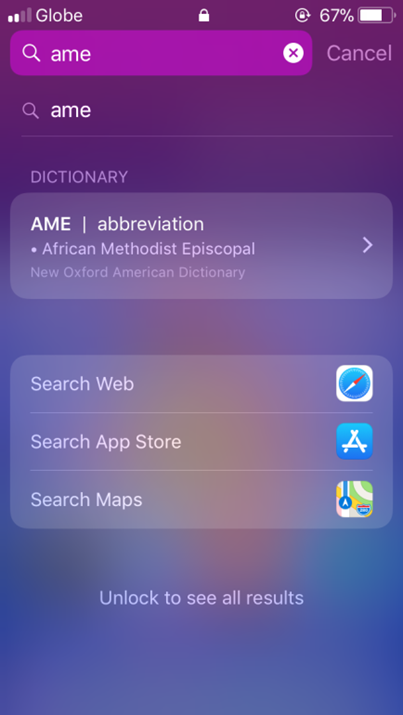
3.Unlock your iPhone if you will search in the Web, in the App Store, or in the Maps. To do so, use your Touch ID or your passcode.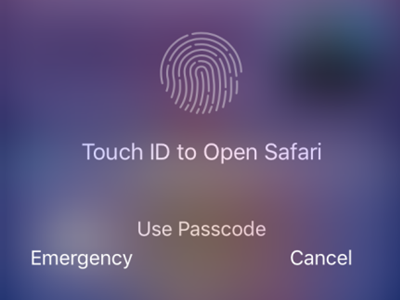
Frequently Asked Questions
Q: Can I access Spotlight Search even while using an app?
A: If you have installed the latest iOS update which is the 11.1.2 version, yes, you can. From the top of your screen, swipe down. Then, the notifications will appear. The next thing to do is to swipe right to show the Spotlight Search. It has always located on the top of the screen. After that, follow the steps in the first method to continue.
Q: I tried to search using the Spotlight Search. I’m looking only for some data on my iPhone, but I can’t find it.
A: The data you were looking for might not have permission for search and suggestions purposes. Remember to enable the certain app on Siri & Search. To do that, go to your Settings. After, tap the Siri & Search tab. The button on the right side of each app should be in green color. Thus, it will include in the list of suggested apps in Spotlight Search.
When in a hurry to look for something that your iPhone could give, use the Spotlight Search. Just do not forget to connect your iPhone to the internet if you want to use it outside its content. You just learned how to use Spotlight Search on iPhone. If you have questions with any of the information outlined above, let us know in the comments.