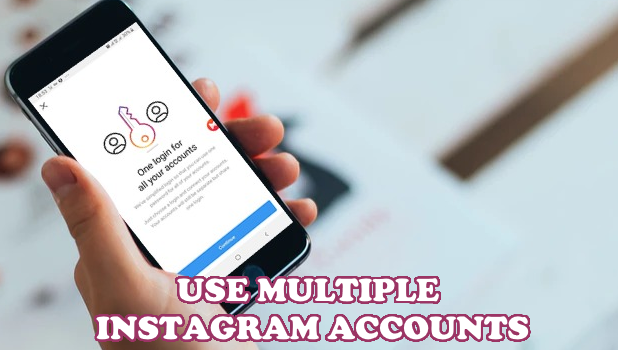You can use up to five Instagram accounts on a single device. This article will teach you how to use multiple Instagram accounts on iPhone and Android.
For the regular Instagram user, having a single Instagram account on the phone may be enough. However, if you have more than one Instagram account, or share your devices with other people, logging out and inputting your username and password every time you log in can be a hassle. If you want to learn how to use multiple Instagram accounts on iPhone and Android, follow the procedures in the sections below.
How to Add and Switch Between Multiple Instagram Accounts on iPhone and Android
Adding and switching between multiple Instagram accounts can be easy. The next sections will guide you on how to use multiple Instagram accounts on iPhone and Android.
How to Add an Instagram Account for the First Time
To add multiple Instagram accounts on iPhone and Android, do these:
1. Log in to the Instagram app on your iPhone or Android device.
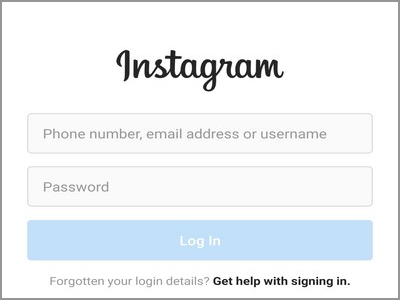
2. On your Instagram’s Home screen, tap on your profile icon to go to your Instagram’s profile page.
![]()
3. From your Profile page, tap on the Menu icon located on the upper-right part of the screen.
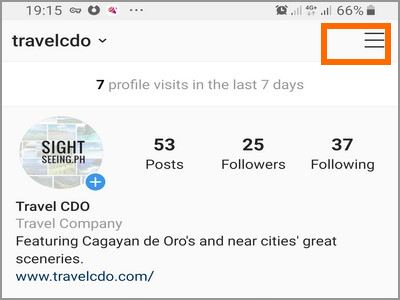
4. From the opened menu screen, tap on Settings.
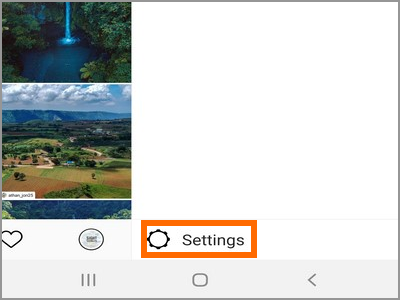
5. Scroll down to the bottom part of Settings and tap on the Add Account option.
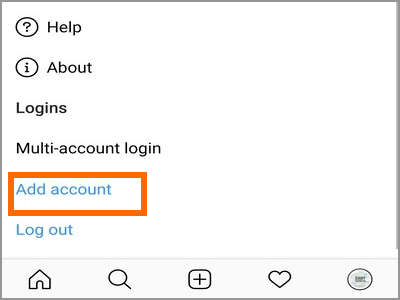
6. Enter your Instagram’s account details and click on the Log In button.
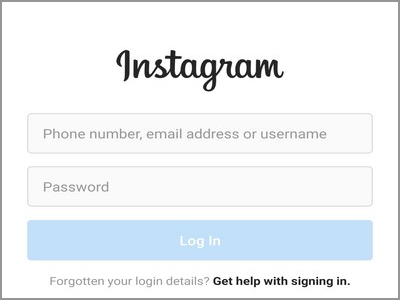
7. You just added an Instagram account on your iPhone or Android for the first time.
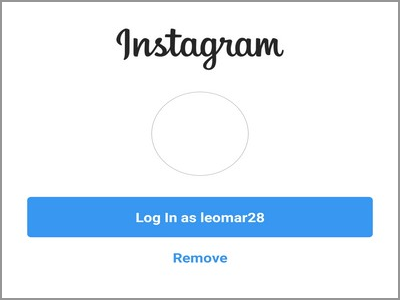
How to Add More Instagram Accounts on Your iPhone and Android
To add multiple Instagram accounts on iPhone and Android, do these:
1. Log in to the Instagram app on your iPhone or Android device.
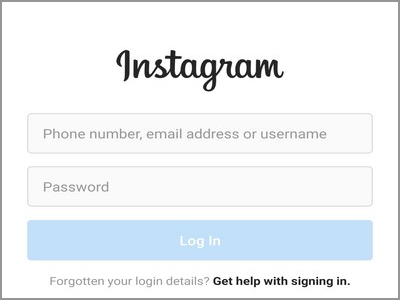
2. On your Instagram’s Home screen, tap on your profile icon to go to your Instagram’s profile page.
![]()
3. From your Profile page, tap on the Menu icon located on the upper-right part of the screen.
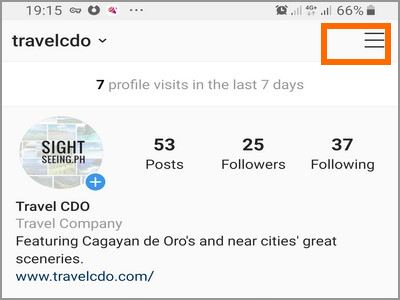
4. From the opened menu screen, tap on Settings.
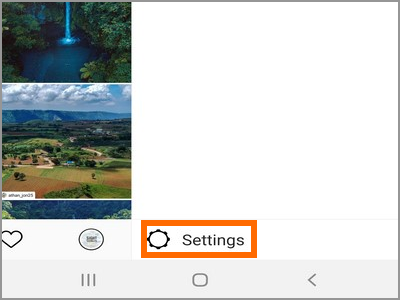
5. Scroll down to the bottom part of Settings and tap on the Add Account option.
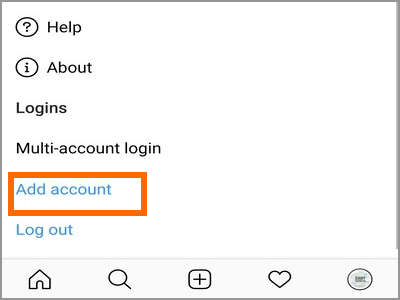
6. From the resulting page, tap on the Switch Accounts button located on the lower-left part of the screen.
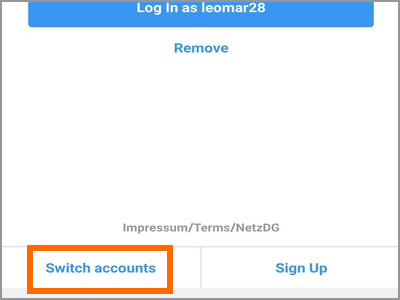
7. Enter your Instagram’s account details and click on the Log In button.
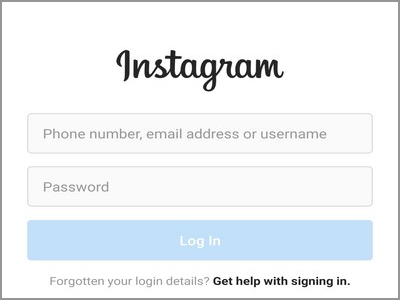
8. You just added another Instagram account on your iPhone or Android.
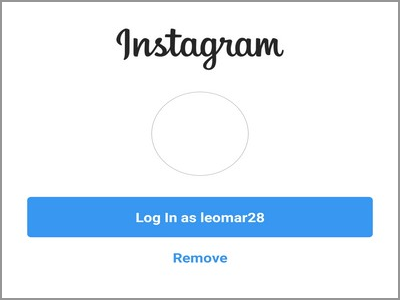
How to Switch Between Multiple Instagram Accounts on iPhone and Android
Now that you have more than one Instagram account on your device do these steps to switch between different Instagram accounts.
1. Log in to the Instagram app on your iPhone or Android device.
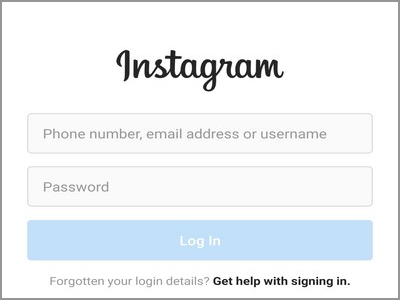
2. On your Instagram’s Home screen, tap on your profile icon to go to your Instagram’s profile page.
![]()
3. From your Profile page, tap the user name located on the upper-left part of the screen.
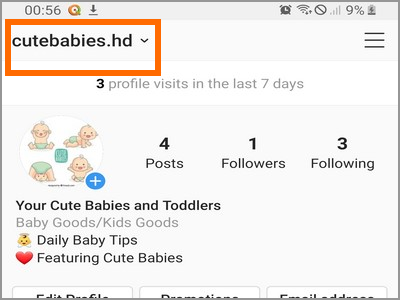
4. A screen showing the list of available Instagram accounts logged into your device will show. Tap on the account that you want to switch to.
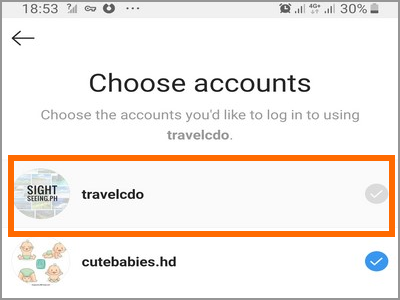
5. You just switched between multiple Instagram accounts on iPhone and Android
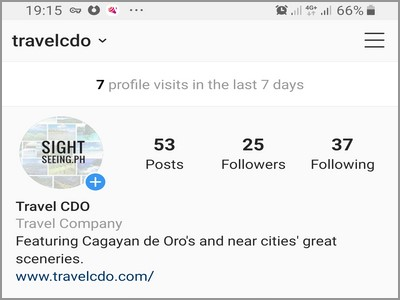
Frequently Asked Questions
Q: I tried adding more Instagram accounts on my phone, but I can proceed after adding the fifth account. What should I do?
A: Instagram only allows users to add up to five Instagram accounts on each device.
Q: I followed the steps in this article, but I can’t find the account switching option.
A: You may not be using the latest version of Instagram. See to it that you update your Android app to the latest version or download free apps from the Apo Store.
You just learned how to use multiple Instagram accounts on iPhone and Android. If you have questions about any of the steps in this article, let us know in the comments section.
Love using Instagram? Check out our related Instagram tutorials:
How to Easily Login to Instagram
View Old Instagram Stories
How to Download or Save Instagram Stories
How to Ask Questions on Instagram story — the Easy Way
Secure Your Instagram Account
How To Unlike Old Instagram Posts
Delete Instagram Account – Tech-Recipes