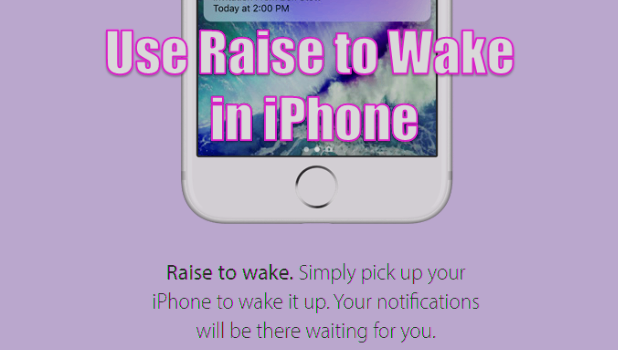You can take a peek at your iPhone’s screen without touching a button. Apple has introduced into iOS 10 the Raise to Wake feature. As the feature’s name suggests, Raise to Wake will turn on your iPhone’s screen as soon as you pick it up. Apple makes use of your phone’s internal motion sensor to detect whenever you raise your phone and automatically turns on your iPhone’s screen. This tutorial demonstrates how to use Raise to Wake in iPhone.
Raise to Wake Feature Supported Devices
Not all iOS 10 devices are capable of using the Raise to Wake feature. Some devices do not have the feature even if they are running on iOS 10. Right now, Apple has only included Raise to Wake in the following iPhone devices:
⋅ iPhone 7
⋅ iPhone 7 Plus
⋅ iPhone 6s
⋅ iPhone 6s Plus
⋅ iPhone SE
How to Enable Raise to Wake in iPhone
To learn how to enable Raise to Wake on your iPhone, follow these steps:
1.Ensure that you have updated your supported iPhone device to iOS 10. To update your iPhone to the latest iOS version, go to Home > Settings > General > Software Update.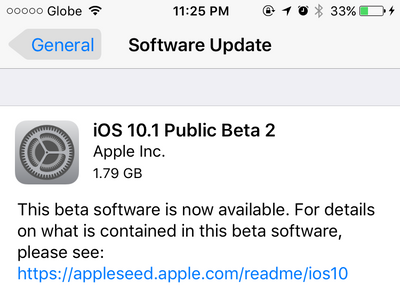
2.Go to your iPhone’s Home Screen.
3.Tap on Settings.
4.Open the Display & Brightness option.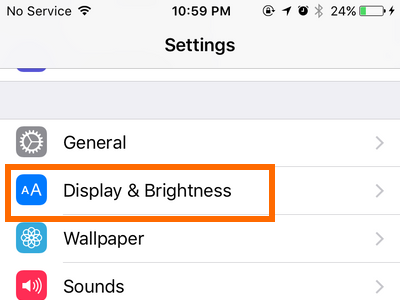
5.Tap the switch to the right of the Raise to Wake feature.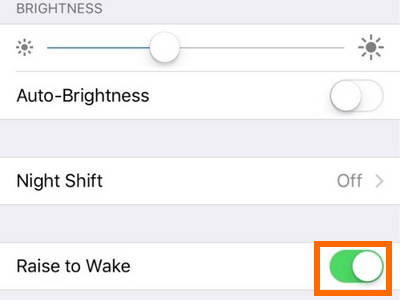
6.A green button indicates that the feature has been enabled. You are done.
How to Disable Raise to Wake in iPhone
To disable Raise to Wake on your iPhone, follow these steps:
1.Press the Home button to go to the Home screen.
2.From your Home screen, open Settings.
3.From Settings, tap on the Display and Brightness option.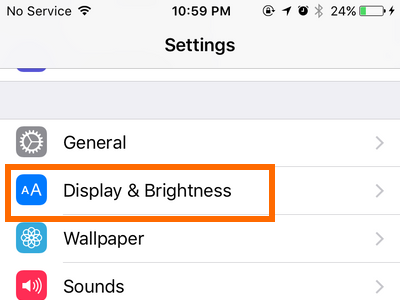
4.Tap the switch to the right of the Raise to Wake feature.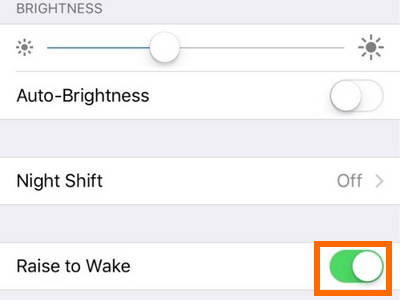
5.A white button indicates that the feature has been disabled. You are done.
Issues with Raise to Wake for iPhone
Why do I not have the Raise to Wake feature in my iPhone’s Settings?
Raise to Wake is only available for iOS 10. If you are not yet on the latest iOS, update your device. Some devices are also not supported. iPhone 6 and lower generation iPhones are not supported.
I have a new iPad Pro device, why does it not have the Raise to Wake feature?
Though the latest iPad Pro device uses an M9 processor like supported iPhone devices, Apple chose not to include the feature on iPads.
I noticed that my battery power drains faster after I enabled the Raise to Wake feature on my iPhone. Is this normal?
As your iPhone will be using motion sensors to detect a lifting action, there is a minor increase in your battery usage every time you pick up your phone. The increase should be negligible and should not affect overall battery performance.
Do you have any more questions about using the Raise to Wake feature on your iPhone? Let us know in the comments section.