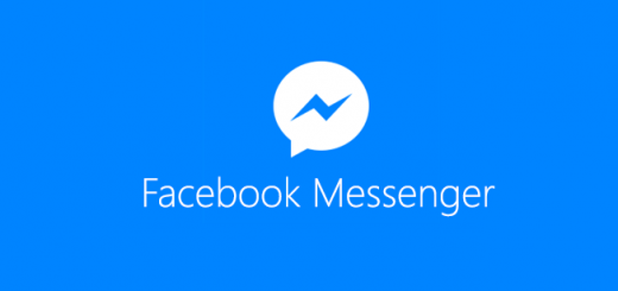Besides being an effective communication tool, Facebook Messenger offers a basic utility for creating reminders for 1:1 or group chat. This feature can be useful at times because it can simultaneously send a reminder to everyone who is involved in an event. It is built right into the chat service, and only one reminder is required for all users. Continue reading to find out how to set reminders on Facebook.
The reminder feature in Facebook Messenger does not depend on the users’ mobile platform, which means Android users can create a reminder and friends who use iOS will still be notified about the event.
The screenshots in this tutorial are for Android phones. However, the iPhone version works similarly. Except where noted, iPhone users can use the following steps to set a reminder inside Facebook Messenger.
How to set reminders on Facebook:
1. Open Facebook Messenger.
2. Select the conversation for which you want to create the reminder.
3. Tap the icon at the top-right of the conversation to access the chat settings. For iPhone users, simply tap their names at the top of the screen to see the chat settings.
4. Select the Set an Event Reminder option in the list to create a reminder.
5. Set the date and time of the reminder in the pop-up window, and tap OK to create it.
6. The event is now listed in chat. Simply tap the reminder’s date to go to the detail view of the reminder.
7. In the detail view screen, you can set the name and the location of the event if you want.
8. For every change you make, other users will be notified about it in chat.
9. When the time condition of the event is met, Facebook will send an automated message to the conversation to remind people about it.
10. If you create a reminder by mistake, simply go to chat settings -> event reminder – delete the reminder.