Facebook Notifications are great and all but receiving hundreds of notifications for an hour can be annoying. There is a high chance that you might miss a few critical information due to the constant bombardments of notifications. This article will help you turn off Facebook page notifications for a clutter-free Facebook experience.
Facebook’s notification feature is a great way to inform you of updates on a specific post that you have engaged with. Admins, moderators, and contributors to a Facebook page are also notified everytime a page has a like, comment, message, and other user engagements. Overall, the notifications serve a specific purpose – to inform. However, some users may experience issues with too many notifications. The high volume of Facebook notifications is usually experienced by people who are active on Facebook especially those who manage Facebook groups and pages. If you want to disable Facebook page notification, then this article is for you!
Desktop Version Method 1: Turn Off Facebook Page Notifications Using the Notification Icon
You can use your PC or laptop to disable Facebook page notifications through the Notifications icon by following these procedures:
1.Log into your Facebook account.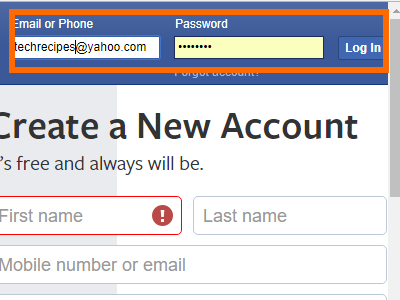
2.Once logged in to Facebook, click on the Notifications icon at the upper part of the screen.![]()
3.Hover any notification from the page that you want to disable the alerts. Hovering over a notification means placing your mouse icon indicator over the notification without doing a clicking or right-clicking action.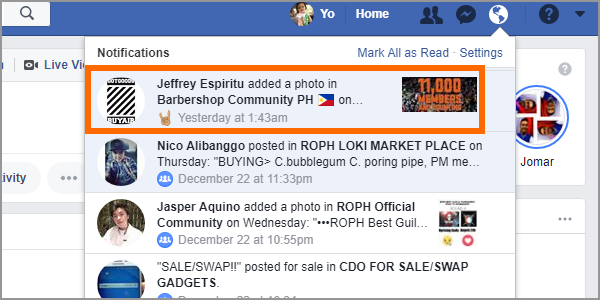
4.Click on the More options icon on the right side of the selected notification. A three-dot icon represents the More options.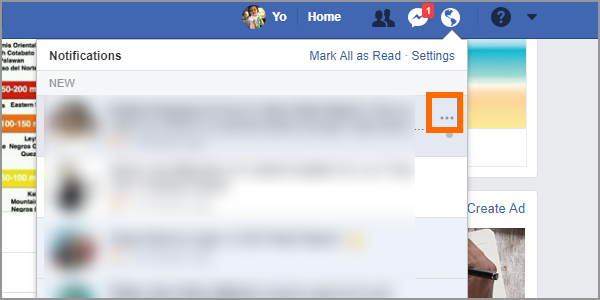
5.From the drop-down options, click on the option to Turn off all notifications from this page. You will no longer receive notifications from the selected page after clicking the option.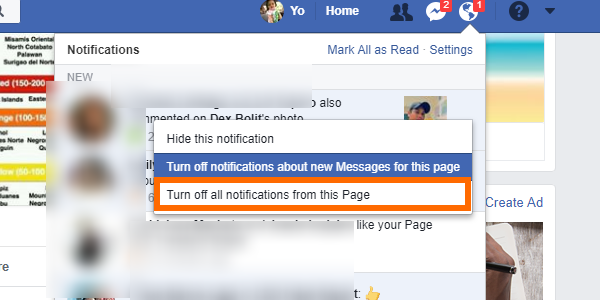
Desktop Version Method 2: Turn Off Facebook Page Notifications from Settings
You can also turn off a Facebook page’s notifications through the Settings by doing these steps:
1.Log into your Facebook account.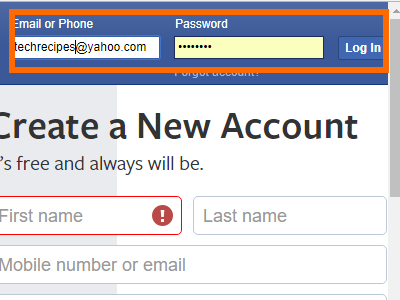
2.Click on the drop-down menu located in the upper-right part of your Facebook’s screen.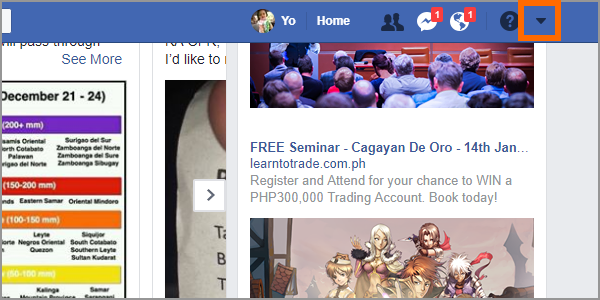
3.Click on Settings.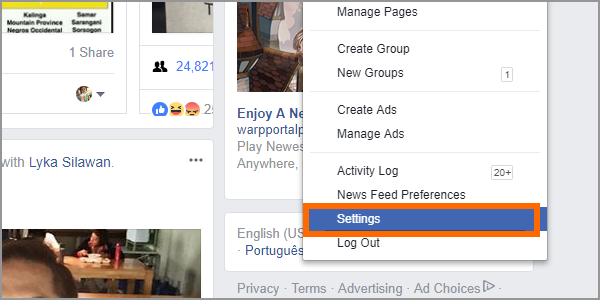
4.From Settings, click on the Notifications option on the left side part of your screen.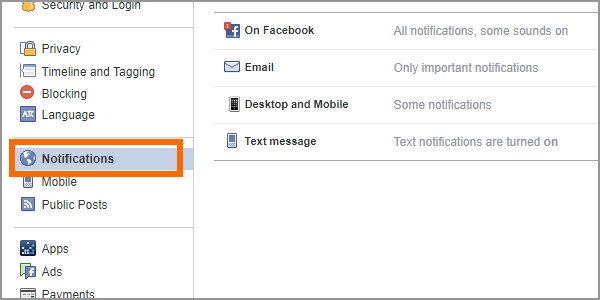
5.From Notifications, click on the Edit button to the right of the On Facebook option.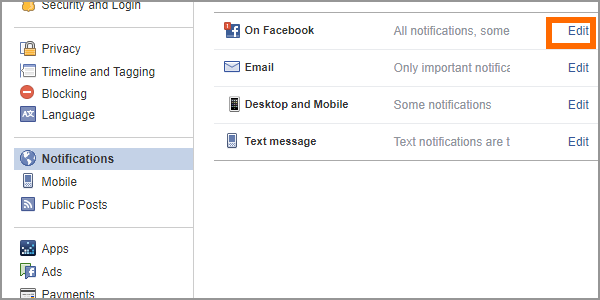
6.On Facebook option expands, scroll down and tap the edit button to the right of the Pages you manage section.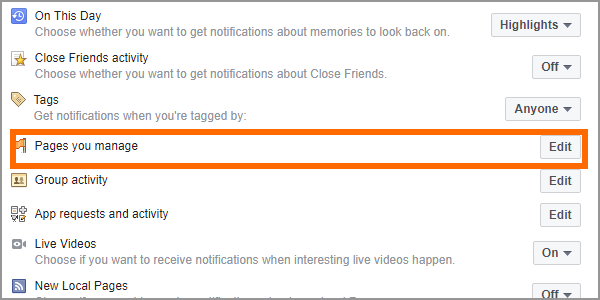
7.A list of all Facebook pages that you manage appears. Select the page that you want to temporarily turn off its notifications by clicking on the drop-down option.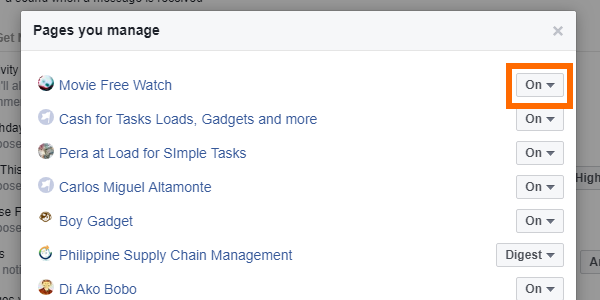
8.Click on OFF to completely turn off notifications from the selected page.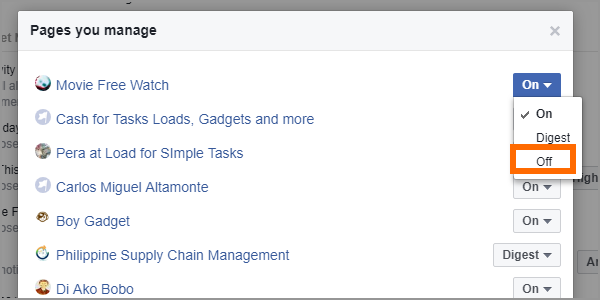
Mobile Version Method: Turn Off Facebook Page Notifications Using iPhone or Android
You can use your mobile device’s Facebook app to turn off Facebook page notifications by following these steps:
1.Open the Facebook app on your mobile device. If you do not have the Facebook app on your iPhone or Android device yet, get the app from the Playstore or the App Store.![]()
2.With the Facebook app opened, tap on the Menu icon. Depending on the device and the app version you you are using, the icon can be located on the upper-right or the lower-right part of the screen.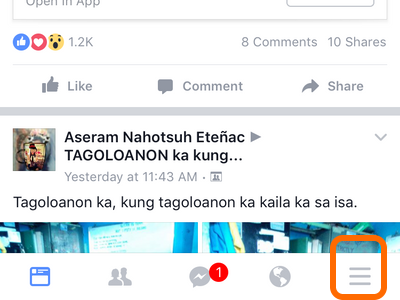
3.From the Menu, scroll down to Pages and tap on the option.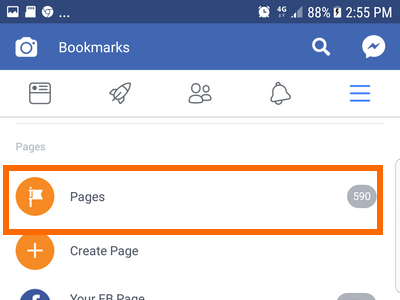
4.Tap on the See All option to see all the Pages that you manage.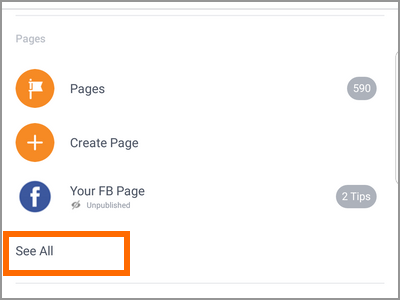
5.Select the Page that you want to turn the notification off.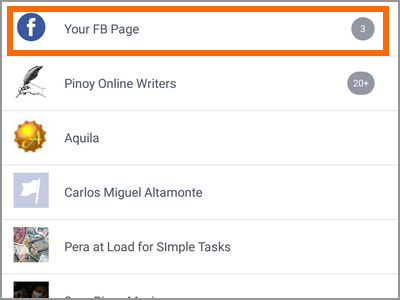
6.From the selected Facebook Page, tap on the More options (three-dot icon) located on the upper-right part of the screen.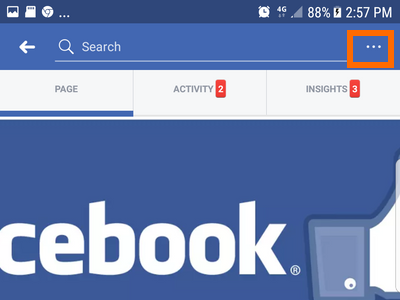
7.From the list of options, tap on the Edit Settings option.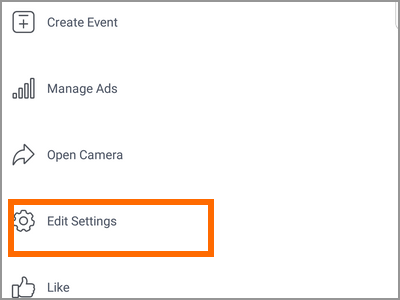
8.From the Page’s Settings, tap on the Notifications option.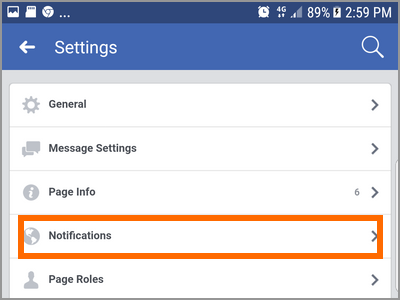
9.Select the On Facebook option.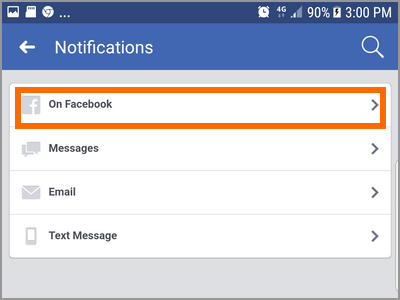
10.Tap on the Off option to turn the page’s notification.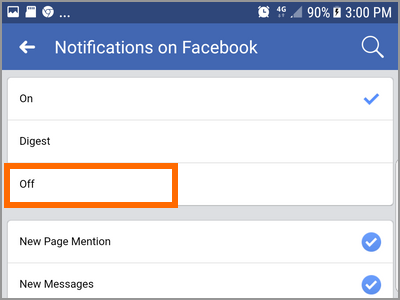
Frequently Asked Questions
Q: I do not want to completely turn off a page’s notification. I only want to disable notifications whenever someone comments on a post – is there a way to do just that?
A: You can choose not to disable all of a Facebook page’s notification. If you only want to only disable notifications for new comments on a post, you can keep the notification on but leave the option to receive notifications for new comments off.
Q: Can I undo any changes to my Facebook page notification anytime?
A: You can undo any changes to your Facebook page notification settings. You can turn on and turn off notifications as you like. The effect will be outright. There is no limit to the number of times you enable or disable the feature.
Q: Can I choose to receive periodic notifications for my Facebook pages instead of completely turning them off?
A: You can select Digest instead of the OFF option on your Facebook page’s notification settings.
You just learned how to turn off Facebook page notifications using your computer and your mobile device. If you have questions with any of the steps above, let us know in the comments section.
You might also want to check out on these Facebook how-to articles:
How To Comment With GIF on Facebook
How to Customize Facebook’s News Feed on iPhone
How to Set Reminders on Facebook
How to View History of Watched Facebook Videos
How to Disable Comments and Reactions on Facebook Live

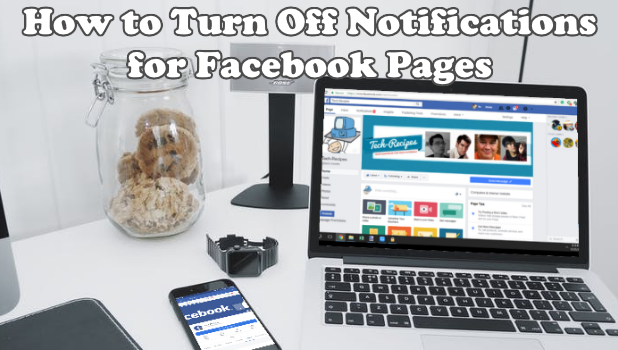
Got issues? Let us know.