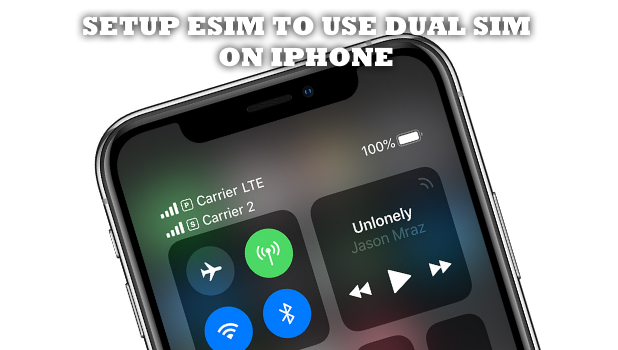The 2018-released iPhones are the first Apple devices to offer dual-SIM support. The iPhone XS, iPhone XS Max, and iPhone XR allow users to use a digital SIM, that serves as your second number, without the need to use a physical SIM. This article will guide you how to setup eSIM on iPhone and use two numbers using a single iPhone device.
iPhone XS, iPhone XR, and iPhone XS Max support the use of eSIM. An eSIM is a digital type of SIM that allows users to use a cellular plan without using an actual physical SIM. The eSIM support of the iPhone means that Apple has finally given in to the users’ need to have a dual SIM on their devices. By the end of this article, you should learn how to setup eSIM on iPhone and be one of the first few users to use dual SIM on iPhone.
Setup eSIM on iPhone
If you are using iPhone XS, iPhone XS Max, or iPhone XR, you can enable eSIM on iPhone by following these steps below. Take note that not all carriers support eSIM. To know if your network provider supports the feature, you can check out Apple’s official list of carriers that support eSIM.
1. Go to your iPhone’s Home and open up Settings.
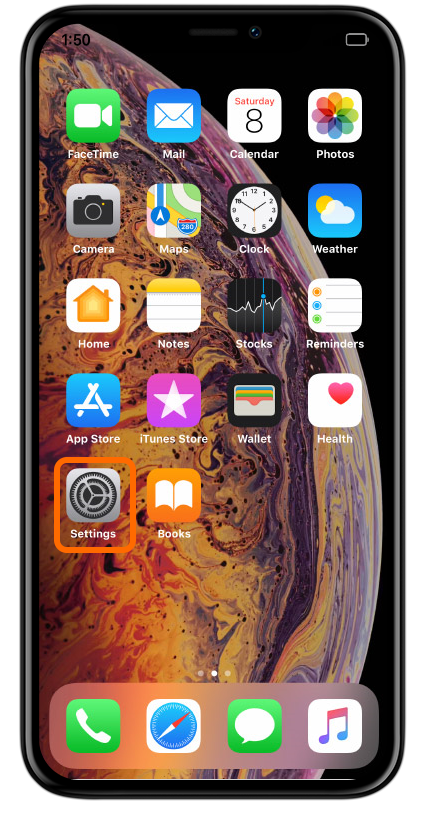
2. From Settings, tap on the Cellular Settings.
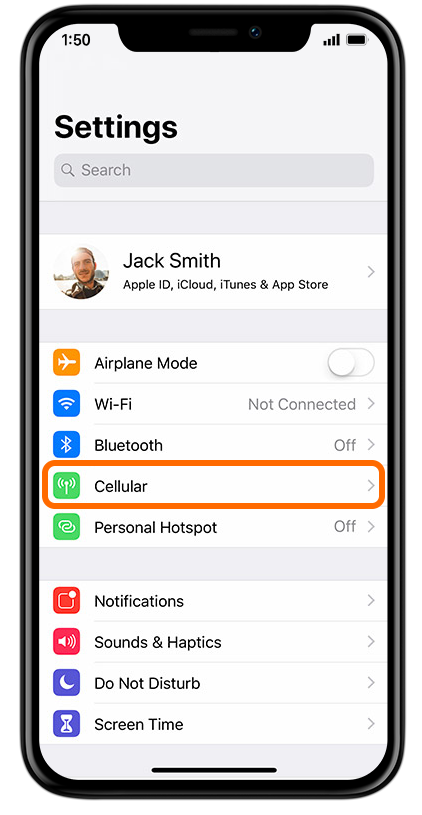
3. From the Cellular Settings, tap on the Add Cellular Plan option.
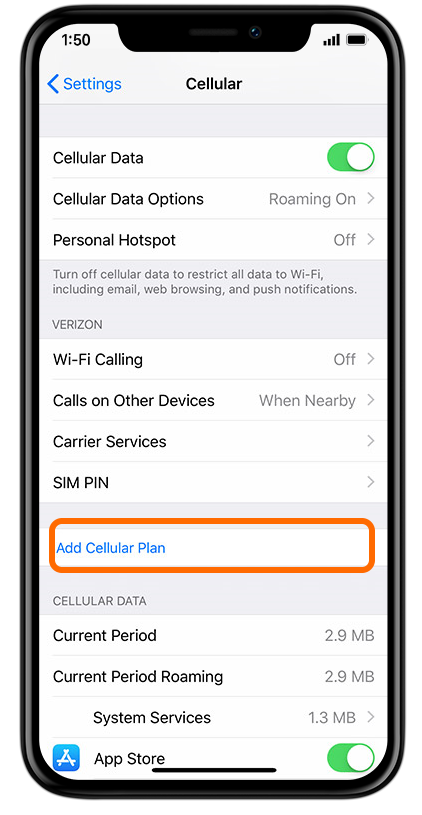
4. Scan the eSIM QR code given by your network service provider. Alternatively, you can tap on the Enter Details Manually option if you want manually enter the details.
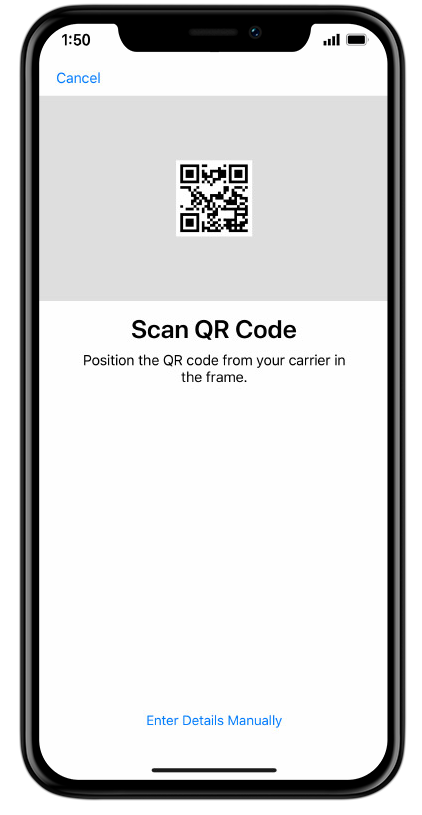
5. Your iPhone tells you that a new cellular plan is detected. Tap on Continue to proceed.
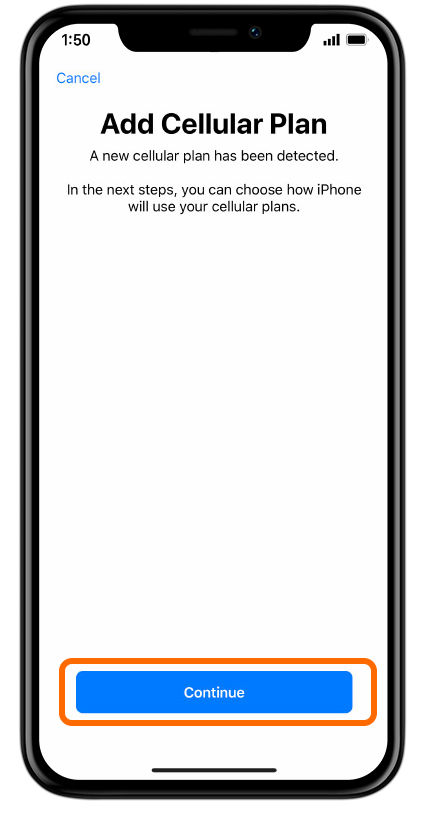
6. Choose labels for your cellular plans and tap on Continue to proceed.
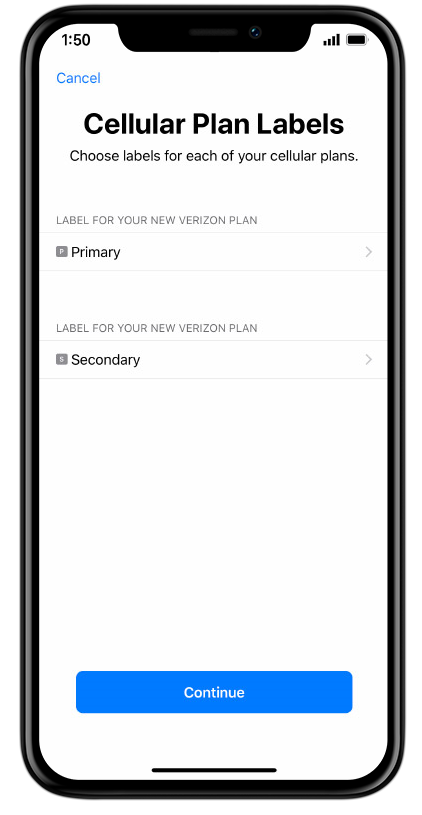
7. Select your default line. Your default line is used to call and message people who are not on your iPhone’s contacts. The default line is also used for iMessage.
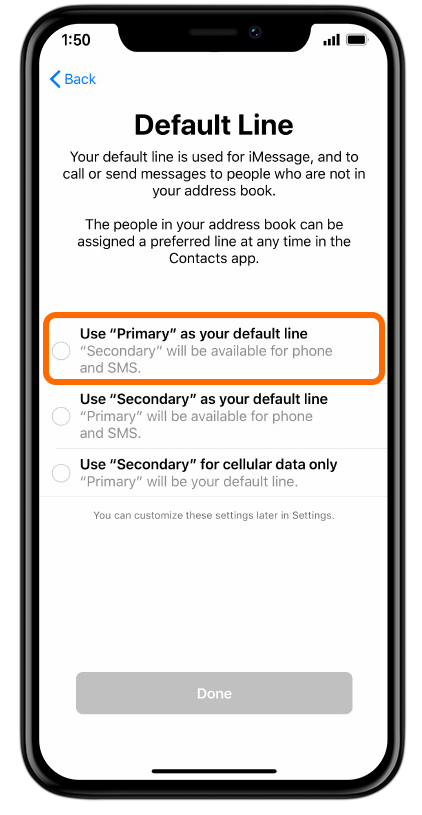
8. Tap on Done to save changes. You have just setup eSIM on your iPhone.
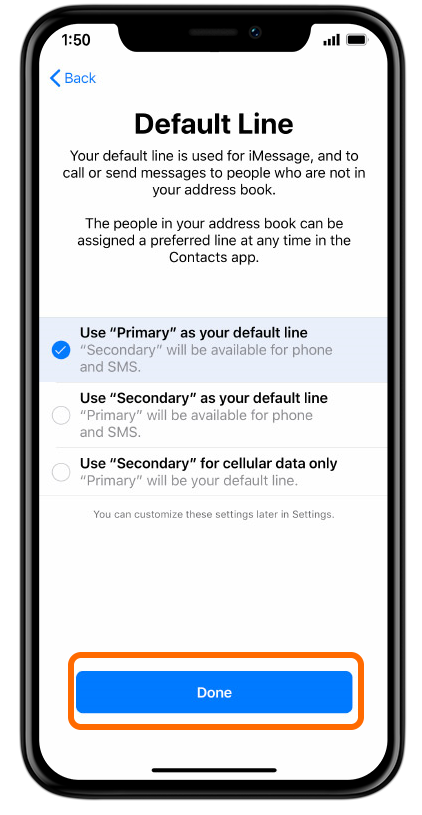
Frequently Asked Questions
Q: I am using an iPhone XS, why don’t I have the feature on my iPhone?
A: As of writing, not all carriers support the eSIM feature. To know if your network provider supports the feature, you can check out Apple’s official list of carriers that support eSIM.
Q: I am using an iPhone X. My device is more expensive than the XR. Why is that the eSIM feature is not available on my device?
A: Unfortunately, the eSIM feature is only available for iPhone XS, iPhone XS Max, and the iPhone XR. We will update this article once the feature is available for iPhone X. Check out this article time to time to see if there are updates.
Q: My friend uses dual SIM on his iPhone. However, he is not using an eSIM. He is using two nano cards on his device. How is it possible?
A: iPhones in Macau, Hong Kong, and Mainland China has slots for two nano SIM card. Your friend may be using an iPhone intended for those countries.
Q: My iPhone has slots for two nano SIM cards. I thought that iPhones only has one slot for the SIM and that the second is only a virtual eSIM. Do I have a fake iPhone?
A: If your iPhone is not an iPhone XS, iPhone XR, and iPhone XS Max, that is definitely a fake iPhone. If you are using any of the three devices mentioned, there is a chance that your iPhone is genuine especially if it’s from Macau, Hong Kong, and Mainland China.
Q: Can I assign a specific SIM for my contacts?
A: Yes, you can set a default line (SIM) for each of your contact on your iPhone’s phone book.
You just learned how to setup eSIM on iPhone. With eSIM activated, you can now enjoy dual SIM functions on your iPhone. What do you think of this move by iPhone? How can having two SIM cards help you? Do you have questions or suggestions about any of the information provided in this article? We’d love to hear them in the comments section.
If you think this article is helpful, you may want to check out on these related articles:
How to Use Dual SIM on iPhone with Two Nano-SIM Cards
Copy Contacts from SIM Card to iPhone
How to Recover iPhone Contacts
Cut My Own Micro and Nano SIM Cards
iPhone: Enable or disable call forwarding
How to Make a Conference Call on iPhone
How to Use Conditional Call Forwarding on iPhone