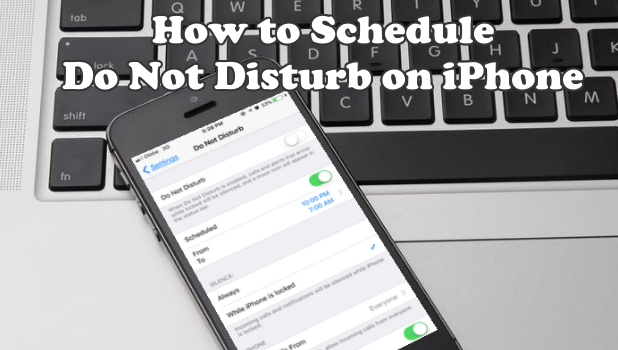Apple understands the importance of rest and sleep to people. The advent of smartphones has brought in instant calls and messages which can be a distraction especially if someone is taking a rest. Apple gives iOS users the freedom to choose the times wherein they can’t be disturbed. By learning how to schedule Do Not Disturb Mode on iPhone, one can choose to have a distraction-free rest on preferred scheduled periods.
How to Schedule Do Not Disturb Mode on iPhone
You can schedule Do Not Disturb Mode on iPhone so you won’t be disturbed at your preferred time. Here’s how you can schedule Do Not Disturb Mode on iPhone:
1.Go to your iPhone’s Home screen by pressing the Home button once.
2.Open your iPhone’s Settings from Home.
3.From Settings, scroll down and locate Do Not Disturb. Tap on the option to get to the Do Not Disturb page. The option has a half crescent moon icon.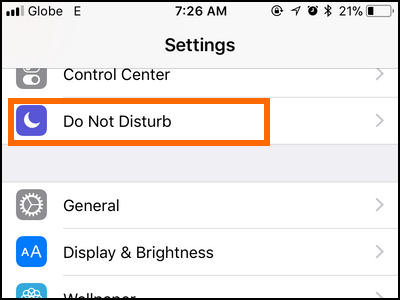
4.From the Do Not Disturb page tap on the switch for Scheduled. A switch colored in green means that the feature is turned on.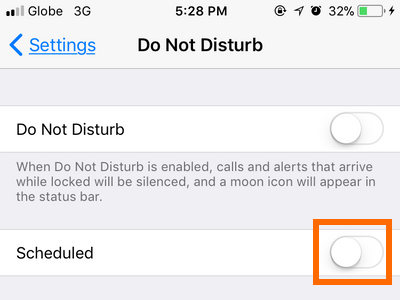
5.The From/To option will appear. Tap on the option to set a start and end times for the Do Not Disturb Mode.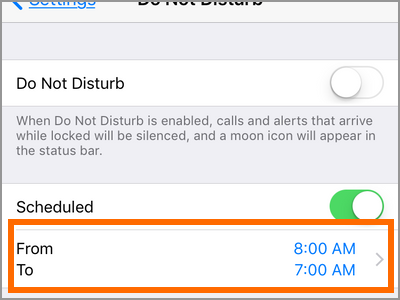
6.Tap on From to set the starting time. Adjust the time to using the time wheel selector in the bottom part of the screen.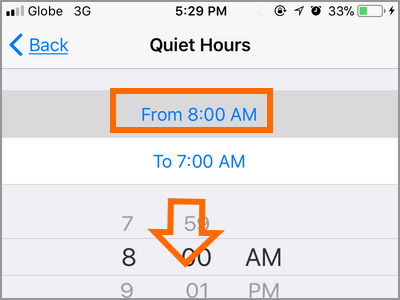
7.Tap on To to set an ending time. Adjust the time to using the time wheel selector in the bottom part of the screen.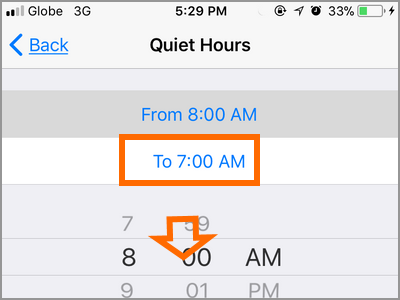
8.Press the Back button at the upper-right part of the screen to save changes.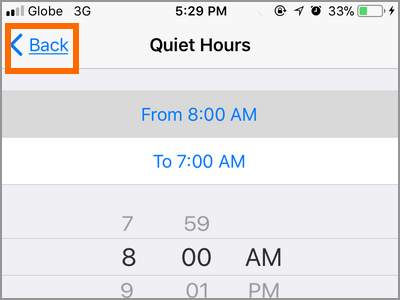
9.You have successfully scheduled the Do Not Disturb Mode on your iPhone. During the selected times, calls, alerts, and notifications are silenced when your iPhone is locked.
Frequently Asked Questions
Q: I want to set a schedule Do Not Disturb Mode on iPhone, but I want to be notified whenever certain people call me. Is there a way to do that?
A: You can allow calls from specific persons or groups to contact you even if your iPhone is still on scheduled Do Not Disturb Mode. You will get a notification for the calls from these people.
Q: Will Do Not Disturb Mode interfere with my alarm? I have set the alarm for a specific time. My alarm time falls between my scheduled Do Not Disturb Mode. Will the alarm go off or will it stay silent?
A: Your alarm won’t be affected by Do Not Disturb Mode. The alarm will behave as expected and can only be turned off if you take the usual actions of turning it off or putting it on snooze.
You just learned how to schedule Do Not Disturb Mode on iPhone. If you have some questions with any of the steps shown above, let us know in the comments section.
If you find this article helpful, then you might find these tutorials about the Do Not Disturb Mode interesting. Go check them out.
Place your iPad or iPhone in Do Not Disturb Mode
How to Use Do Not Disturb While Driving on iPhone iOS 11
Restrict Changes to Do Not Disturb While Driving on iPhone