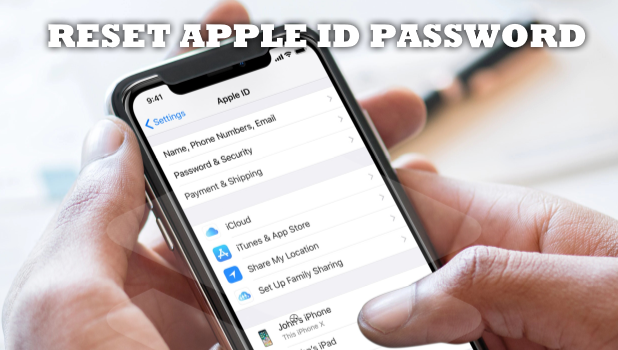You can reset your Apple ID password and gain access back to your account. This article will guide you on how to set a new Apple ID password.
Most of us create accounts and log these accounts into our devices. Since most phones automatically remember our credentials, we don’t need to input our username and passwords to our accounts every time that we need to log in and use a certain service. The downside to this kind of convenience is that people tend to forget their passwords. Apple accounts are no exemption. Fortunately, you can reset your Apple ID password using your iPhone. Let us guide you through the whole process.
How to Reset Your Apple ID Password
To reset your Apple ID password, you need to go to your Apple ID page in the iPhone’s Settings. Once you are on the Apple ID screen, follow any of the next two sections.
Method 1: Reset Your Apple ID Using Secret Questions
To reset your Apple ID using your secret questions, do these:
1. Tap on the Don’t have an Apple ID or forgot it option on the Apple ID sign-in screen.
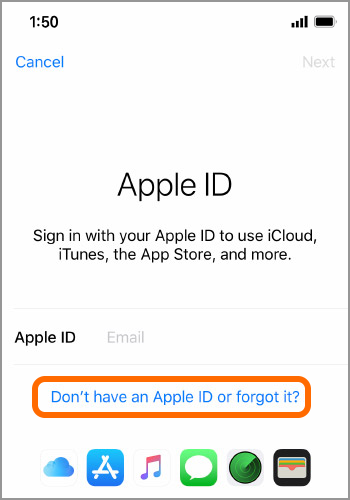
2. A screen pops up. Tap on Forgot Apple ID.
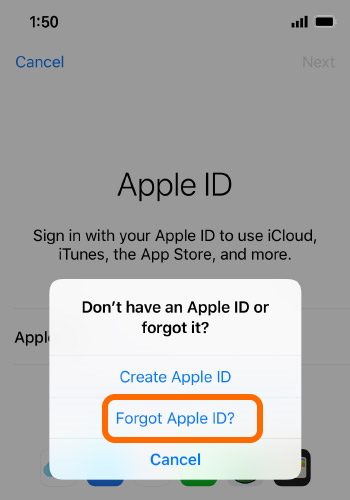
3. In the Forgot Password screen, input your Apple ID.
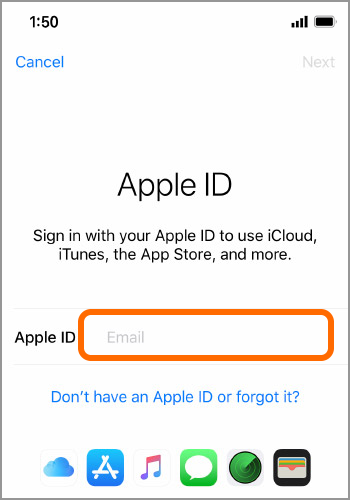
4. Once your Apple ID is in place, tap on Next.
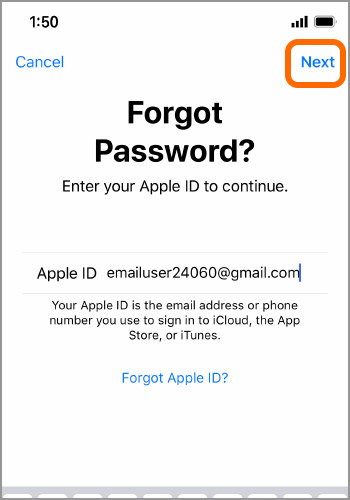
5. The Reset Options shows. Tap on the Answer Security Questions option.
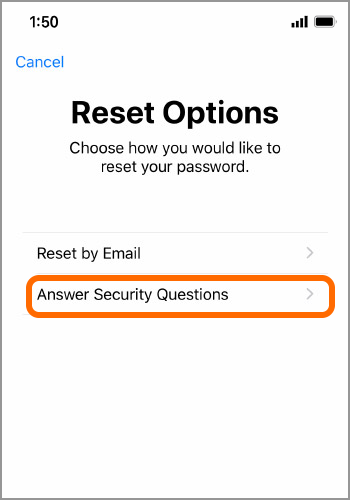
6. Enter your birthday. Take note that you should enter the date that you chose as your birthday during your Apple ID registration.
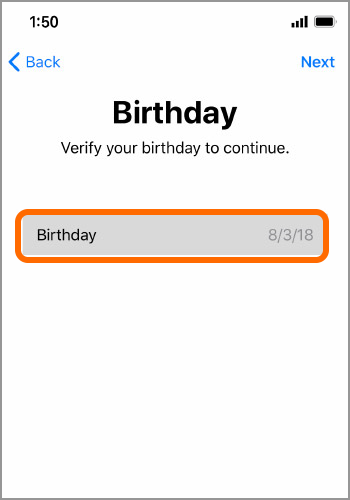
7. Tap on the Next button located on the upper-right part of the screen to proceed.
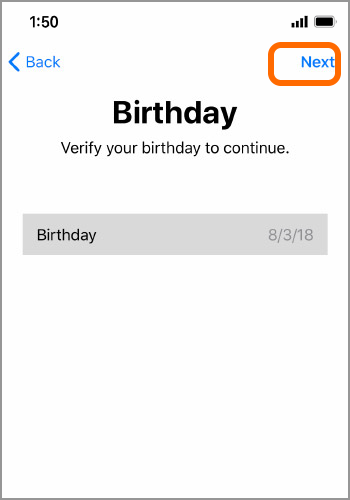
8. Answer your security questions then tap on Next.
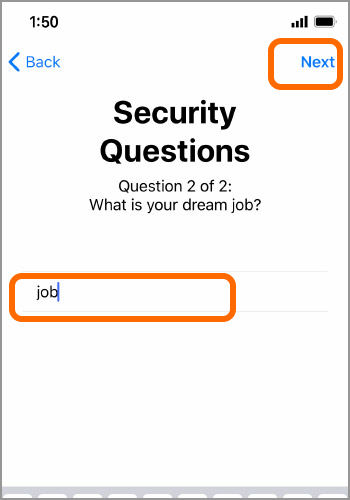
9. Enter a new password to your Apple ID.
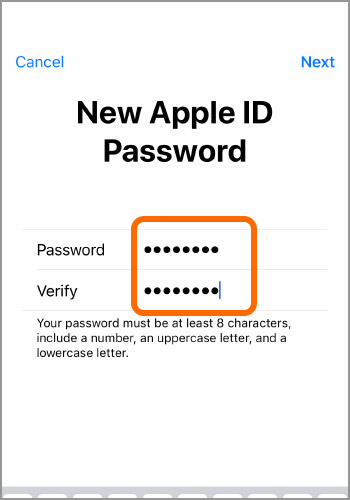
10. Tap on the Next button on the lower-right part of the screen. You now have a new Apple ID password.
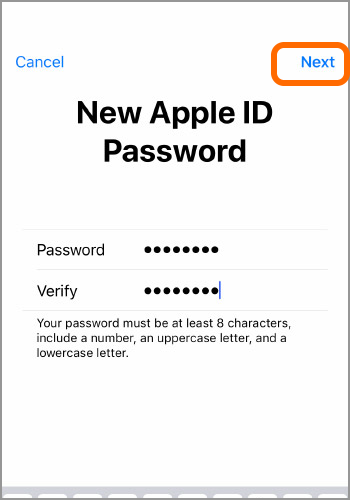
Method 2: Reset Your Apple ID Using Secret Questions
To reset your Apple ID using your secret questions, do these:
1. Tap on the Don’t have an Apple ID or forgot it option on the Apple ID sign-in screen.
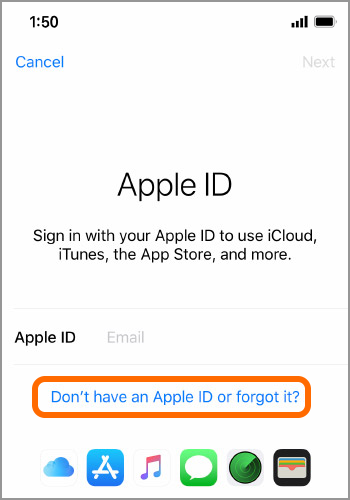
2. A screen pops up. Tap on Forgot Apple ID.
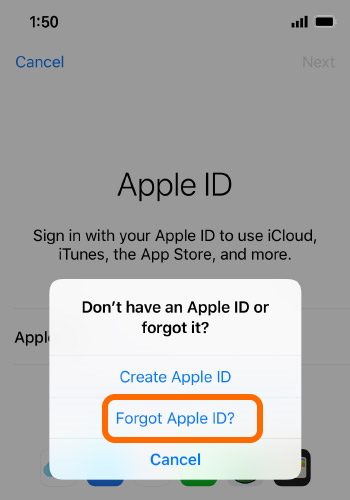
3. In the Forgot Password screen, input your Apple ID.
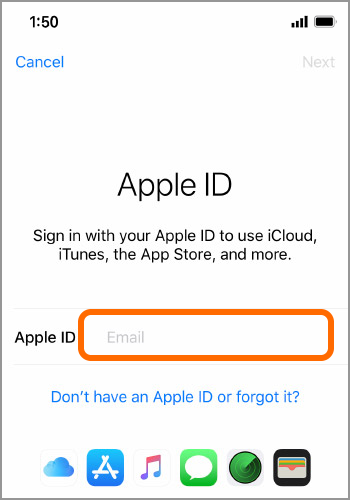
4. Once your Apple ID is in place, tap on Next.
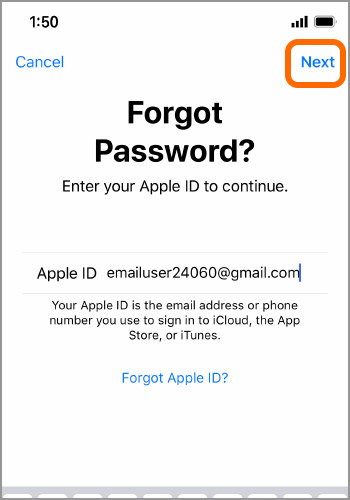
5. The Reset Options shows. Tap on the Reset by Email option.
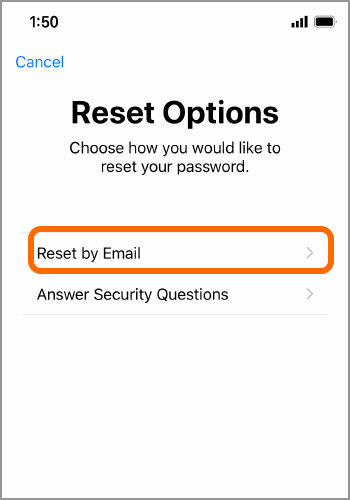
6. A message confirming that an email has been sent to your email address. Follow the instructions on that email to reset your Apple ID password.
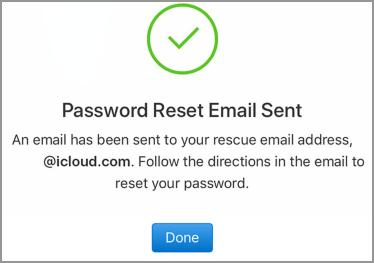
Frequently Asked Questions
Q: I forgot the email address for my Apple ID. What should I do?
A: You may have signed into your iPhone. You can find your Apple ID, which is the email you used to sign in, in iTunes and App Store settings.
You just learned how to reset your Apple ID password. If you have questions about any of the information outlined above, let us know in the comments section.
If you think that this article is helpful, you might also want to check on these helpful ad related articles:
Recover Your Apple ID Password
Create a New Apple ID Using a Computer
Sign In With Your Apple ID on iPhone
Log In with a Different Apple ID on Your iPhone
Change Apple ID Payment Method
Create a Free iCloud Email Address?