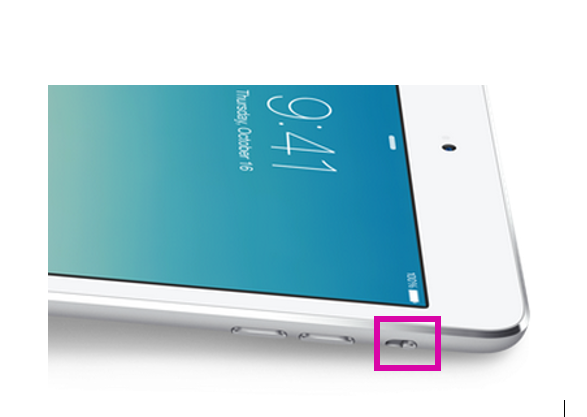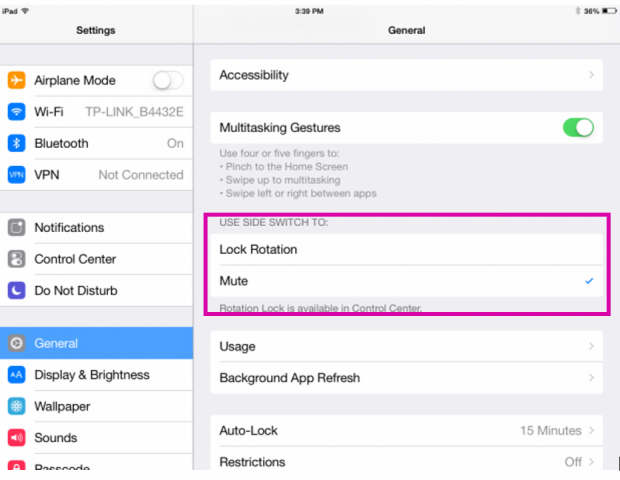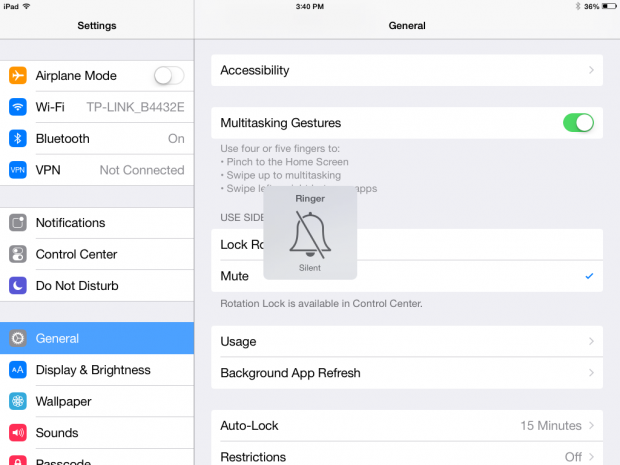Some things just do not look right on their sides, like newspapers. Below we explain the issue with iPad’s automatic screen rotation and how to turn it off when you feel it is necessary. Before we get started, know that on the iPad with iOS 8, there are two ways you can stop the screen from rotating: (1) use the control center or (2) flip the switch on the top right-hand corner of the iPad. With that switch, you can either (1) control screen rotation or (2) mute the volume, depending on which configuration you have selected.
The Problem with iPad’s Automatic Screen Rotation
Here is how The Economist magazine looks in a browser when the iPad is held vertically. This is how you are used to reading a newspaper: with long columns of print.
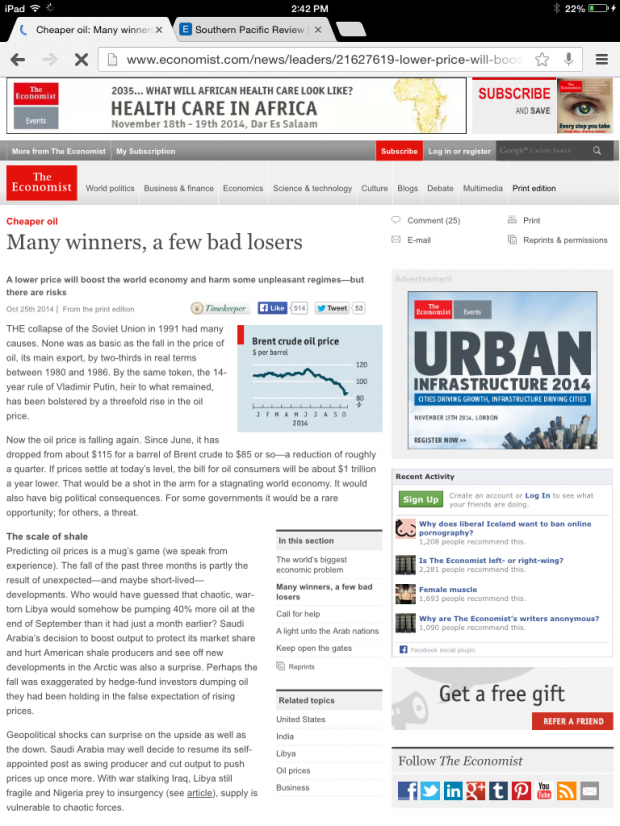
However, when you flip the iPad on its side, it only shows one or two paragraphs of text, which is awkward. If you are lying on the couch, trying to read the paper on your side, you would not want the screen to flip itself like this. Below we explain how to turn that off.
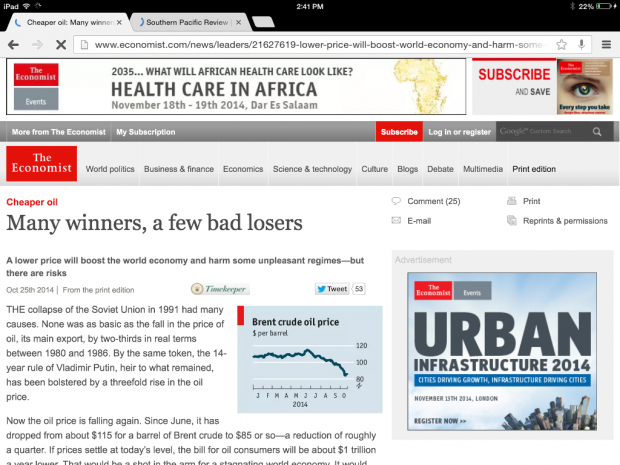
The Amazon Kindle
Kindle is a special example. It is programmed to work well on either size. Here is Kindle when held horizontally. It looks like a regular book, so it is easy to read:
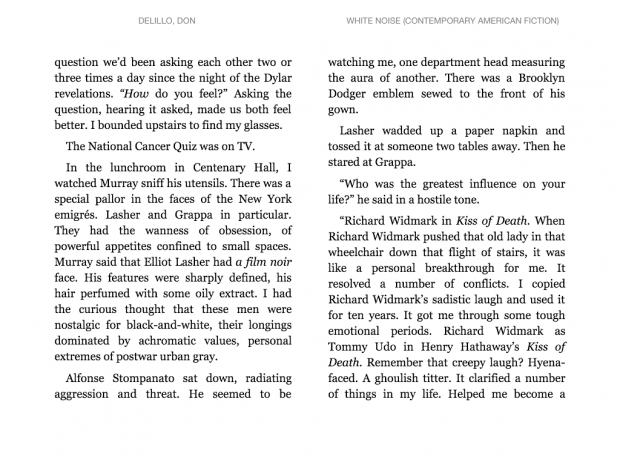
Flip it vertically and it is still easy to read. Now, Kindle shows one page of text instead of two:
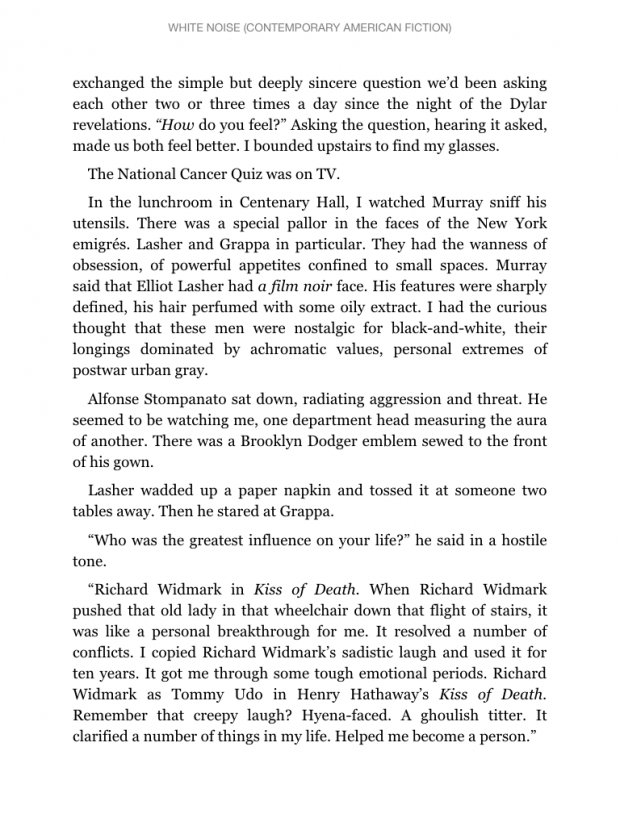
The Solution for iPad
1. To lock the screen, go to Settings>General and look for Use Side Switch to. Here select either Lock Rotation or Mute. The screen instructions are not exactly clear. This means you can set the slide switch on the top right-hand corner of the iPad to either lock the screen rotation or mute the speakers. Whichever feature you assign to the flip switch, the other feature then becomes available on the Control Center. (See below.)
2.Here is the Control Center. You make Control Center visibile on the iPad by dragging one finger up across the screen. (Do not drag several fingers, as that is how you show all apps that are in the background.) As you can see below, because I have set the slide switch to mute, this means the lock screen icon is available on the Control Center. It is the padlock with the circled arrow drawn around it.
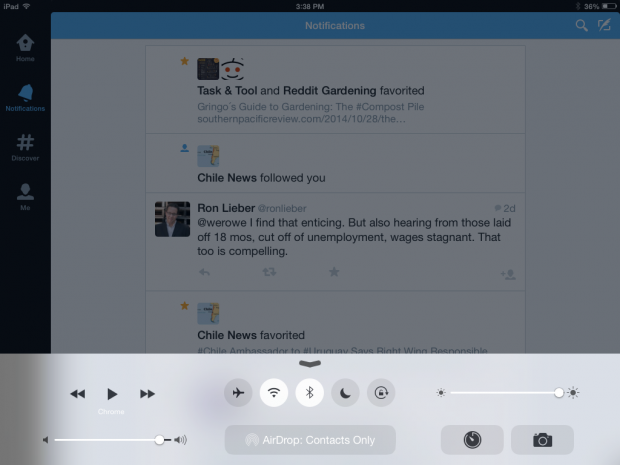
3.Now, when I flip the slide switch, it mutes the volume as shown in the ringer displayed below: