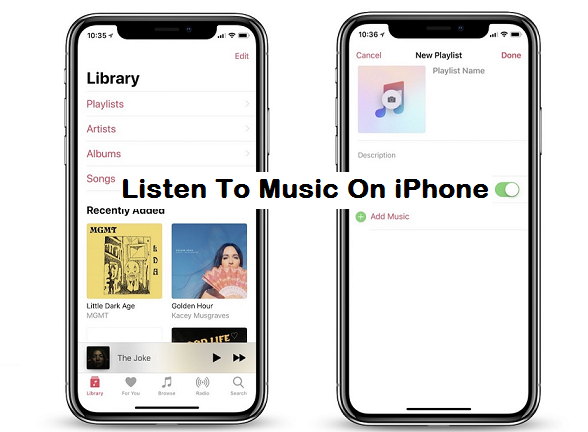Unlike Android, iPhone methods and interface in listening to music is a whole lot better than Android. With your iPhone device, you can play any and every song that is available on the iTunes store. Download music from iTunes and the songs will automatically be saved on your iPhone’s drive. You can now, view such songs and play them from the inbuilt music app on your iPhone device.
Just like my previous ways and methods on my previous article on How To Listen To Music On Android, Listening To Music On iPhone basically has the same pattern, the only basic changes will be the operating system’s interface that distinguishes Android from iPhone.
Android might be among the list of the smartphones that have the best operating system, but iPhone tops that list, with a whole lot of features that makes it superior to all some devices. In order to know How To Listen To Music On iPhone, you need to understand the ow iPhone works.
How To Listen To Music On iPhone
Step 1: On your iPhone’s main screen, swipe and scan your eyes through the apps to look for ‘Music’.
Step 2: Once you have found, click and opened the music app on your iPhone,
Music Playing Apps:
iTunes: iTunes is basically the number 1 music app and site were iPhone users can access to get their unlimited songs. iTunes has a very large database of a lot of amazing, inspirational songs. Different categories, even latest songs that probably just came out, iTunes will have it. I can basically say they have it all, all your best tracks and albums can all be seen. You can even stream most of them with ease, preferably with a strong internet connection. Here are some related iTunes articles you could check out. iOS and iTunes: Play All Music Files at the Same Volume and How Do I Control iTunes from My Apple Watch?.
Spotify: This music app is arguably the second best music app on iPhone today, it allows you to stream any track on a working shuffle mode and play it from your iPhone or even an iPad or iPod. You can never miss a new song release when you’ve got Spotify as your music app, the notifications from the app won’t leave you out in the cold, metaphorically speaking.
Boom: Music Player & Equalizer: Here’s another cool music player for your iPhone. Boom is loaded with gorgeous themes that make the interface look amazingly outstanding. With Boom player, you are sure to have a good time listening to your favorite tracks on your iPhone. Boom offers multiple libraries for your endless music. With an audio intensity controller, you will be in total control of songs that play. Personalization is also part of the cool feature of Boom Music player, with, you can personalize your playlist as per your mood.
Soundshare: Want a simple but powerful music player for your iPhone? Then soundshare would be a great match. SoundShare is an easy and fun app that connects many music services together into just one social network. Other lovable features are; you can like or comment on a song. You can also mention a friend and start a conversation in SoundShare. If you eventually have a serious craving to watch the music video, soundshare has got your back. You can listen to and watch the full music video on your device and TV via AirPlay.
Conclusion:
iPhone has quick settings that will enable you to pause, play, fast forward or rewind any song while being active on another app. So you need to appreciate the cool easy accessible feature that makes iPhone a go-to device any day any time. iPhone quick settings screen can be accessed with a swipe up from the bottom of the display (or a swipe down from the top-right corner on an iPhone X or a double-tap of the Home button on an iPad).
So, there you have it. I hope this article on how to listen to music on iPhone was helpful.