Let’s get straight to the point. There is no way to see the battery percentage on iPhone X from the Home screen. However, there is still a way how to see the battery percentage with one quick gesture. This article will guide you how.
The battery indicator is no longer available on your iPhone’s status bar. If you are a battery-conscious user, this change may spell doom for you – not really. Due to the notch in the iPhone X, the space in the top-most part of the screen reserved for the status icons is cut in half. Apple decided to ditch the battery percentage indicator due to this space constraint. However, Apple knows that users would want to view their exact battery percentage, so they made it easy for users to view the battery percentage with a quick gesture. This article will guide you how to see the battery percentage on iPhone X
How to View Battery Percentage on iPhone X
You can access the Control Center to view your iPhone’s numeric battery percentage indicator. Here’s how:
1.Unlock your iPhone’s screen – it doesn’t matter if you are on the Home screen or inside an app. 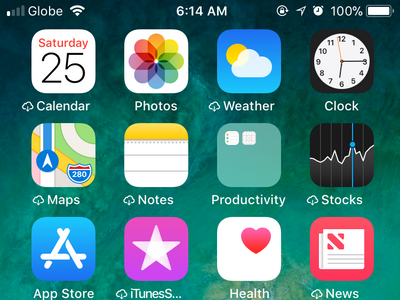
2.Pull down the Control Center by swiping down from the top-right most edge on your iPhone X. 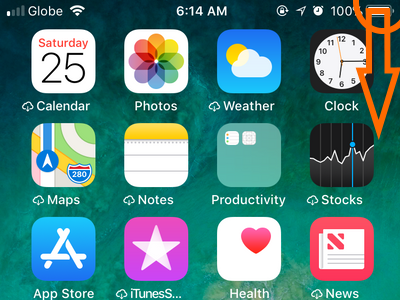
3.The Control Center is displayed. You can see that the status bar moves a little down giving enough space for the usual status icons.![]()
4.The numeric battery percentage is shown in the right part of the Control Center’s status bar.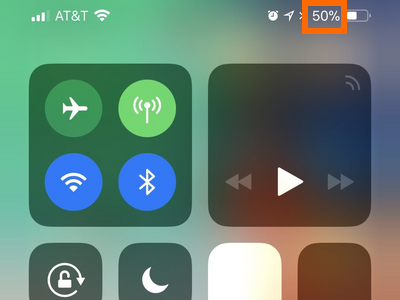
5.When you are done, hide the Control Center by swiping the feature up from the lower-right most portion of the screen. 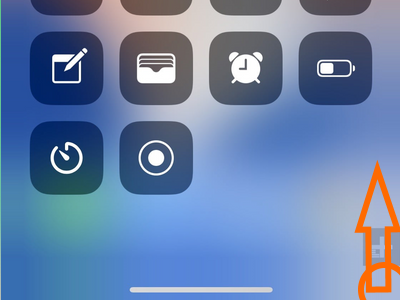
Frequently Asked Questions
Q: I don’t understand why Apple to chose to ditch the battery percentage display. I look at my battery percentage at least 80% of the time. What is iPhone’s reason for this?
A: The notch on the iPhone X takes up precious screen space and thus cutting the active area for the status bar by half. Though the battery percentage is essential, a battery indicator icon is already in place. Having two icons showing practically the same data is a waste of space. Apple opted to get rid of the numeric battery percentage indicator to give space for the other status bar icons.
Q: Can I just disable the visual battery indicator icon and put the numeric battery percentage indicator instead?
A: Though your idea is a good and feasible one, there is no option to do that in the iPhone X yet. However, check this article time to time as we will keep this page up-to-date for any possible changes on the iPhone X.
What do you think of this move by Apple? Do you have some suggestions to change the battery percentage indicator in the status bar and improve overall iPhone X performance? We’d love to hear them!
You just learned how to see the battery percentage on iPhone X. If you have questions about any of the information shown in this article, let us know in the comments.
If this article peeked your interest, these author-picked related articles for the iPhone X might be useful to you and your friends. Go, check them out!
How to Turn Off iPhone X
How to Set Up Face ID on iPhone X
How to Use Animoji on iPhone X
How to Take a Screenshot on iPhone X
How to Access the Control Center on iPhone X

