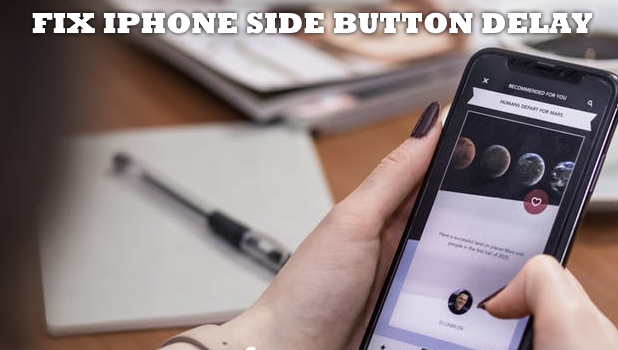If you are a long time iPhone user and you just switched to the iPhone X lineup (iPhone X, iPhone XS, iPhone XS Max, and iPhone XR) you may have noticed an issue with the iPhone X side button delay. You are not alone. There is really a delay in the iPhone X’s side button responsiveness. This article will teach you how to fix iPhone X side button delay.
How to Fix iPhone X Side Button Delay
Due to the absence of the Home button, the Side button now caters to some shortcuts that are handled by those devices with the Home buttons. As a result, users are experiencing an iPhone X lock button delay. If you intend your device to sleep, your iPhone X may slightly delay the locking and turning off of the screen. If you are using any of the iPhone X lineups, here’s a quick summary on how to fix the delay in the Side button responsiveness. For those who want the detailed instructions, the next sections detail the step-by-step procedure.
1. Disable the use of Side button for Accessibility shortcuts. Go to Home > Settings > General > Accessibility > Accessibility Shortcuts > uncheck any option that allows the use of the side button for Accessibility Shortcuts.
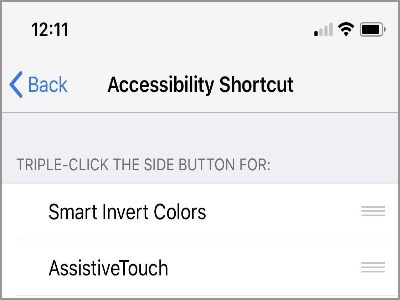
2. Disable the Side button for Apple Pay shortcut. Go to Home > Settings > Wallet & Apple Pay > Turn Off the Switch for Double Click Side Button.
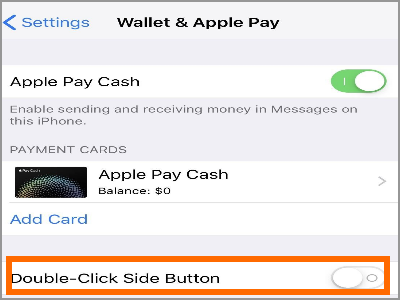
Comparing to iPhone models with Home buttons, you may notice the lock delay in the iPhone X models. The reason for this delay is due to the added functions of the iPhone X’s Side button. For those iPhones with Home buttons, the Accessibility Shortcuts, and the Apple Pay shortcut are assigned to the Home button. You can customize your iPhone’s Home button so that double-clicking or triple-clicking it triggers an action.
Since the iPhone X models do not have a Home button, the functions intended for the Home button are now being handled by the Side button. So instead of switching the phone’s screen off the instant that you press your Side button, your iPhone X would still wait for a few milliseconds in case you want to trigger the Apple Pay or the Accessibility shortcuts instead. The only way to fix iPhone X Side button delays is to disable the shortcuts assigned to the Side button.
Disable Side Button for Accessibility Shortcuts
To disable the Side button shortcut for Accessibility, do these:
1. Open your iPhone’s Settings from the Home screen.

2. From Settings, tap on the General Settings.
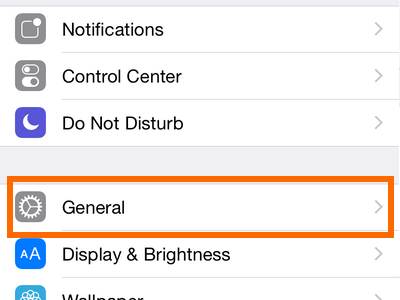
3. From the General Settings, click on the Accessility Settings.
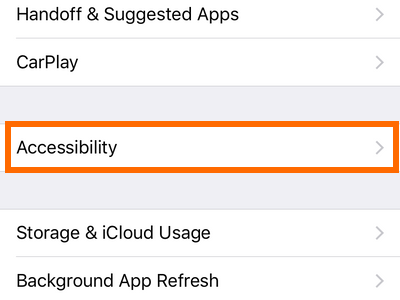
4. From the Accessibility page, tap on the Accessibility Shortcut.
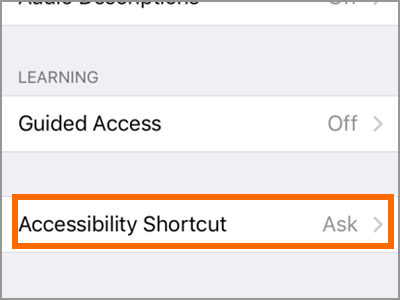
5. Uncheck any of the options to disable the Side button’s use for Accessiblity shortcuts.
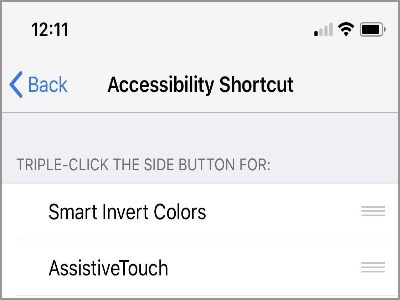
Disable Side Button for Apple Pay Shortcut
To disable the use of the Side button for Apple pay, do these:
1. Open your iPhone’s Settings from the Home screen.

2. From Settings, tap on the Wallet & Apple Pay options.

3. From the Wallet & Apple Pay options, turn OFF the switch for Double-Click Side Button. You just disabled the Side button as a shortcut for Apply Pay.
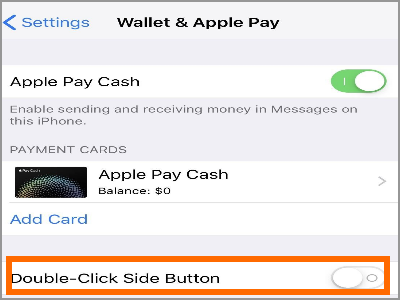
You just learned how to fix iPhone X side button delay. Most users do not use the Accessibility and the Apple Pay features that much so it won’t be a problem for them to turn the feature off. However, if you are one of those who thinks that the said shortcuts are critical to your iPhone usage, then you just need to get used to the slight delay.
What do you think of this Apple’s move to use the Side button for shortcuts? Is this a miss in overseeing by the user-experience and design team? We would love to hear your thoughts.
If you have questions about any of the information in this article, let us know in the comments section.
If you think this article is helpful, you might want to check on these related articles:
Turn Off iPhone X
Take a Screenshot on iPhone X
Force Restart Any iPhone Model
Customize the Home Button on iPhone
Lock an iPhone Without a Power Button
Turn On an iPhone
Use Siri on the iPhone X